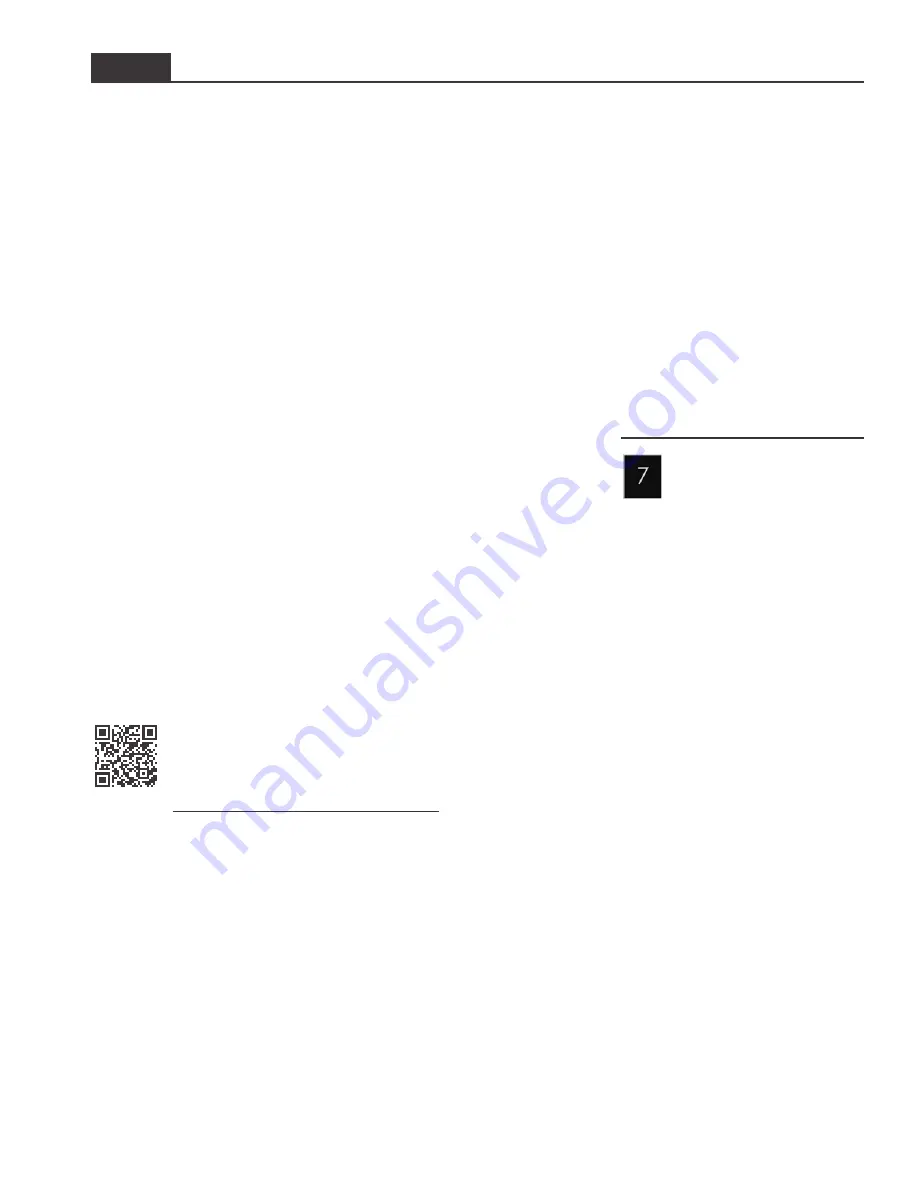
©2019 ACP, Inc.
Cedar Rapids, IA 52404
Page 13 of 22
Part No. 20267401
Original Instructions
STYLE 1
USB Flash Drive
Export Menu via USB Flash Drive
Note: Before beginning, “PIN Code” must be enabled in User Options
From READY or DOOR OPEN screen:
1.
Insert flash drive into the USB port
2.
Press and hold keypad number “4”/ USER OPTIONS
• PIN Code prompt appears
3. Press keypads 1-3-5-7-9 to enter SERVICE MODE
4.
Press corresponding number keypad to select “Export to USB”
• EXPORTING… screen appears. Oven beeps once export is complete
• Settings, menu items, and oven usage data will be loaded on USB Flash Drive
5. Press STOP/RESET keypad to exit SERVICE MODE. Remove USB Flash Drive
Import Menu via USB Flash Drive
Note:
Menu file must be .xml format; must be the only .xml file on the flash drive. Menu file
must be saved at the top level (root directory) of the flash drive, and cannot be located inside
any folders.
From READY or DOOR OPEN screen:
1.
Insert flash drive into the USB port
2.
Press and hold keypad number “4”/ USER OPTIONS
• If prompted, enter the PIN Code and press START/OK keypad
3.
Press START/OK keypad to scroll through pages of user options until “Load File”
appears
4.
Press corresponding number keypad to select “Load File”
Caution:
Uploading a new file will overwrite existing items on oven. To ensure items are
not lost, first backup files by exporting to USB drive.
• IMPORTING… screen appears.
• IMPORT COMPLETE screen displays once import is complete
• Settings and menu items will now be loaded on oven and ready to use
5. Press STOP/RESET keypad to exit USER OPTIONS. Remove USB Flash Drive
ACP Programming Application
For larger, and more complex menus, it may be more manageable to
create and edit menus using the ACP Programming Application.
For detailed instructions, please visit:
www.acpsolutions.com/oven-programming/
Open Menu in ACP Programming Application
Note:
For more details, please see ACP Programming Application User Guide online
1.
Insert flash drive into USB port on computer.
2. Open ACP Programming Application.
3.
Select “File,” then “Open.” Navigate to flash drive. Select the menu file (.xml
format) and open
ENABLE/DISABLE PIN CODE
From READY or DOOR OPEN screen:
1.
Press and hold keypad number “4”/
USER OPTIONS
• If prompted, enter the PIN Code
and press START/OK keypad
2. Press START/OK keypad to scroll
through pages of user options until
“PIN Code” appears.
3. Press corresponding number
keypad to open “PIN Code” options
4. To change the setting, press
corresponding number keypad
5. Press STOP/RESET keypad to exit
User Options Menu
Updating Firmware
Note:
Firmware files must be
loaded on USB flash drive. Must be
saved at the root directory of the
flash drive, and cannot be located
inside any folders.
1. From READY screen, Press and
hold keypad number “7”.
• PIN Code prompt appears
2. Press keypads 1-3-5-7-9 to enter
SERVICE MODE
3.
Press and hold keypad number “7”.
• Firmware update screen appears
4.
Insert flash drive into the USB port
5. Press press START/OK keypad to
begin update
Troubleshooting:
If firmware fails to load: press and
hold the STOP/RESET keypad while
plugging in the oven.






















