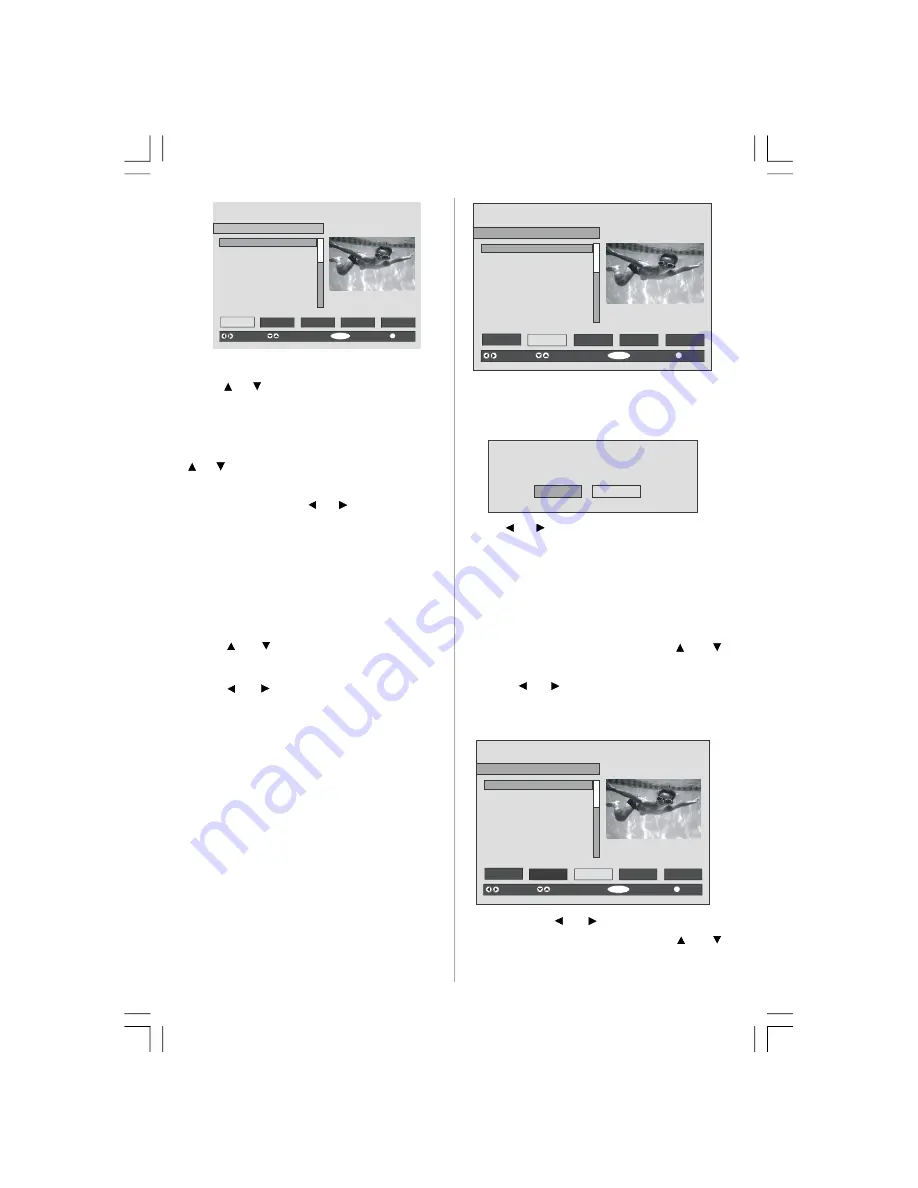
English
- 22 -
SELECT
i
SELECT
CHANNEL LIST 1 BBC ONE
1. BBC ONE
2. BBC TWO
3. ITV 8
4. Channel 4
5. BBC THREE
6. Teletext
7. BBC FOUR
8. Sky Travel
9. UKHistory
10. RTL
Select
Delete
Edit Name
Lock
Favourites
Function
Select Channel
Watch
More
Navigating the Entire Channel List
Press or button for selecting the previous
or next channel. You can press
RED
or
GREEN
button to move page up or page down.
To watch a specific channel, highlight it using
or button and then press
OK
button, while
the “
Select
” item on Channel List menu is
highlighted by using or
button.
Then the name and number of the selected
channel will be displayed in the top-left and
top-right of the channel display at the top-right
of the screen, respectively.
Deleting the Channels in the Channel
List
Press or
button to select the channel
that will be deleted.
Press or button to select the “
Delete
’’
item on Channel List menu. As seen on
Channel List menu,
SELECT
is displayed next
to
Delete
item at the bottom of the screen to
indicate that you must press the
OK
button to
delete the highlighted channel in the channel
list.
SELECT
i
SELECT
CHANNEL LIST 1 BBC ONE
1. BBC ONE
2. BBC TWO
3. ITV 8
4. Channel 4
5. BBC THREE
6. Teletext
7. BBC FOUR
8. Sky Travel
9. UKHistory
10. RTL
Select
Delete
Edit Name
Lock
Favourites
Function
Select Channel
Delete
More
Press the
OK
button to delete the highlighted
channel in the channel list. Then the message
below appears on the screen:
The selected service will be permanently
deleted. Are you sure?
Yes
No
Press or button to highlight the desired
option. If
OK
button is pressed while “
Yes
” is
highlighted, the highlighted channel is
deleted. Selecting “
No
” cancels the deletion.
Renaming Channels
To rename a specific channel, the channel
must be highlighted by pressing
or
button. Then highlight the
Edit Name
item by
pressing or button as illustrated below..
Press the
OK
button to activate the rename
feature.
SELECT
i
SELECT
CHANNEL LIST 1 BBC ONE
1. BBC ONE
2. BBC TWO
3. ITV 8
4. Channel 4
5. BBC THREE
6. Teletext
7. BBC FOUR
8. Sky Travel
9. UKHistory
10. RTL
Select
Delete
Edit Name
Lock
Favourites
Function
Select Channel
Edit Name
More
Now pressing or
button moves to the
previous/next character. Pressing
or
button toggles the current character, i.e., ‘
b’
ENG-32761W-1055 UK-32INCH-17MB12 UK IDTV-(1 HDMI-3D PAN-WO SVHS-BASIC PIP-WO VGA)-C2-50130604.p65
21.07.2008, 18:33
22
Содержание LCD32761HDF
Страница 48: ......
Страница 49: ...50128147 ...






























