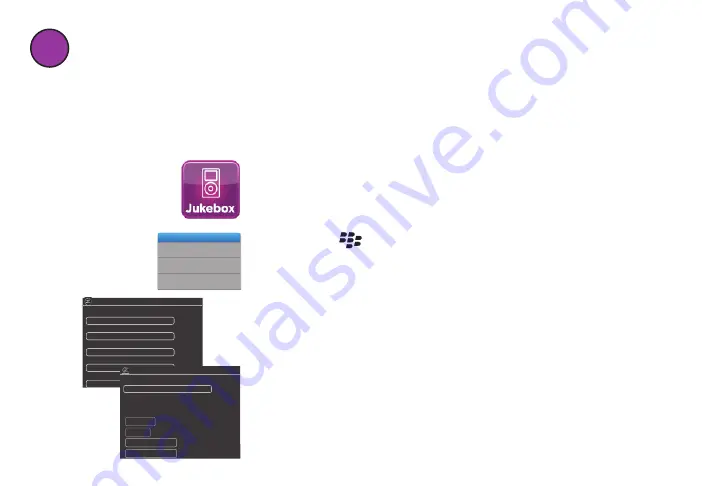
8
2. Press the
button and select
Create Account
.
Create Account
Delete All Remotes
Add New Remote
Show Log
About
Switch Application
Exit
3. Fill in the form to create your account. Then click on
Next
to proceed.
Note:
Your password must be at
least 8 characters long.
First name
Create a new account
Last name
Select a user name
Select a password
Re-enter password
BlackBerry mail
By clicking ‘I Accept’ you agree to the
terms of use and privacy policy.
Create a new account
Tip: To insert @ or . press SPACE
I Accept
Terms of Service
Privacy Policy
Cancel
4. Enter an email address you use on your BlackBerry.
Then click on
I Accept
to continue.
The App confirms that your account has been
created. Now you’re ready to start using Smartphone
Jukebox.
5
Set up your Smartphone Jukebox Account
The first step in using your Smartphone Jukebox App is creating an account.
Note:
If you’ve already set up another Zentral App on this BlackBerry, iPhone, or iPod
touch, skip this step. The App automatically detects your account info.
For BlackBerry Users:
1. If the App isn’t already running, find the icon for the
Zentral Smartphone Jukebox App and select it.












