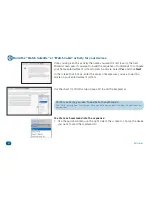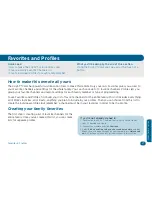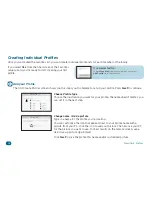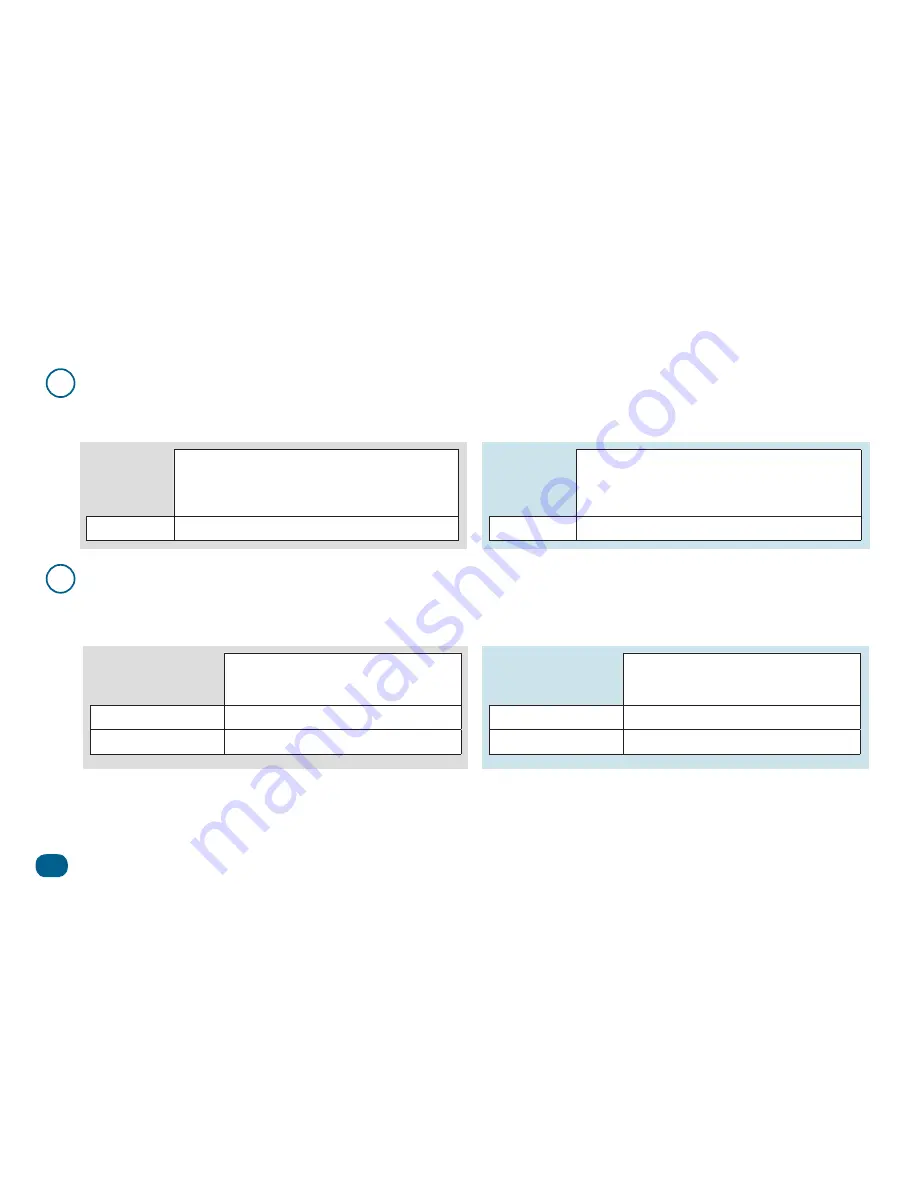
30
Activities
Setting up a “Watch Satellite” or “Watch Cable” activity
1
Write down which devices you use to “Watch Satellite/Cable”.
Look at the following example setup for “Watch Satellite”, then fill in the information for this activity in your home
theater.
What device do you use to...
Control
volume?
Watch video?
Change
channels?
Watch Satellite A/V receiver
TV
Satellite rcvr
Example
setup
What device do you use to...
Control
volume?
Watch video?
Change
channels?
Watch Satellite
YOUR
setup
2
Write down how you access those inputs with your original remotes.
Look at the following example setup for a “Watch Satellite” activity. Then fill in the information for the activity in
your home theater.
Keypresses to watch/listen to
satellite/cable
A/V receiver
HDMI2 key
TV
INPUT, down arrow, ENTER
Example
setup
Keypresses to watch/listen to
satellite/cable
YOUR
setup
IMPORTANT:
If you always use the same input on any of your devices, you don’t need to include this device in the
“Watch Satellite” or “Watch Cable” activity—it should already be on the correct input
.