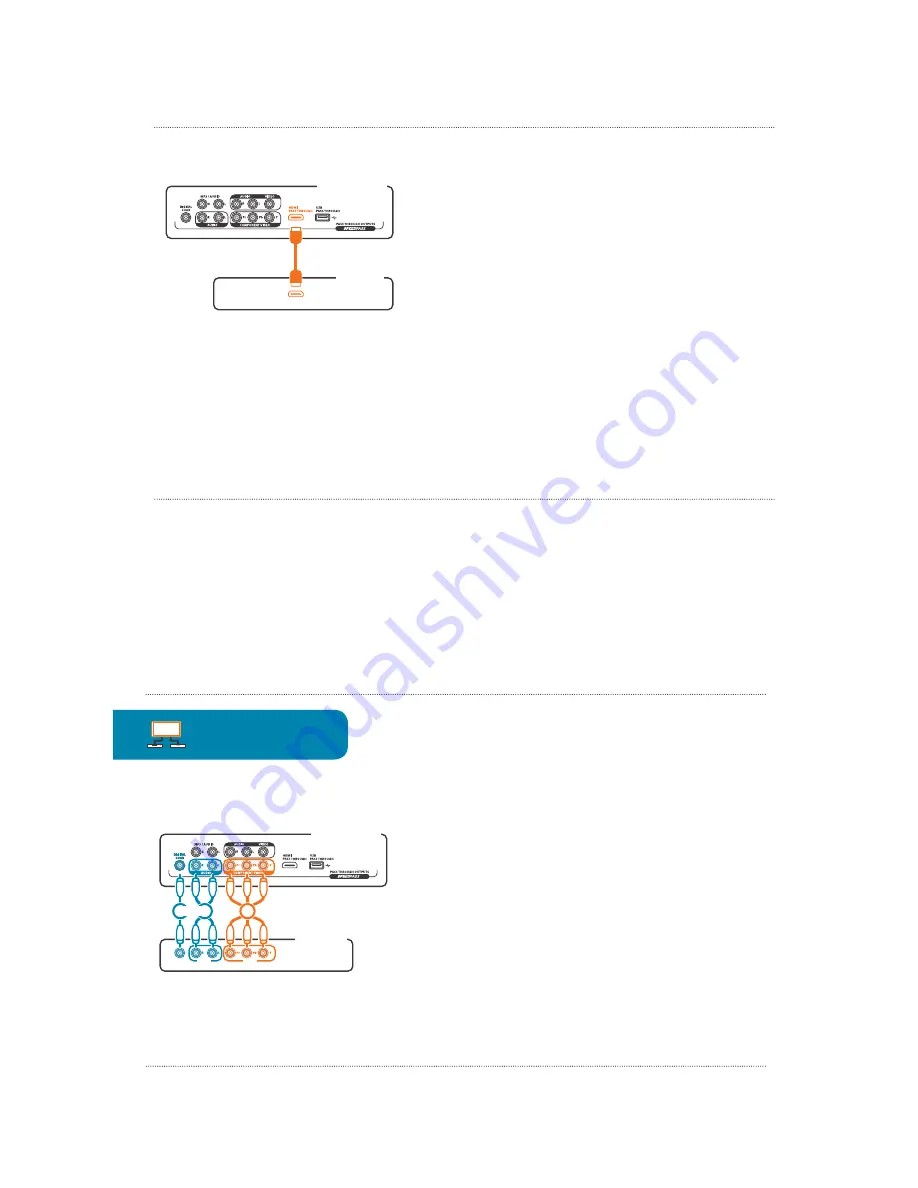
Chapter 2: Setting Up the A/V Pass-Through Jacks
23
PW1000 Back Panel
TV Back Panel
HDMI INPUT
HDMI (TV Only)
The PW1000 offers one pass-through HDMI SpeedPass connection from the front to
the back HDMI jacks.
To use the HDMI SpeedPass:
Connect an available HDMI input on your TV to the
&"+'ô.11ô2&0-3%&ôMSRNSRôMLôRFCô@?AIôMDôRFCô.5ô?QôQFMULôFCPCôô
IMPORTANT:
Make sure you make a note of the inputs you’re using for each
connection.
Component Video and Stereo Audio/Digital Coax Audio
(TV Only)
The PW1000 offers one set of pass-through Component Video jacks on the front and
@?AIôMDôRFCôSLGRô2FCô!MKNMLCLRô4GBCMôH?AIQôA?PPWôTGBCMôMLJWôQMôWMSôUGJJôLCCBôRMô
connect a set of audio jacks in addition to the Component Video jacks on the back
of the PW1000 to hear the audio from this source on your A/V receiver.
continues on next page...
Chapter 2: Setting Up the A/V Pass-Through Jacks
24
TV Only
2FCPCô?PCôRUMôAFMGACQôDMPôAMLLCARGLEôRFCô?SBGMôRMô?AAMKN?LWôRFCôAMKNMLCLRôTGBCMô
H?AIQô
fô 1RCPCMô?SBGMôJCDRô?LBôPGEFRôA?@JCQôA?PPWôAF?LLCJôQRCPCMô?SBGM
fô "GEGR?JôAM?VG?JôA?@JCQôA?PPWôBGEGR?Jô?SBGMôGLAJSBGLEôô1SPPMSLBô1MSLBôUFCLô
available)
To set up the Component Video and Audio SpeedPass:
1.
Make the video connection.
Connect one set of cable ends from a component video cable to the COMPONENT
VIDEO output jacks on the back of the PW1000.
Connect the other set of cable ends to an available set of Component Video
jacks on the back of your TV. Make sure you match the colors of the cables to
the colors of the jacks (green to Y, blue to Pb, red to Pr).
2.
Make the audio connection.
Choose one of the audio options, stereo audio or digital coax. Then connect one
end of the cable(s) to the corresponding jack on the back of the PW1000, and
connect the other end of the cable(s) to the corresponding input jack on the
back of your TV.
PW1000 Back Panel
TV Back Panel
CMPNT INPUT
VIDEO
AUDIO
DIGITAL
COAX
1
2
2
OR
IMPORTANT:
Make sure you make a note of the inputs
you’re using for each connection.
Blu-ray
Satellite or cable
TV




























