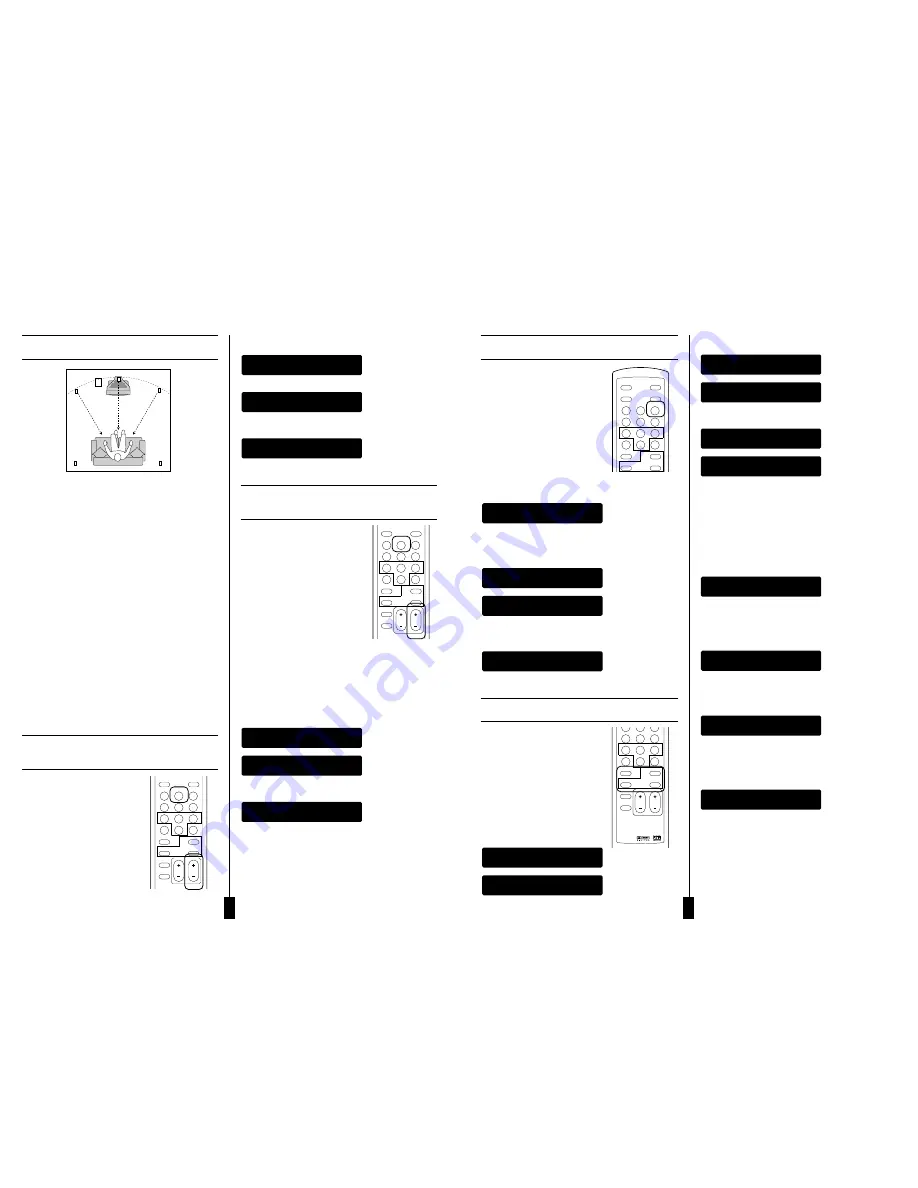
AEGOp5 Operation
- Pro Logic Mode
Pro Logic Mode
Your AEGO
P
5 will automatically switch to
Pro Logic mode when it detects a Pro Logic
signal. With other types of input signal, you
can select the Dolby Pro Logic mode
manually by pressing
Pro Logic
button on
the remote. Repeatedly pressing the
Pro Logic Button will switch the Pro Logic
mode in between the following modes;
AUTO, ALL PCM, ENABLE
and
DISABLE
.
If a Pro Logic signal is detected, AEGO
P
5 will switch to Pro Logic
mode automatically, and the display shows the following information:
If a stereo signal (either analog or digital) is detected, AEGO
P
5 will
switch to stereo mode automatically. You can then convert the stereo
mode to Pro Logic mode by pressing the
Prologic
button until you see
the following on the display:
If you want to convert Pro Logic or 2-channel Dolby Digital signal into
Stereo mode, you can press the
Prologic
button until you see the
following on the display:
AEGOp5 Operation - Speaker
Mode with Bass Manager
Speaker Mode with Bass Manager
The six LEDs on front panel of your AEGO
P
5
represent the six discrete audio channels
(Left, Right, Centre, Rear Left, Rear Right
and Sub). If a particular channel is active,
the LED will light up in green. The LED will
be red if that particular channel carries
bass signal below 120Hz.
Speaker Mode
Pressing the CEN button, switches the
centre channel on and off. The LCD will
display the following:
DOLBY DIGITAL CO
SPK C OFF
DOLBY DIGITAL CO
SPK C ON
DOLBY DIGITAL CO
PROLOGIC DISABLE
DOLBY DIGITAL CO
PROLOGIC ENABLE
DOLBY DIGITAL CO
PROLOGIC ALL PCM
DOLBY DIGITAL CO
PROLOGIC AUTO
Pressing the
SL
or
SR
button, switches the surround
channels on and off. The LCD will display the following:
Pressing the
SW
button, switches the subwoofer on and off.
The LCD will display the following:
Bass Manager
Pressing the
BASS MANAGER
button enables you to select from
three different settings of Bass; Bass Config.1, Bass Config.2 and
Bass Config.3. These selections will feed the bass signal
below 120Hz to different speakers as described below.
Bass Config.1
With this setting, the bass signal below 120Hz will be sent to the
subwoofer; the LEDs on the front panel indicating SW will be red,
and the LCD will show the following:
Bass Config.2
With this setting, the bass signal below 120Hz will be sent to front left
and right speakers and the subwoofer; the LEDs on the front panel
indicating L/R/SW will be red, and the LCD will show the following
information:
Bass Config.3
With this setting, the bass signal below 120Hz will be sent to all the
speakers; the LEDs on the front panel indicating L/R/SL/SR/SW
channels will be red and the LCD will show the following information:
Bass Config. Off
With this setting, the bass signal below 120Hz will be sent to all
the speakers; the LEDs on front panel of AEGOP5 indicating
L/R/C/SL/SR/SW channels will be red and the LCD will show the
following information:.
DOLBY DIGITAL CO
BASS CONFIG.OFF
DOLBY DIGITAL CO
BASS CONFIG.3
DOLBY DIGITAL CO
BASS CONFIG.2
DOLBY DIGITAL CO
BASS CONFIG.1
DOLBY DIGITAL CO
SPK SW OFF
DOLBY DIGITAL CO
SPK SW ON
DOLBY DIGITAL CO
SPK SUR OFF
DOLBY DIGITAL CO
SPK SUR ON
AEGOp5 Operation
13
AEGOp5 Operation
- Delay Calibration
The recommended listening position is described below:
■
Centre channel speaker should be placed the same distance as the
left and right speakers from your listening position.
■
Rear left and right speakers should be placed behind your listening
position and above ear level.
■
If speaker placement is restricted due to the physical environment
of the room, delay calibration is sometimes necessary to achieve
the ideal listening environment.
■
If the centre speaker can only be placed nearer to you than the left
and right speakers, sound from the centre speaker will arrive
before the sound from the left and right speakers. The difference in
arrival time could may affect the sound quality and effect. Your
AEGO
P
5 allows you to adjust the speaker time delay to compensate
for this problem by increasing the delay time for the centre channel.
Thus sound from the centre, left and right speakers will reach you
at the same time. If your centre speaker is closer to your listening
position than the left and right speakers, press
DELAY
button
repeatedly until the centre channel is selected. To increase or
decrease the delay time, press
D TIME +
or
D TIME
- until the
desired delay is selected. The same procedure can be applied to
adjust the delay time of rear surround speakers if necessary.
AEGOp5 Operation - Time Delay
Adjustment on Centre Channel
Speaker
Delay Calibration
Press the
DELAY
button and repeat to
select the length of delay time for the
Rear Left (SL), Rear Right (SR) and
Centre(C) channels.
The delay range for SL/SR is 0 to 15
ms and 0 to 5 ms for centre.
Adjust the delay time for the selected
channel by pressing
D TIME +
or
D
TIME
- on the remote control.
Press the
DELAY Button
will display the current
delay time for channel LS.
Press the
DELAY Button
again will circle to next channel.
Press the
D TIME +
or
D TIME
- button will increase or
decrease the delay time for current channel.
AEGOp5 Operation - Time Delay
Adjustment on Surround
Speakers
Delay Calibration
Press
DELAY Button
and repeat to
select the length of delay time for
SL/SR/C channels.
The delay range for SL/SR is 0 to 15 ms
and 0 to 5 ms for centre.
Adjust the delay time on selected
channel by pressing
D TIME +
or
D TIME
- on the remote control.
Surround Speaker Delay
Delay calibration for the rear surround
speakers may be necessary if the surround speakers are placed quite
close to your listening position. To correct the delay this may cause,
press the
DELAY
button repeatedly until SL or SR appear on the
display. Increase the time delay of the surround speakers by pressing
D TIME +
until you are able to hear a 3D sound effect coming from
surround speakers.
Press
DELAY Button
again to move to the next channel.
Press
D TIME +
or
D TIME
- to increase or decrease
the delay time for the selected channel.
DOLBY DIGITAL CO
DELAY SR 6 MS
DOLBY DIGITAL CO
DELAY SR 5 MS
DOLBY DIGITAL CO
DELAY SL 5 MS
DOLBY DIGITAL CO
DELAY SR 6 MS
DOLBY DIGITAL CO
DELAY SR 5 MS
DOLBY DIGITAL CO
DELAY SL 5 MS
AEGOp5 Operation
12
mute
test
balance
field
delay
EQ on/off
prologic
EQ setup
preset 1
preset 2
preset 3
save1
preset 4
load
SL/SR
DRC
reset
SW
D Time
VOL
BassManager
Cen
mute
test
balance
field
delay
EQ on/off
prologic
EQ setup
preset 1
preset 2
preset 3
save1
preset 4
load
SL/SR
DRC
reset
SW
D Time
VOL
BassManager
Cen
input
mute
power
test
balance
field
delay
EQ on/off
prologic
EQ setup
preset 1
preset 2
preset 3
save1
preset 4
load
SL/SR
SW
D Ti
VOL
BassManager
Cen
field
EQ on/off EQ setup
preset 1
preset 2
preset 3
save1
preset 4
load
SL/SR
DRC
reset
SW
D Time
VOL
BassManager
Cen
Subwoofer
Centre
Front
Left
Front
Right
Rear Left
Rear Right


























