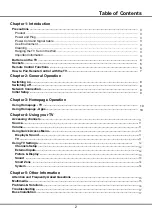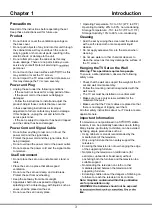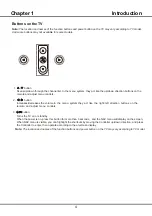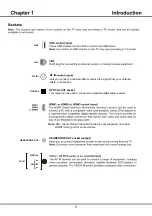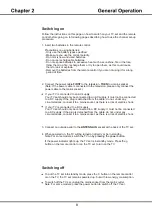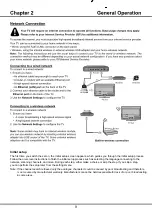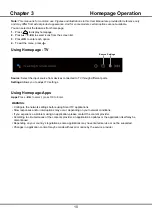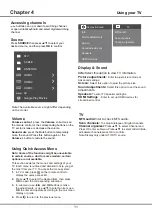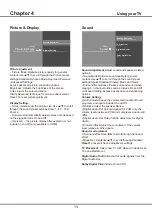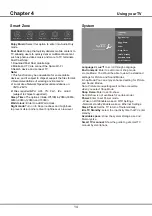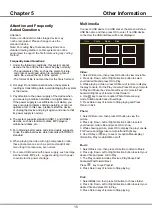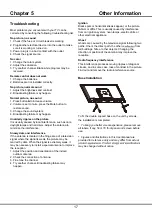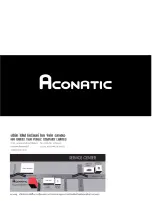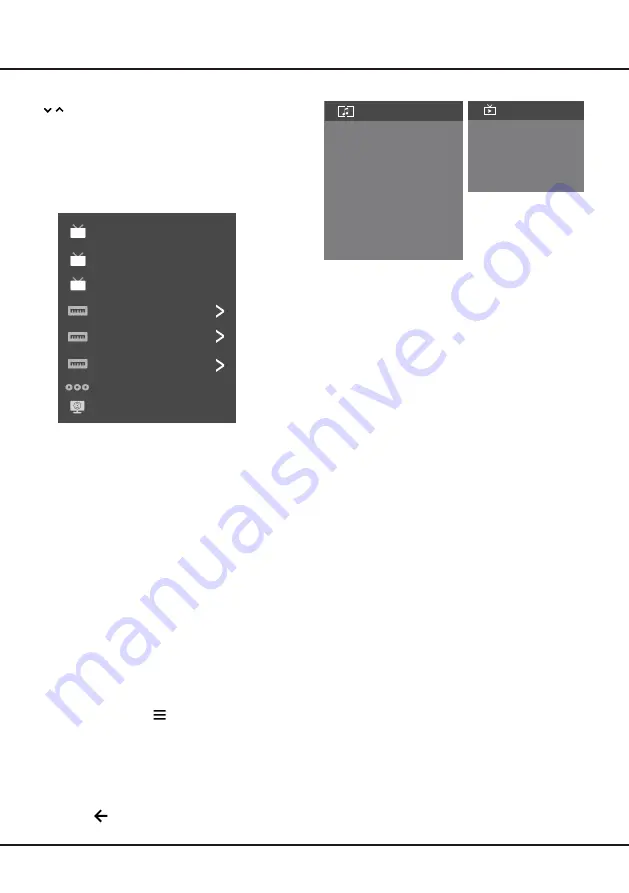
11
Chapter 4
Using your TV
Note:The available source might differ depending
on the model.
Volume
Volume control
: press the
Volume +/-
buttons on
the remote control or the corresponding buttons on the
TV set to increase or decrease the volume.
Sound mute
: press the Mute button to temporatily
mute the sound. Press this button again or the
button to restore the sound.
Using Quick Access Menu
Note: Some of the functions might be unavailable
in certain sources. And for some models, certain
options are not available.
This section explores the menus and settings of your
TV. Each menu is outlined and detailed to help you get
the most from your TV. To access the menu system:
1.
In TV mode, press on the remote control to
display the quick access list.
2.
Press
▲/▼
to select the desired item, then press
OK
to open the corresponding submenu.
3.
In submenu, use
◄/►
and
OK
buttons
to make
the adjustments, or use
▲/▼
to select an item, use
OK
to enter and operate according to the on-screen
display or guide.
4.
Press to return to the previous menu.
Info:
Select this option to view TV infomation.
Picture adjustments:
Enter to ajust picture mode or
Advanced settings.
Screen:
Select this option to ajust the picture size.
Sound adjustments:
Select this option to set the sound
adjustments.
Speakers
:
To enter TV speaker settinghs.
HDMI Settings
:
Enter to set up HDMI devices for
streamlined control.
Display & Sound
Info
Picture adjustments
Screen
Speakers
Sound adjustments
HDMI Settings
MTS audio
Scan channels
TV
Display & Sound
Channel organizer
MTS audio:
Enter to check MTS audio.
Scan channels:
To setup Analogue or Digital channels.
Channel organizer:
Press ▲/▼ to select Channel and
Press OK enter submenu,Press ▲/▼ to select Hide/Unhide,
edit,delete channels,press OK to confirm.
Note:Display only under ATV/DTV source.
TV
ATV
CABLE
ANTENNA
HDMI 1
HDMI 2
HDMI 3
AV
Google Play Movies
Source
Press
SOURCE
then press ▲/▼ to select your
desired source, and then press
OK
to confirm.
Accessing channels
/ buttons can up or down to switching channel.
or open virtual keyboard and select digital switching
channel
Содержание 32HS521AN
Страница 1: ...32HS521AN ...
Страница 34: ......