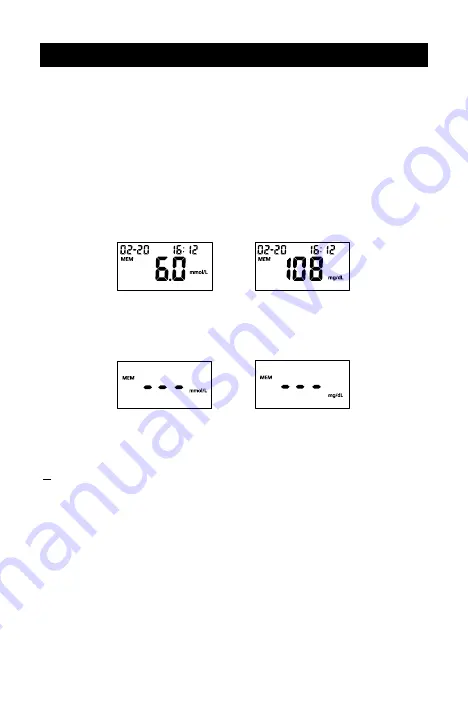
27
Using the Meter Memory
The meter automatically stores up to 500 test records. Each record includes the test
result, time and date. If there are already 500 records in memory, the oldest record
will be erased to make room for a new one.
The meter will also calculate the average values of records from the last 7, 14, 30,
60 and 90 days.
Viewing Stored Records
To view stored records:
1. Press the ▲ button to turn the meter on and enter memory mode. The most
recent value and the word “MEM” will appear on the display.
2. If you are using the meter for the very first time, the meter display will show
three dashed lines (- - -), the word “MEM” and the unit of measure. This shows
that no data have been stored in memory.
3. The date and time will be displayed together with the results stored in memory.
A pound sign (#) indicates records that will be omitted from the 7, 14, 30, 60
and 90-day averages.
4. Press the ▲ or ▼ button to view the previous or next stored records.
Press the OK button to view the data averages. The words “DAY AVG” will
appear on the screen.
5. While in data average mode:
If the meal marker feature is off, press the ▲ or ▼ button to switch between
the general 7, 14, 30, 60 and 90-day averages.
If the meal marker feature is on, press the ▲ or ▼ button to switch between
the 7, 14, 30, 60 and 90-day general, pre-meal and post-meal averages.
The meter will calculate the average that you selected. The number of
records used in the DAY AVG will also appear in the display.
OR
OR

































