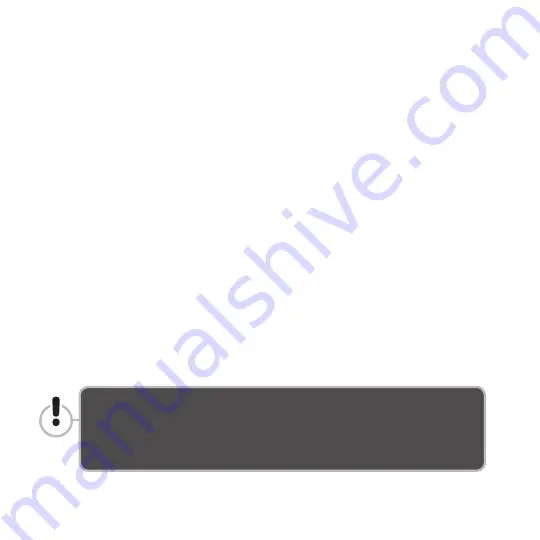
30
setting up a sync store
1. Press the PushButton on the Drive.
Redemption will launch and the PushButton Backup Wizard will
appear. Click Next to proceed to the next screen.
2. PushButton Backup Wizard > Enter a device name:
Enter a device name in the text field, and click Next.
We recommend using the same name you use for the Drive's HD
partition. Redemption uses the device name to identify the Drive and
keep track of backups. This feature is especially useful if you have
more than one PushButton Drive connected to your computer.
3. PushButton Backup Wizard > Select a backup type:
Select Synchronization and click Next.
4. Sync Wizard > Select the first volume you want to synchronize:
You can select an entire drive or a folder on the drive as the first
volume.
If you are synchronizing files on your computer's startup disk, we recommend
you DO NOT sync the entire disk. Doing so can have unintended consequences.
Rather, we recommend you synchronize a folder on the disk, such as the folder
in which you store your working files.
Содержание HD320UHE5
Страница 1: ...PushButton Backup User s Guide Includes instructions for Sync and other Redemption functions TM ...
Страница 6: ...Introduction ...
Страница 16: ...Using PushButton Backup Redemption ...
Страница 34: ...Using Redemption s Other Functions ...
Страница 58: ......






























