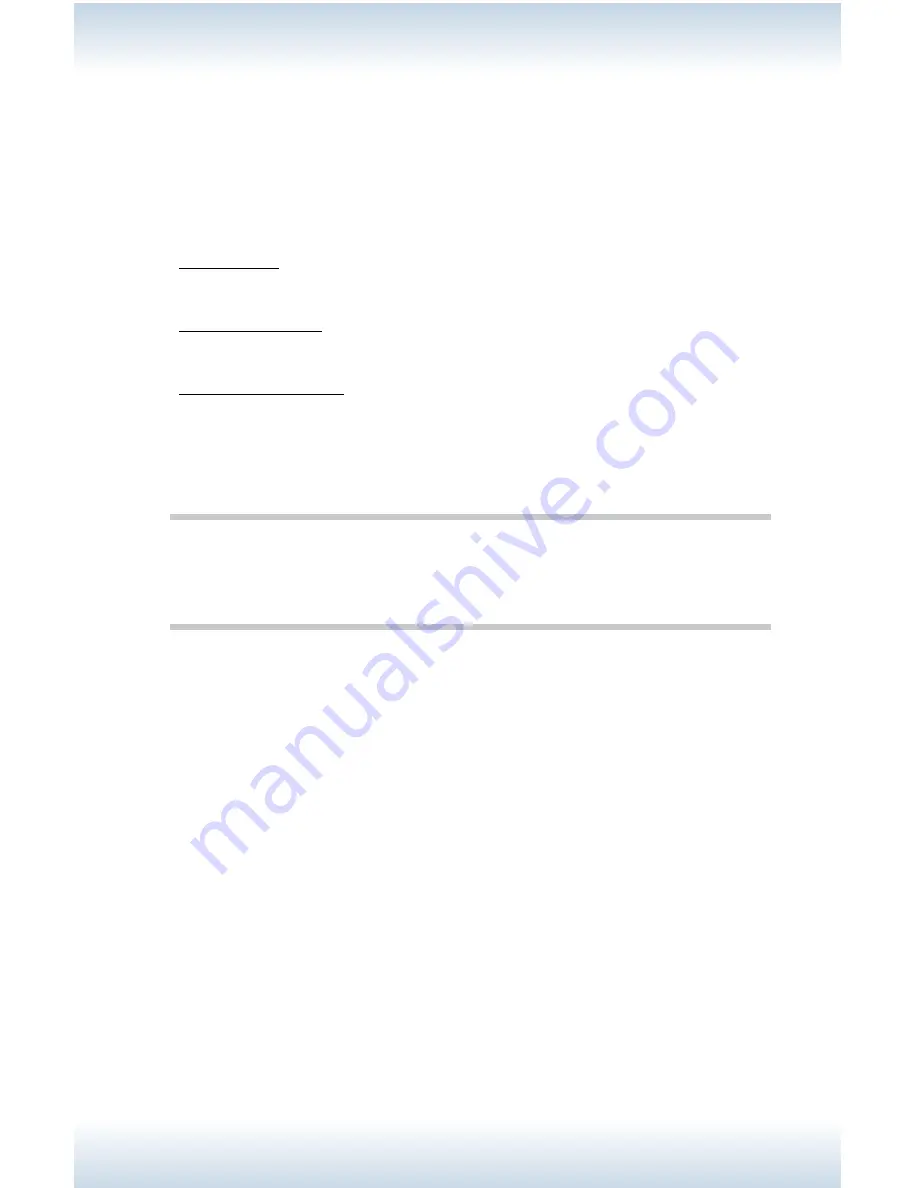
M47 User’s Guide - Page 65
4. Use the up and down arrow keys to scroll through the list of jobs until you
locate the one you wish to print.
5. With the job to be printed highlighted, press <Enter>.
6. You wil be prompted to enter the number of copies to print. For one copy,
press <Enter>. To print more copies, use the keypad to enter the number of
copies, then press <Enter>.
Stored Jobs: The printer processes the job and returns to the Ready to Print
state.
Secure Print Jobs: The printer processes the job, prompts you to delete it,
then returns to the Ready to Print state.
Proof and Print Jobs: The printer prints one copy of the job for you to
check, then prompts you to print further copies or to delete it. Once done,
the printer returns to the Ready to Print state.
Deleting a Stored Document
Note
•
Secure Print and Proof and Print documents are automatically deleted
after they have successfully printed.
1. Press <Enter> to access the printer menu.
2. With Print Jobs Menu highlighted, press <Enter>.
3. Use the printer’s keypad to enter your 6-digit password.
4. Press <Enter>.
5. Use the up and down arrow keys to highlight the job you wish to delete.
6. Press <Cancel>.
The display changes to: Delete the Job, Enter and Cancel.
7. Press <Enter> delete the job, or press <Cancel> to abort the delete.
Содержание M47
Страница 1: ...User s Guide www acom com M47 ...
Страница 26: ...M47 User s Guide Page 26 2 Remove the tray from the printer 3 If installed remove the lid ...
Страница 35: ...M47 User s Guide Page 35 6 Insert the label sheets in the tray ...
Страница 86: ...M47 User s Guide Page 86 4 Open and close cover A Doing this will clear the error message ...
Страница 89: ...M47 User s Guide Page 89 Paper Jams Inside Cover C Duplex Unit C 1 Remove the rear tray ...
Страница 131: ...M47 User s Guide Page 131 3 Push the paper trays back into the printer and turn the printer back on ...
Страница 136: ...2850 East 29th Street Long Beach CA 90806 800 347 3638 562 424 7899 www acom com ...
















































