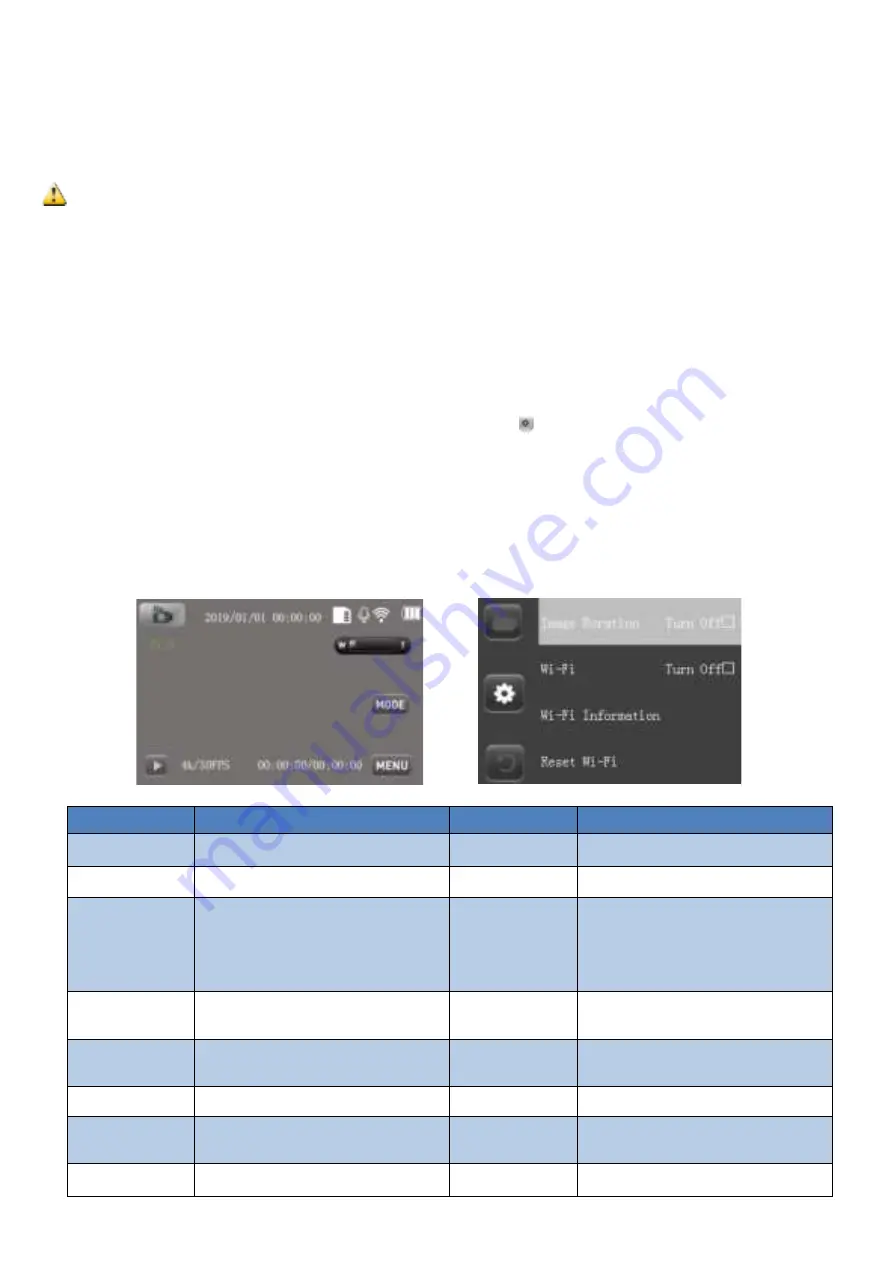
You can also enter the system menu of this camera—sub-menu: Format, press OK button, enter the format window in the above figure
to carry out formatting. You can also format the memory card on your computer.
────────────────────────────────────
Notes
:
Turn off the power before replacing card.
Insert card in the right direction.Do not insert the card too hard to damage the card or camera components.If the card is not
inserted,please check whether the direction is right or not.
Format the card when the card is first used or used in other video cameras.
────────────────────────────────────
Open Monitor
(1)
The camera will be turned on by opening the LCD monitor.
(2)
When the power is off, press the “POWER” button for 1 second and the camera will turn on.
(3)
Boot screen display(Notes
:
Boot screen mode defaults to the last set mode)
System Menu
(1) Set date/time
Press the MENU button, then press the MODE button to enter the system menu , then press the UP button or the DOWN button to
move the cursor, select the time setting/date setting sub-menu, and press the OK button to enter the setting. After setting, press MODE
to exit.
(2) Language setting
Press MENU (Menu button), then press MODE (Mode button) to enter the system menu, then press UP or DOWN button to move the
cursor, select the language sub-menu, press OK button to enter the setting.
(4) System menu setting directory
Sub-menu
Menu content
Sub-menu
Menu content
Image Rotation
Turn On/Turn Off (Press OK to switch)
Button Sound
High/Middle/Low/Turn Off
Wi-Fi
Turn On/Turn Off (Press OK to switch)
Startup Music
Open/Close
Wi-Fi Information
Press OK to view Wi-Fi ID and
password
Language
Simplified Chinese/traditional
Chinese/English/Japanese/Korean/Rus
sian/German/French/Italian/Spanish/Po
rtuguese/Thai
Reset Wi-Fi
Confirm / Cancel
Date Set
YYYY/MM/DD
MM/DD/YYYY
DD/MM/YYYY
Light Source
Frequency
Auto/50Hz/60Hz
Time Format
hour minute second
LED Indicator
Turn On/Turn Off (Press OK to switch)
Auto Power Off
Turn Off/3min/5min/10min
Auto Screen
Saver
Turn Off/30s/1min/2min
Format
(SD Card)Format/Cancel
Device Info
Product model and version number
Factory Reset
Confirm/Cancel










