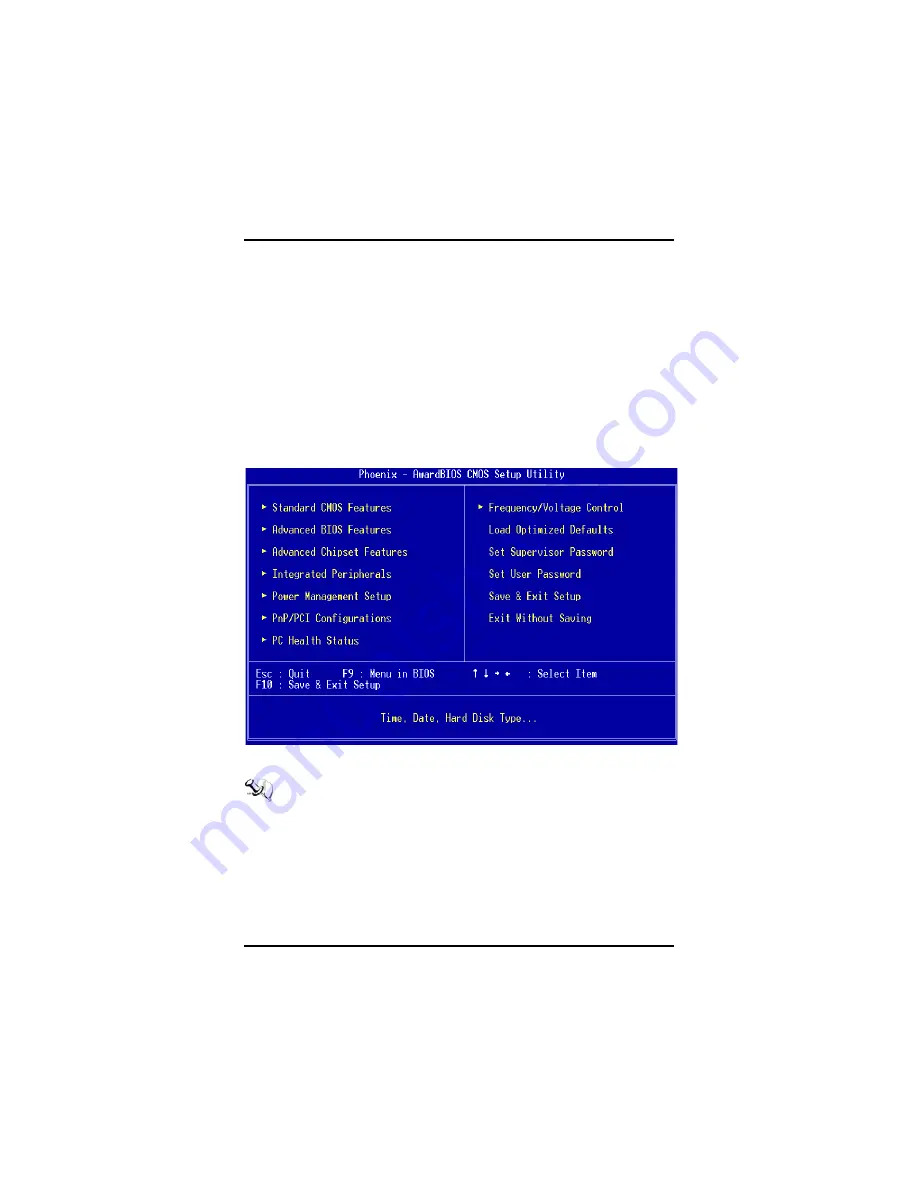
PC 8175 User’s Manual
A.4 The
Main
Menu
Once you enter the Award BIOS CMOS Setup Utility, the Main Menu
appears on the screen. In the Main Menu, there are several Setup
functions and a couple of Exit options for your selection. Use arrow
keys to select the Setup Page you intend to configure then press
<Enter> to accept or enter its sub-menu.
NOTE: If your computer can not boot after making and saving
system changes with Setup, the Award BIOS will reset
your system to the CMOS default settings via its built-in
override feature.
It is strongly recommended that you should avoid changing the
chipset’s defaults. Both Award and your system manufacturer have
carefully set up these defaults that provide the best performance and
reliability.
30
Appendix
Содержание PC 8175
Страница 1: ...PC 8175 17 TFT Touch Panel Computer User s Manual...
Страница 2: ......
Страница 7: ...3 This page does not contain any information...
Страница 13: ......
Страница 17: ......
Страница 20: ...PC 8175 User s Manual 10 Hardware Installation 2 Install the CPU and DDR DRAM in the PC 8175...
Страница 22: ...PC 8175 User s Manual 12 Hardware Installation 3 Installation complete...
Страница 29: ......
Страница 33: ...PC 8175 User s Manual Driver Installation 23 4 Select the Standard Calibrate tab...
Страница 37: ...PC 8175 User s Manual Driver Installation 27 This page does not contain any information...
Страница 38: ......
Страница 39: ......
















































