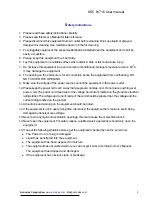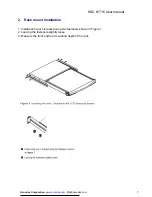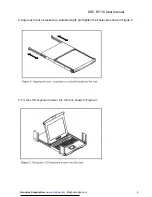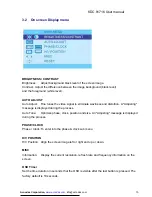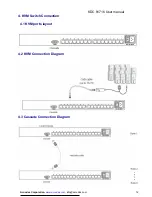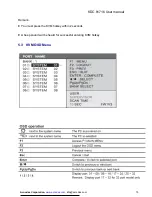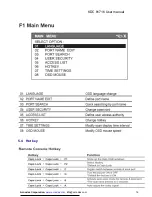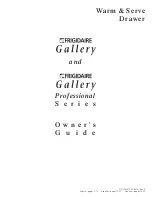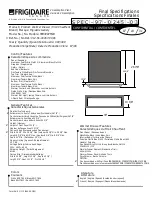KDC 81716 User manual
Acnodes Corporation,
www.acnodes.com
11
Color
Select the screen color - 5500K, 6500K & 9500K. The factory default is 9500K.
Language
Select the language in which the OSD menu is displayed -
English, Chinese (
中文
), Japanese (
日本語
), German, French, Spanish, Italian
RESET
Restore the settings to factory defaults.
Содержание KDC 81716
Страница 1: ...KDC 81716 1U 17 Rack Mount Monitor Keyboard Drawer 16 port Cat 5 KVM Switch User s Manual Rev 1 0...
Страница 16: ...KDC 81716 User manual Acnodes Corporation www acnodes com info acnodes com 16 5 4 Hot key...
Страница 18: ...KDC 81716 User manual Acnodes Corporation www acnodes com info acnodes com 18 6 DC Input Power Supply Option...