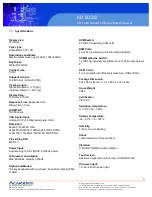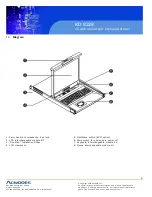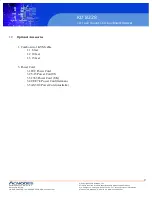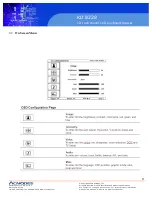© Copyright 2009 Acnodes, Inc.
All rights reserved. Product description and product specifications
are subject to change without notice. For latest product information,
please visit Acnodes’ web site at www.acnodes.com.
KD 8228
1U rack mount LCD keyboard drawer
661 Brea Canyon Rd., Suite 3
Walnut, CA 91789
tel: 909.598.7388, fax: 909.598.0218, www.acnodes.com
4.4
KVM OSD
The password is enabeled by default, the default password is “00000000” eight zeros (Do not use the “0” on the number
pad.
Set your own username & password
1. Call KVM OSD menu by pressing the KVM hotkey
Scroll Lock + Scroll Lock + Space Bar
2. Select “CHANGE PASSWORD”
3. Enter “00000000” eight zeros in password field (Do not use the “0” on the number pad).
4. Set your own password in “ENTER NEW PASSWORD” field
5. Reype your own password in the “RETYPE YOUR OWN PASSWORD” field
Remark: a. Blank has underscore. Space does not have underscore
b. Press any alphanumeric key to move to the next input item
Change Your Password
1. Call KVM OSD Menu by pressing the KVM hotkey
Scroll Lock + Scroll Lock + Space Bar
2. Select “CHANGE PASSWORD”
3. Enter your own password
4. Change your password in “ENTER YOUR OWN PASSWORD” field
5. Retype your password in “RETYPE YOUR PASSWORD” field
Remark: a. Blank has underscore. Space does not have underscore
b. Press any alphanumeric key to move to the next input item
Forget Your Password
Please contact your supplier for support
Remark
-You must press the KVM hotkey within 2 seconds
- A key will be heard for successful entering KVM hotkey
16