Отзывы:
Нет отзывов
Похожие инструкции для KD 5170

MW 420 620
Бренд: Gaggenau Страницы: 20
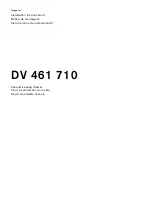
DV 461 710
Бренд: Gaggenau Страницы: 32

WSP 221
Бренд: Gaggenau Страницы: 24
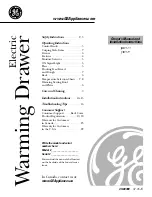
JTD915
Бренд: GE Страницы: 24

Unicorn 15
Бренд: Broadrack Страницы: 8

RICHMOND
Бренд: Birlea Страницы: 8

Cyberview D-117
Бренд: Austin Hughes Electronics Страницы: 80

RLKM-12
Бренд: TAG Страницы: 7

RKP1015-1601
Бренд: I-Tech Страницы: 34

HSC140652B
Бренд: Bosch Страницы: 5
ICON E24RD50QS
Бренд: Electrolux Страницы: 4

RackView RV1-LCD15
Бренд: Rose electronics Страницы: 2

RackView RV1-CAKVT21L/DVI/Kn
Бренд: Rose electronics Страницы: 28

12/230 Volt LB420 MINT
Бренд: NOVEEN Страницы: 45

Xline MLB910
Бренд: NOVEEN Страницы: 48
























