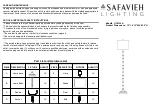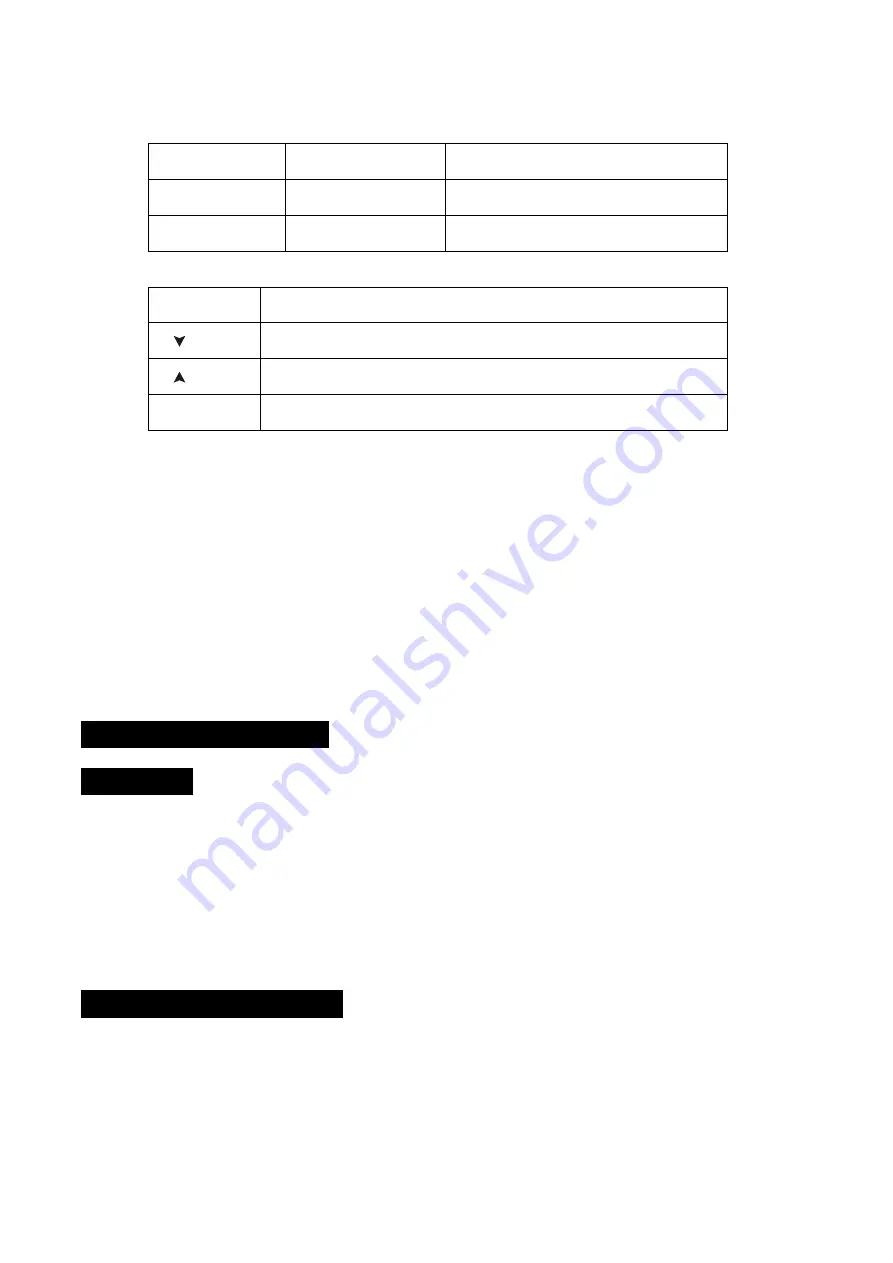
1. LED:
DMX
On
DMX input present
Power(FULL)
On
Full power
Power(LOW)
On
Low power
Buttons:
2.MENU
To select the programming functions
3. DOWN
To go forward in the selected functions
4. UP
To go backward in the selected functions
5.ENTER
To confirm the selected functions
6
.
POWER IN (DC 9-12V):
To connects to supply power
7. DMX OUT:
For DMX512 link, use 3-pin XLR cable to link the next unit and output DMX signal
8. DMX OUT:
For DMX512 link, use 5-pin XLR cable to link the next unit and output DMX signal
9. POWER SWITCH:
Turns on/off the power
10
.
USB:
No Function at the moment. Reserve for upgrade the software.
11. SD Card Slot:
Insert the SD Card to upgrade the software
12. Display:
To show the various menus and the selected functions
4. How to Use the Fixture
4.1 Upload
1.
Put ACME software file with new version into the root directory of the SD card and rename
the file as
upgrader.yfu.
2.
Insert the SD card into the SD card slot of the Upgrader.
3.
Turn on the power of the Upgrader and it will upgrade the self-software automatically.
4.2 Upgrade via an SD Card
Please upgrade the software by following the steps below:
1.
Download ACME software from our website, insert the SD card into the computer and create
a new folder named “Firmware” in the SD card, then put ACME software file in this folder.
4E