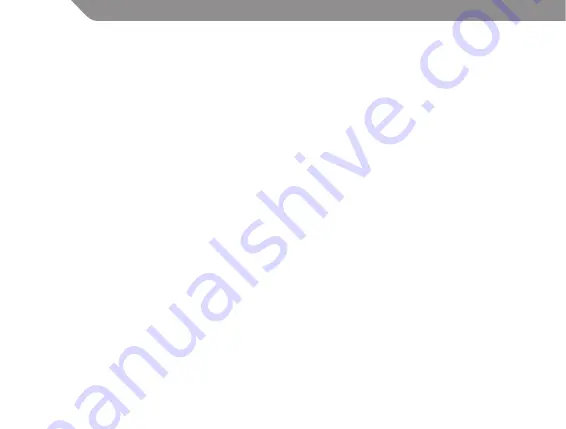
6
GB
2. Insert the driver CD and double click on the “USB vibration Joystick” icon then step by step as screen
display. The driver will be automatically setup by program. If you want to cancel this install action,
then click the “Cancel” to cancel the installation.
3. The game pad is now installed successfully and ready to play. Once everything stated above is
normal, you can exit and start playing the games with your game pad.
4. To configure the device, click:
Start
→
Control panel
→
Game controllers.
5. Select the required device.
6. Now click Properties to test and calibrate all functions in the menu. Press the joystick direction keys,
action buttons and function buttons. The testing page will have the corresponding reactions which
show you if the function keys and action buttons are good or not.
Vibration function
The Gamepad has internal motor which work only in games supporting “Force Feedback” function
and when supplied drivers have been installed. See the manual of your game on whether the game
supports vibration or not. If problems persist, check whether vibration support was activated in the
game options.
Notes:
1. Ensure that your game software supports game controllers.
2. In order to use the vibration function, your game’s software must support Force Vibration/Force
Feedback.
3. If some buttons do not work, check key settings in the game’s options menu.
HOW TO USE DIGITAL MODE
If you want to use Digital mode, you need to press ANALOG button (13). On digital mode LED (14) will
shine. In Digital mode, the left stick supports D-pad function with X, Y axis.
Содержание Duplex GA07
Страница 1: ...Duplex gamepad Model GA07 L R ...
Страница 2: ...2 ...
Страница 55: ...55 ...
Страница 56: ...Model GA07 ...





















