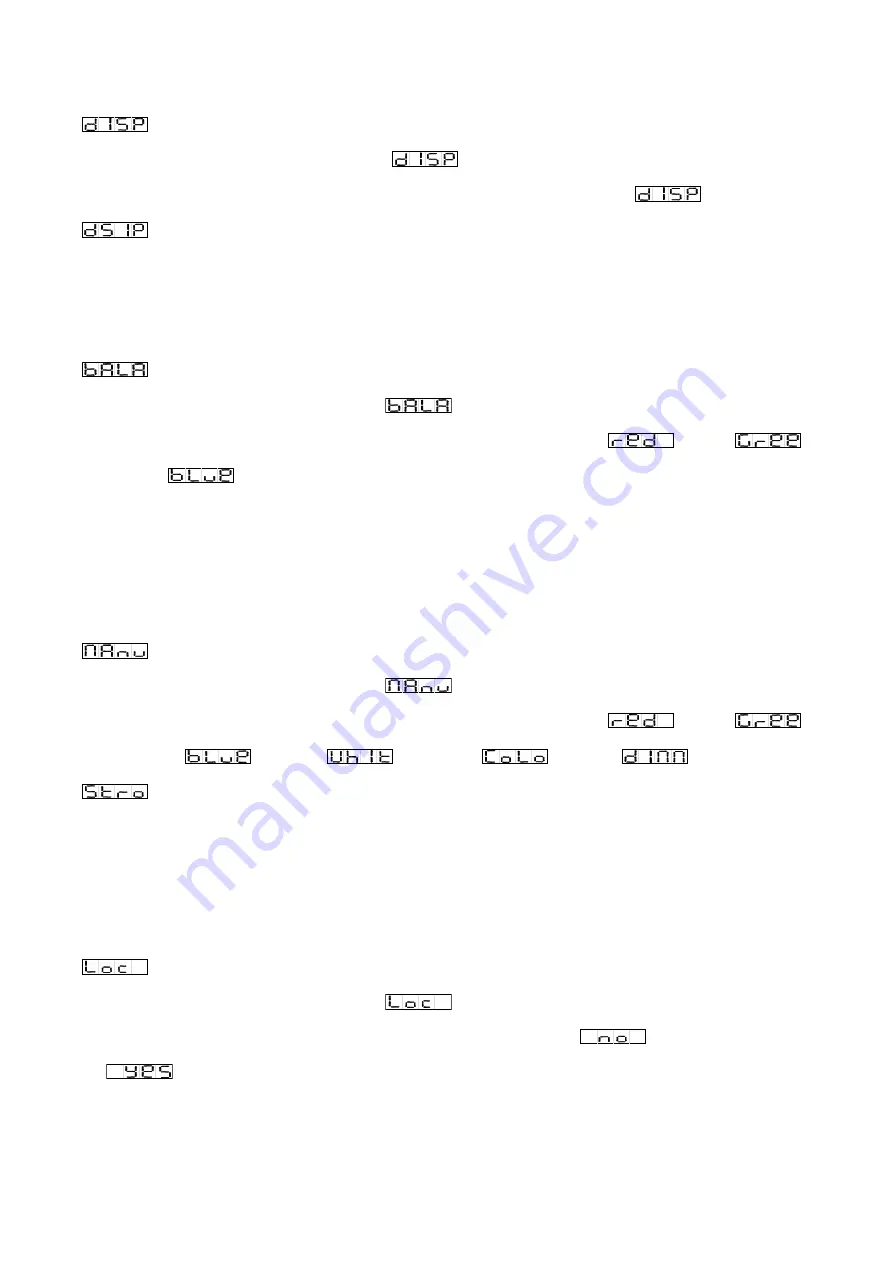
Display
Press the
MENU
button up to when the
is shown on the display. Press
ENTER
button
and the display will blink. Use
DOWN
and
UP
button to select the
(Normal) or
(Display Inversion). Once select, press
ENTER
button to store or automatically return to
the main functions without any change after 30 seconds. To go back to the previous functions
without any change press the
MENU
button.
White Balance
Press the
MENU
button up to when the
is showing on the display. Press
ENTER
button
and the display will blink. Use
DOWN
and
UP
button to select the
(Red),
(Green) or
(Blue) mode. Once the mode has been selected, press the
DOWN
and
Up
button to select the value from 125 to 255, press the
ENTER
button to setup or automatically
return to the main functions without any change after 30 seconds. To go back to the previous
functions without any change press the
MENU
button.
Manual Test
Press the
MENU
button up to when the
is showing on the display. Press
ENTER
button
and the display will blink. Use
DOWN
and
UP
button to select the
(Red),
(Green), or
(Blue),
(White),
(Color),
(Dimmer) or
(Strobe) mode. Once the mode has been selected, press the
DOWN
and
Up
button to
select the value from 0 to 255, press the
ENTER
button to setup or automatically return to the
main functions without any change after 30 seconds. To go back to the previous functions without
any change press the
MENU
button.
Key Board Lock
Press the
MENU
button up to when the
is showing on the display. Press
ENTER
button
and the display will blink. Use
DOWN
and
UP
button to select the
(Key board lock On)
or
(Key board lock Off). Once select, press the
ENTER
button to setup or automatically
return to the main functions without any change after 30 seconds. Back to the previous functions
press
MENU
button.
10E
Содержание COOLIE 14FC
Страница 1: ......
Страница 8: ...7E ...
Страница 19: ...18E ...
Страница 20: ...Innovation Quality Performance ...




















