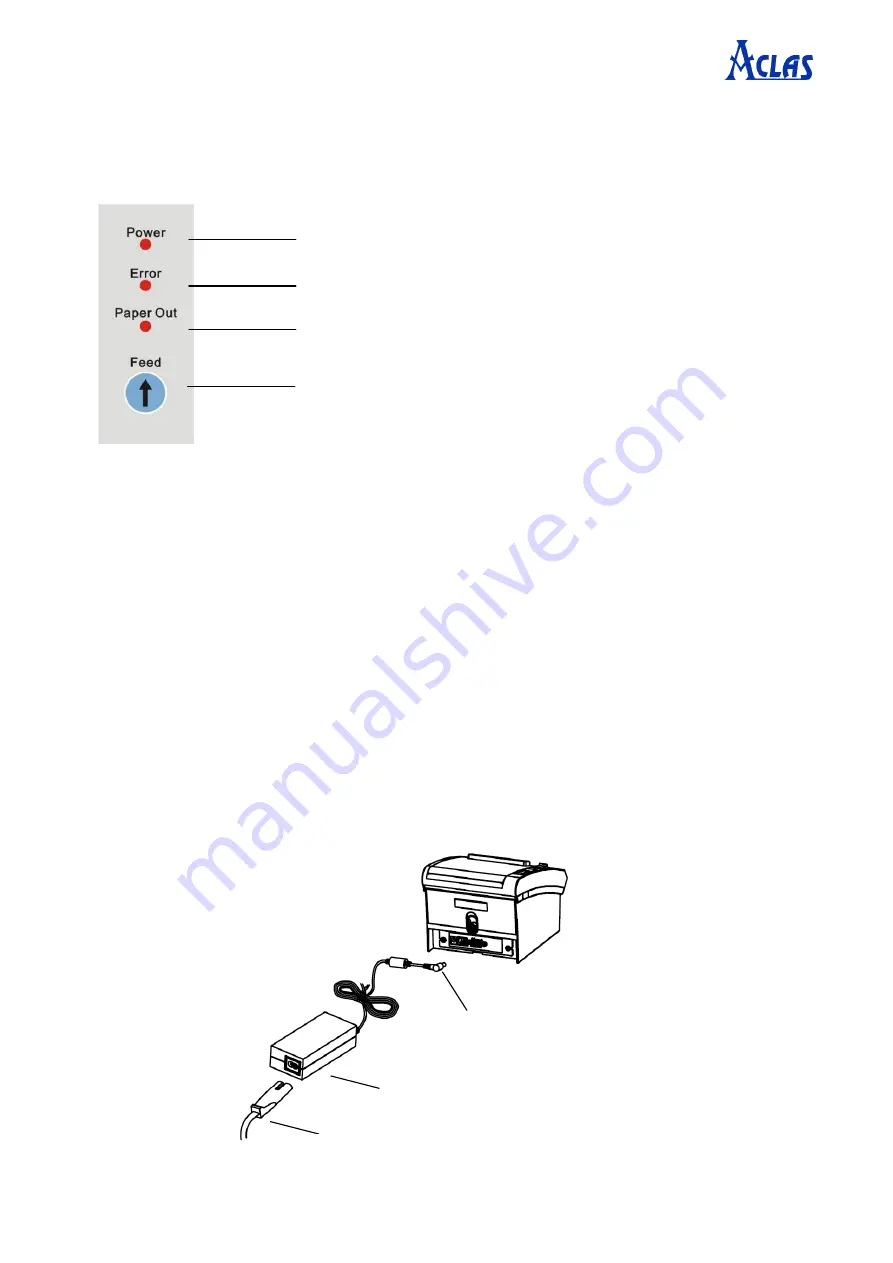
4
3
SETTING THE PRINTER
3.1
Using the Printer
Normal state:
the power light is on, and there is no alarm.
Cutter jam:
error light and power light are on. Push down the cover lever for about 9 times or
repower on the printer to remove cutter jam.
Upper cover is not closed or paper is out:
the power light and the paper out light are on, and
warning light flashes with ‘beep-beep-beep’ sound. Please close the upper cover, and if paper is
out, install the paper.
3.2
Connecting the Computer
(1)
Power off the printer.
(2)
Plug the communication cable securely into the printer, then attach the other end of the cable
to the computer.
3.3
Connecting the Power Supply
Note: The power supply’s rated voltage and your outlet’s voltage should match.
Connect the power supply as the following picture.
1.
Power adapter connects to the power port
of the printer.
2. Power adapter connects to the power cord.
3. Power cord connects to the power supply.
Power indicator light
To prompt error
To prompt the paper is run out
Press this key once to feed a piece of paper. Press and hold
this key to do continuous feeding.
Содержание KP7 Series
Страница 1: ...KP7X PRINTER USER MANUAL...
Страница 2: ......
Страница 14: ...11 Click View devices and printers Right click Aclas Printer choose Printer properties...
Страница 18: ......
Страница 19: ......
Страница 20: ...DKP7M01USV0 A 01...




















