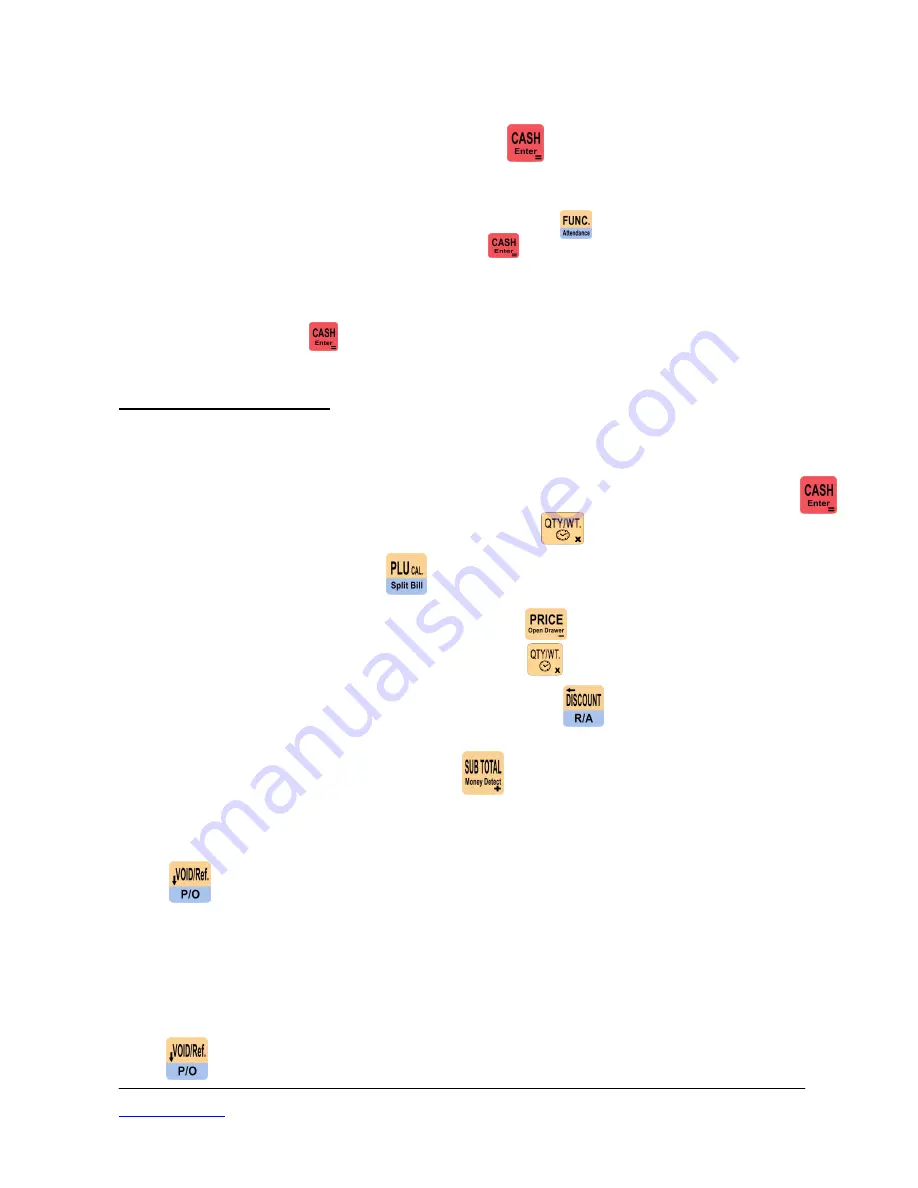
Aclas Pty Ltd Add: 72 Meadow Ave., Coopers Plains, QLD 4108 Tel: (07) 3277 8989 Fax: (07) 3277 8080
www.aclas.com.au
3.6 PRINTER SETUP
After each transaction the receipt printer will print out the tax invoice. If you wish to print
a duplicate copy of the last transaction simply press again after the transaction is
complete.
Alternatively, you can switch off the printer so that it does not print a tax invoice
automatically after each transaction. To do so, press the key. Scroll down until the
system prompts <Do Not Print Sale Rec.>, press
The system will print out a copy of the information you have just set.
N.B If the <Do Not Print Sale Rec.> setting has been set but a customer would like a copy of
the receipt, simply press after the transaction, and this will print it out, there is no need to
change the settings back.
4. SALES OPERATION
4.1 HOTKEY (Department) Sales
4.1.1
Sell as Pre-set price: Press the corresponding department key for the
product/service.
4.1.2
Sell as key-in price: Input price and the respective department key, and then press
4.1.3
To sell as quantity, input quantity number, press then do the above operations.
4.2 PLU Sales
Input barcode number and press to do PLU sales or scan the barcode if commodity
information has been set in the cash register.
If the price is not pre-set, first key in the price, press then do the above operations.
To sell a quantity, first input quantity number, press then do the above operations.
4.3 Discount Operation
After PLU or Dept. sales, input discount rate and press Choose -% discount to do
percentage discount or scroll down to – discount, to do amount discount.
To do discount on total sales amount, press and then input discount rate. Follow the
above instructions.
Rate ranges from 0.01% to 99.99%.
4.4 Void Operation
Press to cancel an item or the sales and the following options will be prompted:
4.4.1 Void last item: Choose this option to cancel the last item.
4.4.2 Previous Void: Choose this option and you can select the items by using the up and
down keys.
4.4.3 Void all items: Void the sale.
4.5 Return/Refund
Press to enter RETURN mode. Return operations are similar to sales operations.







