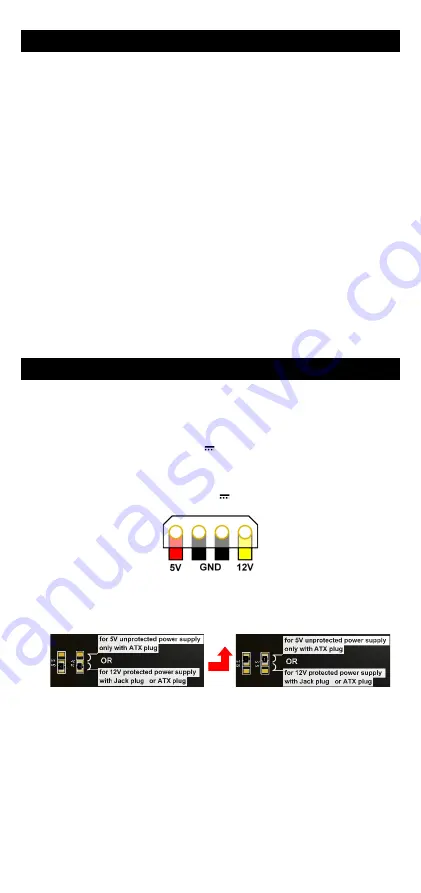
-5-
TROUBLESHOOTING
None of the LED indicators turn ON
•
Verify the power supply (voltage, cabling).
•
Verify the fuse “FUS” on the back of the evaluation board.
The ETHERNET link/activity led indicator stays OFF
•
Check the Ethernet plugs. Use the provided RJ45 cable.
•
Check that the peer device is working properly.
•
Try to connect another device.
The Wi-Fi link does not come up
•
Make sure that the Wireless parameters of the Client (case sensitive
SSID, 802.11 mode, radio channel and security) match those of the AP.
•
Check the radio conditions: distance between devices, placement of
antennas, interferences and obstacles to radio waves propagation.
•
Try with all securities and encryption settings temporarily disabled.
•
Try using the product with factory settings as shown in the “Quickly
evaluate…” section.
•
Try another radio channel.
How to restore factory settings?
•
If the built-in web-based interface is reachable, you can use a browser
to restore factory settings.
•
Else, power up the unit, wait for the red “Diag” LED to turn green, then
hold down the reset button (for at least 2 seconds) until “Diag” goes red.
Then release it and wait for the Diag LED to turn green again, meaning
that the product rebooted with its factory settings.
CONNECTORS
RJ45 Ethernet connector
The Ethernet port is auto-sensing and self-configuring (auto-MDI/MDIX) to
allow connection to either a crossover or straight-through connector.
Power supply Jack connector 12 V (J13)
The product can be powered by any 12VDC power supply (minimum 1A). It
handles polarity inversions.
Power supply Molex connector 5/12 V (J12)
The product can be powered by an ATX 12V power supply (mini 1A)
If necessary, it could be also powered by 5V (mini 2.5A). To allow this, you
need to move R5/R1 resistors towards R4/R2 positions.
WARNING
: In this
case the product is neither short-current protected nor polarity protected.
WARNING: The product must be powered by only one source. Do not
use both power connectors together.
Serial port connectors UART0 and UART1
UART0 is reserved for use by ACKSYS. UART1 is meant for programming
firmware extensions. Contact Acksys for more information.
Содержание EmbedAir Series
Страница 8: ...8 Page Blanche...
Страница 16: ...8 White page...


































