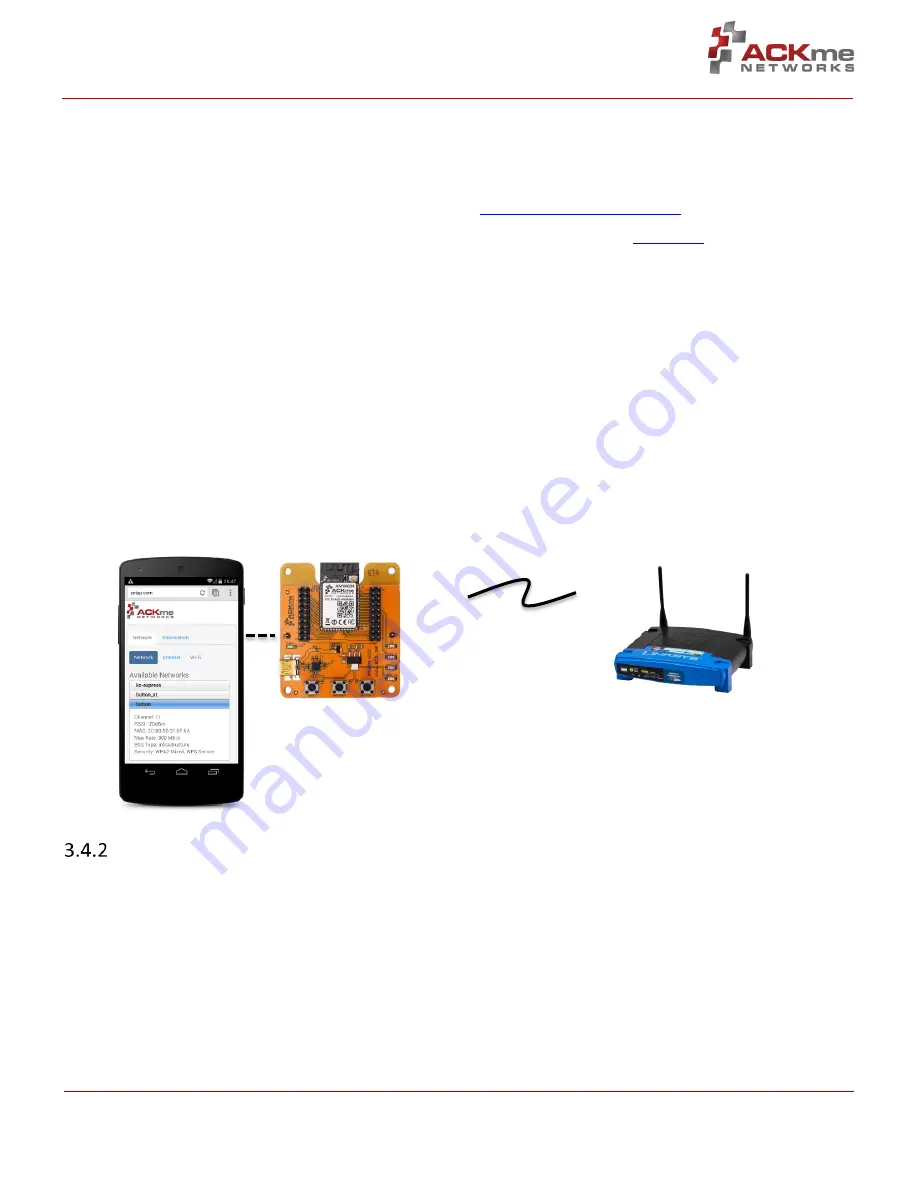
AMW004 Evaluation
Using WiConnect, Section 3
ARG-MW004E-105R
•
AMW004 Evaluation Guide
Page | 7
Page | 7
©2014 ACKme Networks. http://ack.me
February 27, 2015
February 27, 2015
Web setup started with the SSID: "WiConnect Web Setup"
In progress
Open the Wi-Fi settings on your smartphone, tablet or computer and join the network called
Wiconnect Web
Setup.
The password for the network is simply:
password
. The local network name and password, and the web
address may be customised to suit your needs, see the online
WiConnect Reference Manual
for further information.
After joining the local network, open a web browser on the network client and go to
setup.com
. The WiConnect web
page appears (see Figure 4), and a scan begins for Wi-Fi access points in range. Select the remote network you wish
to join, enter the network password then select
Save & Exit
and follow the prompts.
Once the settings are successfully saved, WiConnect prints
Web Setup Mode exited
to the terminal. Check that
the settings were successfully saved using
get wlan.ssid
and
get wlan.passkey
.
Web Setup Mode exited
> get wlan.ssid
YOUR_NETWORK_NAME
> get wlan.passkey
YOUR_NETWORK_PASSWORD
Figure 4. Web setup using a network client
Script Setup
If you prefer instead to enter configuration details for the Wi-Fi network, WiConnect provides a default setup script
to step you through the process. The setup script is provided as a file called
default_setup.script
on the
WiConnect file system. The setup script may be customised as required.
> setup cmd
> Enter Wi-Fi network name:
set wlan.ssid YOUR_NETWORK_NAME
Set OK
> Enter Wi-Fi network password:
set wlan.passkey YOUR_NETWORK_PASSWORD
Set OK
>
Remote Network
Name
: YOUR_NETWORK_NAME
Local Network
Name
: WiConnect Web Setup
Password
: password

























