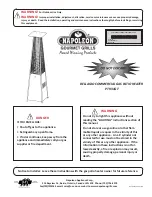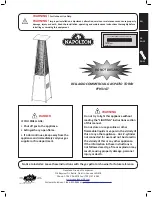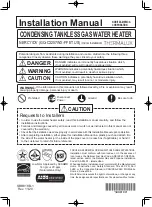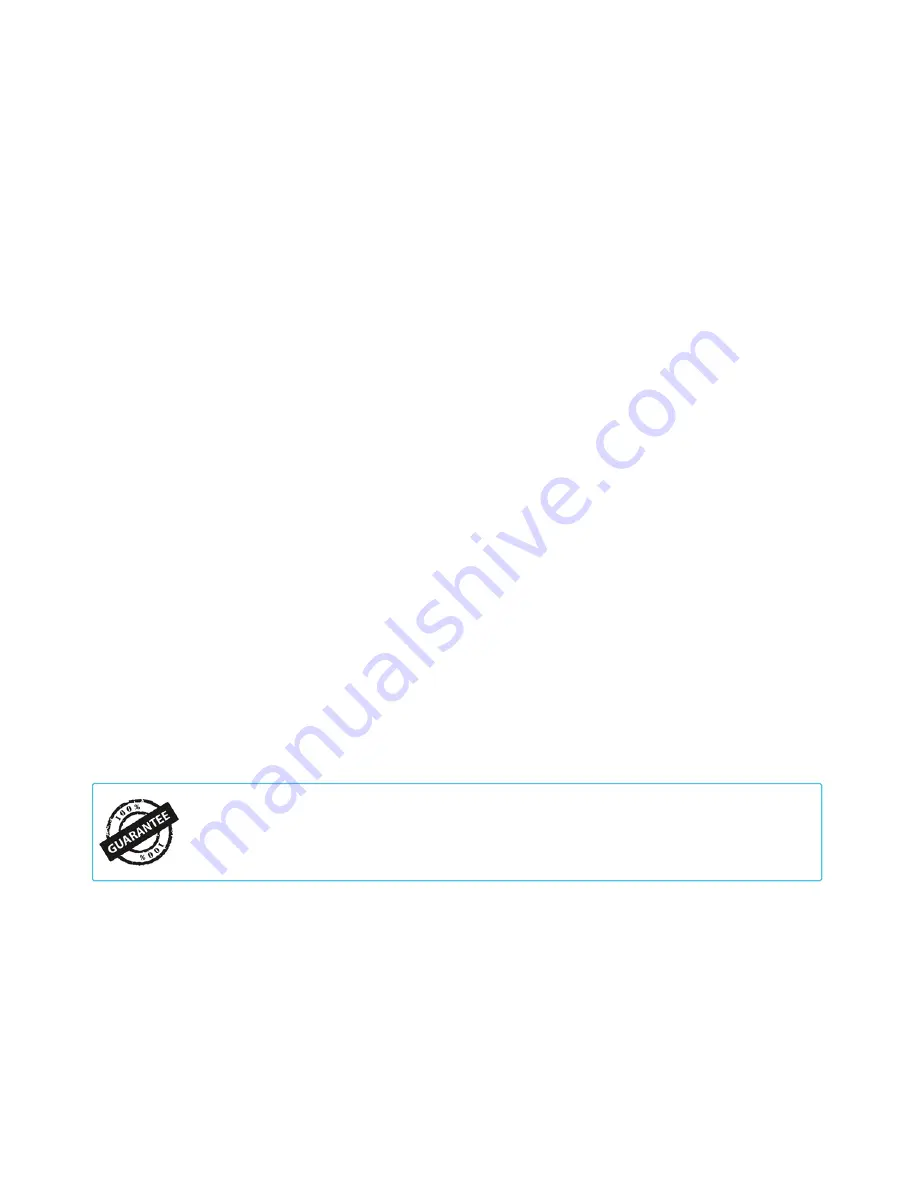
WARRANTY
This warranty program is our commitment to you, the original purchaser,
that each product sold by AC Infinity will be free from defects in manufacturing for
a period of one year from the date of purchase. If a product is found to have a
defect in material or workmanship, we will take the appropriate
actions defined in this warranty to resolve any issues.
The warranty program applies to any order, purchase, receipt, or use of any
products from AC Infinity. The program covers products that have become defective,
malfunctioned, or expressively if the product becomes unusable. The warranty
program goes into effect on the date of purchase. The program will expire one year
from the date of purchase. If your product becomes defective during that period,
AC Infinity will replace your product with a new one or issue you a full refund.
The warranty program does not cover abuse or misuse. This includes physical
damage, submersion of the product in water, incorrect Installation such as wrong
voltage input, and misuse for any reason other than intended purposes. AC Infinity
is not responsible for consequential loss or incidental damages of any nature
caused by the product. We will not warrant damage from normal wear such as
scratches and dings.
If you are not 100% satisfied with this product, we will be happy
to replace it or issue you a full refund. Please contact us!
COPYRIGHT © 2017 AC INFINITY INC. ALL RIGHTS RESERVED
No part of the materials including graphics or logos available in this booklet may be
copied, photocopied, reproduced, translated or reduced to any electronic medium or
machine readable form, in whole or in part, without specific permission from AC Infinity Inc.
26
Содержание AI-CLT4
Страница 1: ......
Страница 2: ......
Страница 8: ...8 PRODUCT CONTENTS ...
Страница 27: ......
Страница 28: ...www acinfinity com ...