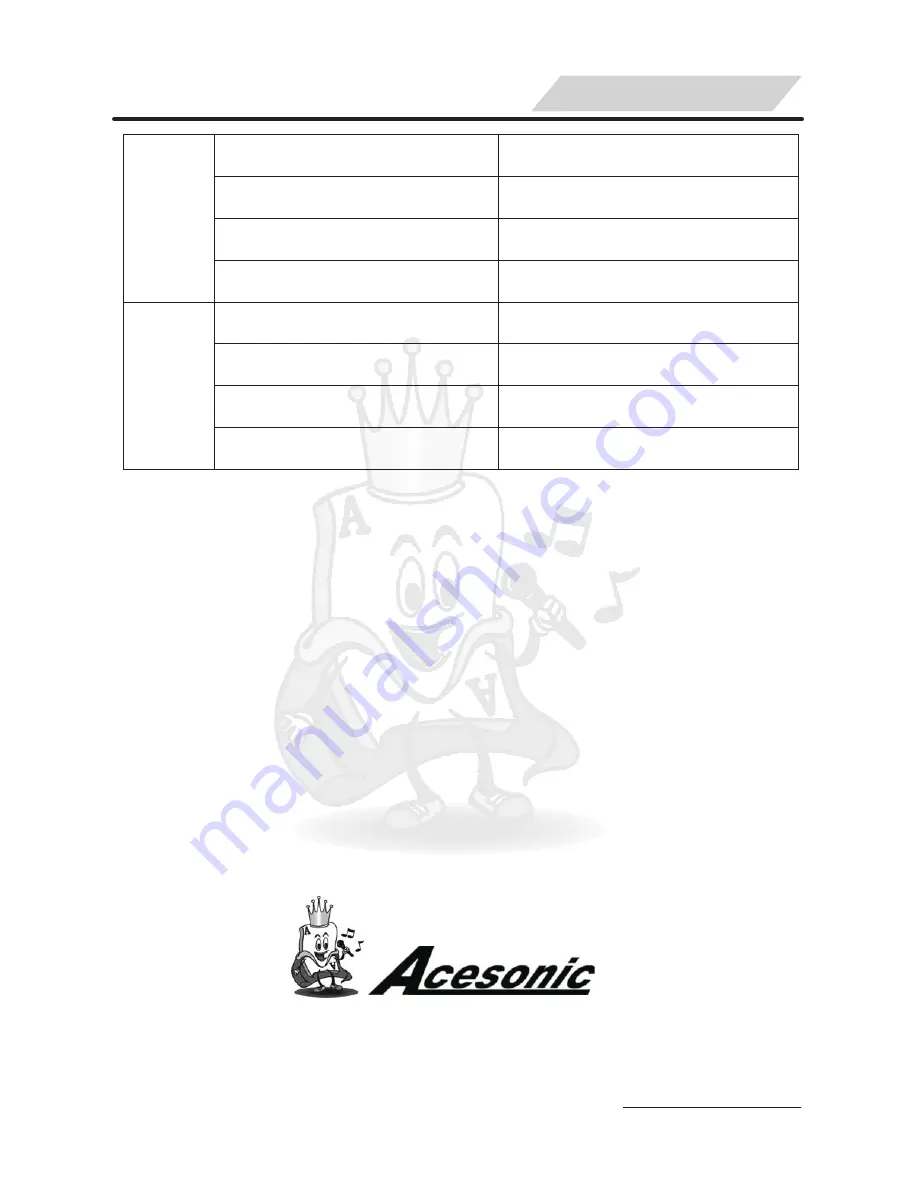
SPECIFICATION
Characteristics
Horizontal Definition(TV line)
≥
250
TV System
AUTO/NTSC/PAL
Video Out Up-p(V)
1.0
0.2
±
Output Impedance
(Ω)
75
Ω
Power Requirements
Power Consumption
Machine Dimensions
Weight
100-240V~
4 KG
492mm X 390mm X 121mm
35W MAX
General
Video
Acesonic Corp
.
Sale
:(
626
)
820
-
0645
Technicals
:(
626
)
820
-
0670
161 S
.
8th Ave
.
City of Industry CA
,
U
.
S
25

































