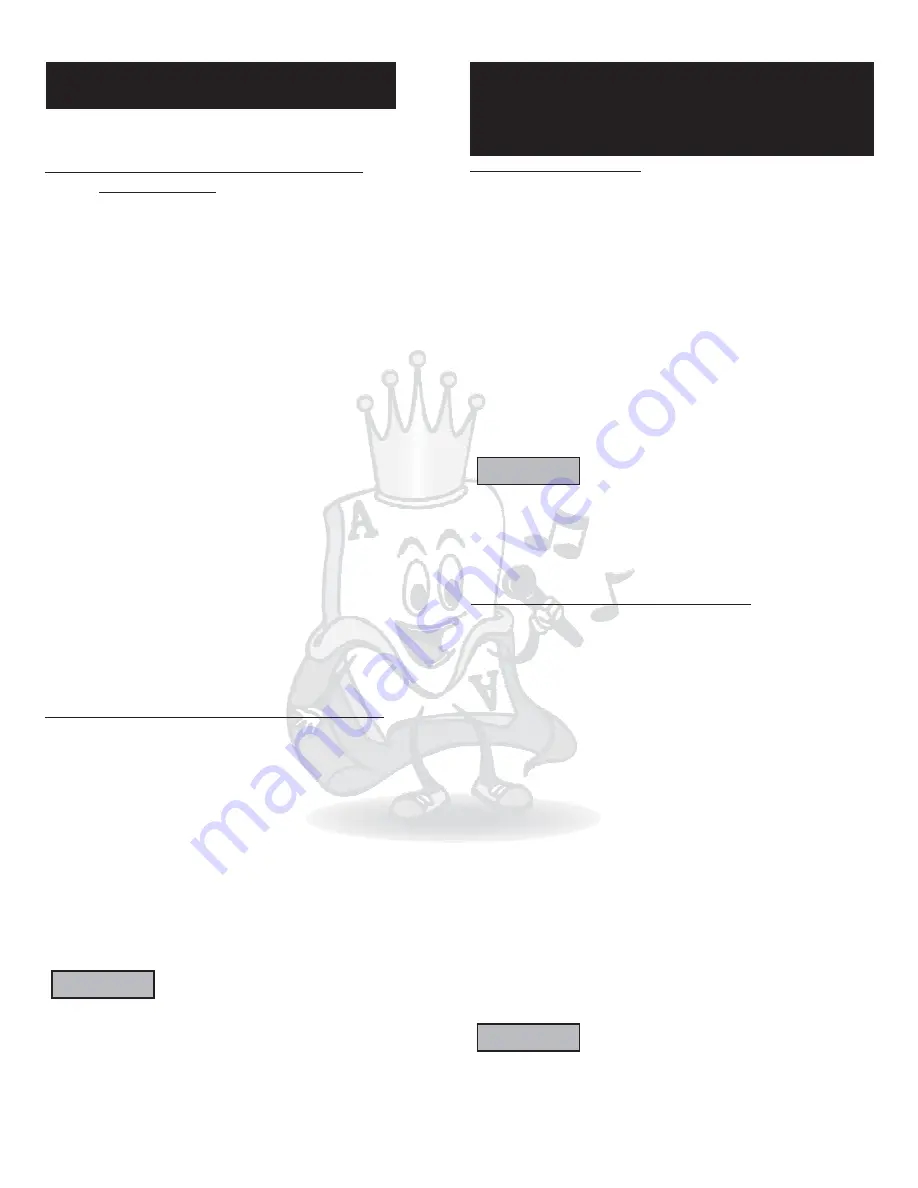
Advanced Operations
Selecting Subtitle Language
SUBTITLE.
SUBTITLE
Some DVD Video discs contain more than one subtitle
language. You may select any of the desired languages that
are available.
1. During playback, press
The subtitle
selection window will appear on the screen.
2.
Press
continuously to make your
selection. . Keep pressing to turn subtitles off.
Each time
is pressed, the subtitle language
will change.
SUBTITLE
How to adjust Language, Sound, And
Scene Angles
Selecting Audio Language or Sound
AUDIO.
AUDIO
AUDIO
Some DVD Video and VCD discs contain more than one
audio language. You may select any of the desired
languages that are available.
1. During playback, press
The audio selection
window will appear on the screen.
2. Press
continuously to make your selection. Each
time
is pressed, the audio language changes. Keep
pressing to turn audio selection off.
Selecting A Scene Angle of DVD Video
ANGLE.
ANGLE
Some DVD Video discs contain a variety of scene angles if
they have “multi-angle” options. During the beginning of a
“multi-angle” scene, a small camera will appear on your TV.
1. During playback, press
The angle selection
window will appear on the screen.
2. Each time
is pressed, the angle language
change.
Keep pressing to turn angle selection off.
will
Press
continuously to make your selection.
ANGLE
Karaoke Operations
1.
Press the
button to enable karaoke mode.
Karaoke Mode enables the key control and multiplex
functions in this unit. The SPEAKER SETUP is also
automatically changed to DOWNMIX> Stereo. The
microphone signals are only outputed through KARAOKE
OUTPUT.
2.
Insert a karaoke disc and select desired track. Please
note that not all discs require the same steps for playback.
3. Turn on microphones and adjust the volume and echo
level of your microphones using MIC 1, MIC 2 VOLUME and
ECHO control knobs.
4.
Use the VOL+ and VOL- buttons to adjust the volume
level of the music playback accordingly to the volume of the
microphones.
5. Adjust the key of the song by using the
and
button to match the tone respectably to the singers
voice.
KARAOKE
SHARP(#)
FLAT( )
b
*In most DVD Karaoke discs, the voice cancel feature is
controlled by the
button.
*Only certain karaoke discs (multiplexed) have embedded
lead vocals that can be set ON and OFF.
AUDIO
*In Karaoke Mode, every song will automatically stop at the
end, but in Stereo mode, next song will play automatically.
NOTE
Audio and Video File Playback
This unit can play MP3, JPEG, MPEG, MPEG-4 and WMA
files that are recorded onto CD-R/RW, DVD±R, and
DVD±RW. Some DVD±R/RW media composed as multi
border (multi-session) may not be compatible with the
player.
10
Using Equalizer and Spectrum Analyzer
The equalizer will allow you to give yourself more balance
and control of your music.
1. Press
to enter
mode. Hit
to
switch between the different pre-sets. The pre-sets are
, or your own
settings.
2. Select the pre-set you desire then press
once
more to turn on the
the analyzer will appear
on your screen) or once more to turn off (
OFF
will appear on your screen).
3. If you wish to cancel the equalizer, press
once
more (
OFF will appear on your screen).
EQ
EQUALIZER
STANDARD, CLASSIC, JAZZ, ROCK, POPS, BALLAD,
DANCE
PERSONAL
SPECTRUM (
SPECTRUM
EQUALIZER
ENTER
CLEAR
CLEAR
customizable
NOTE
*If you wish to use your own personal settings within the
EQUALIZER, select PERSONAL and use the
and
arrow buttons to select a frequency range to adjust.
Use the up and down buttons to boost the volume of that
LEFT
RIGHT
frequency range to your preference.
*As one frequency range is boosted, the surrounding are
adjusted accordingly.
Basic File Operations
When you insert a disc with supported file formats, the
player will automatically begin playback of MP3, JPEG,
and MPEG-4. Once you press
you will be taken
to the SMART NAVI. SMART NAVI will let you explore
up to 100 files per folder on a disc and playback the
media. Follow the steps below to begin playback of
desired media.
1. Press
to stop any current playback. Now the
SMART NAVI will display the contents of the disc on
your screen.
2. Use the arrow keys to move the selection bar to a
desired folder and press
3. Use the arrow keys to select a desired file then
press
Once you press
, the continuous
playback will begin from the selected file. The playback
ends after playing back of all the files in the same
folder.
STOP,
STOP
ENTER.
ENTER.
ENTER
*It may take some time to show the SMART NAVI display
due to the layer configuration of the files and folders.
*At times the elapsed time may be incorrect on the display
windows due to the recording condition of the file.
NOTE
Karaoke Operations/
Audio & Video Operations
Содержание DGX-506
Страница 18: ...Notes 13 ...




















