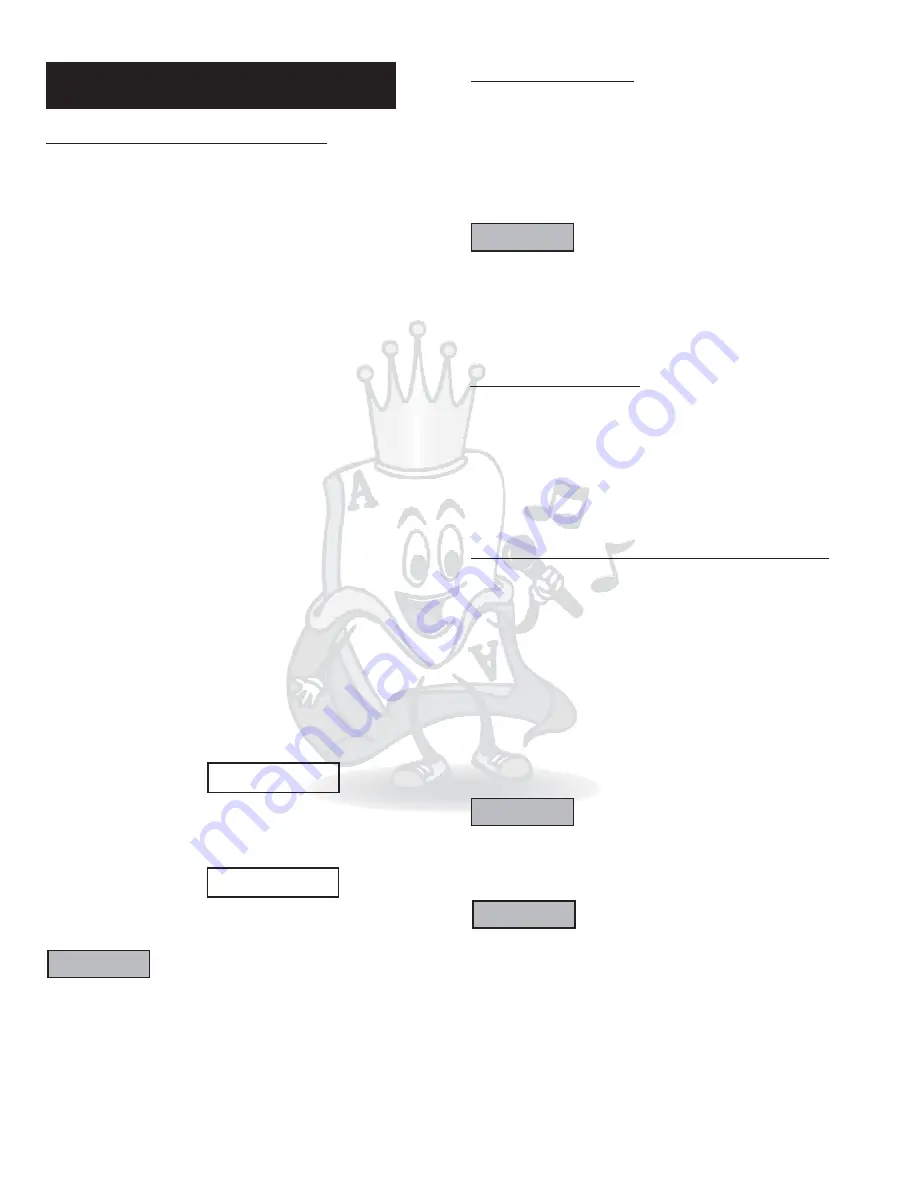
Advanced Operations
Playing From A Specific Position
Locating a desired scene from the DVD menu
DVD discs generally have their own menus showing the
contents of the disc. These menus contain various items
such as the titles of movies, names of songs, or artist
information, and display them on the TV screen. You can
locate a desired scene using the DVD menu.
1.
Insert a DVD disc into the tray.
2.
the arrow keys to select a desired item and
press
Use
ENTER
To Locate A Desired Scene From The Video CD Menu
With Playback Control
STOP
PBC
NUMERIC KEYS 0-9
Some VCDs support the PBC function and have their own
menus built in. You can locate a specific scene by using the
PBC menu
1.
Press
then press
. “PBC ON” should appear
in the right corner of you screen.
2.
Using the
, enter the desired song
number and press ENTER to being playback.
To Locate A Desired Position In The Current Title Or
Track Using Time Search
SEARCH
NUMERIC KEYS 0-9
Example for DVD Video:
ENTER
121
12100
Example for VCD or Audio CD:
1715
ENTER
ENTER
SEARCH
With Audio CDs, VCDs, and DVD Video Discs you can play
the disc from a desired location by specifying the time
during playback.
1.
Press the
button (twice for DVDs).
2.
Using the
, enter the desired song
number.
To play back from chapter 3 of a DVD
Press 3 then
TITLE 01/01 CHAPTER 003/11
To play back from 1 hour 21 minutes 00 seconds
Press SEARCH again then
or
then
ENTER
To play back from 17 minutes 15 seconds
Press
then
3.
Press
to begin playback. To dismiss the time
search, press
again.
TIME _1:21:00
TIME 17:15
NOTE
*Some DVD Video discs do not contain time information and
the time search function may not work.
*This function does not work when there are programed
tracks.
Programing Tracks
By programing tracks, you can play up to 99 tracks in any
order. You may also repeat tracks.
1. To program track
Press
2.
r.
3. Press
to start playback of programed tracks.
4. To end the program playback, press
If you wish
to clear the programmed tracks, press
twice.
s
Using the
, enter the desired track
numbe
PROGRAM.
PLAY
STOP.
STOP
NUMERIC KEYS 0-9
NOTE
*Once the player is turned off or the disc is ejected, all
programmed tracks are cleared. There is no feature to save
programmed tracks.
*To skip a track that is playing, simply use the
or
buttons to advance.
*During program playback, you can repeat playback.
SKIP
FORWARD
SKIP BACKWARD
Repeating Playback
1.
Press
until REPEAT OFF is displayed.
Press
If you press
in stop mode,
press
to start playback. Each time you press
, the repeat mode cycles among REP-ALL, REP-
ONE, and OFF. A window which indicates the current repeat
mode will be displayed on the TV Screen.
REPEAT.
REPEAT
PLAY
REPEAT
To Exit Repeat Playback
REPEAT
To Repeat A Desired Section (A-B Repeat)
By programming tracks, you can play up to 99 tracks in any
order. You may also repeat the track by itself.
1.
2.
Press
once where you wish to begin the repeat
(Point A).
SET A appears on screen.
Press
again where you wish to end the repeat
(Point B).
SET B appears on screen. The player will
now being to repeat playback between A and B.
Press
a third time to turn off the A-B repeat mode.
*Does not work for CDG
A-B
A-B
A-B
A-B
To Exit A-B Repeat Playback
A-B
NOTE
*The A-B points must be set within the same
title/chapter/track.
*When you press
during DVD playback,
repeat is
canceled.
STOP
A-B
Zooming Into Pictures
ZOOM.
ZOOM,
During playback or paused playback, press
Each
time you press
the magnification is changed 1.5, 2,
and 3 times. You can use the arrow keys to move the
zoomed position.
17
NOTE
After 3 minutes of a static (still) picture displayed on the
television screen (i.e. Karaoke DVD is paused half-way
through playback or the menu), this unit will automatically
activate the screen saver. This function is used to prevent
any images from being “burned” on to the screen after a
long period of time. To disable this function, go under
GENERAL SETUP> SCREEN SAVER You have the option
to enable or disable the screensaver.





















