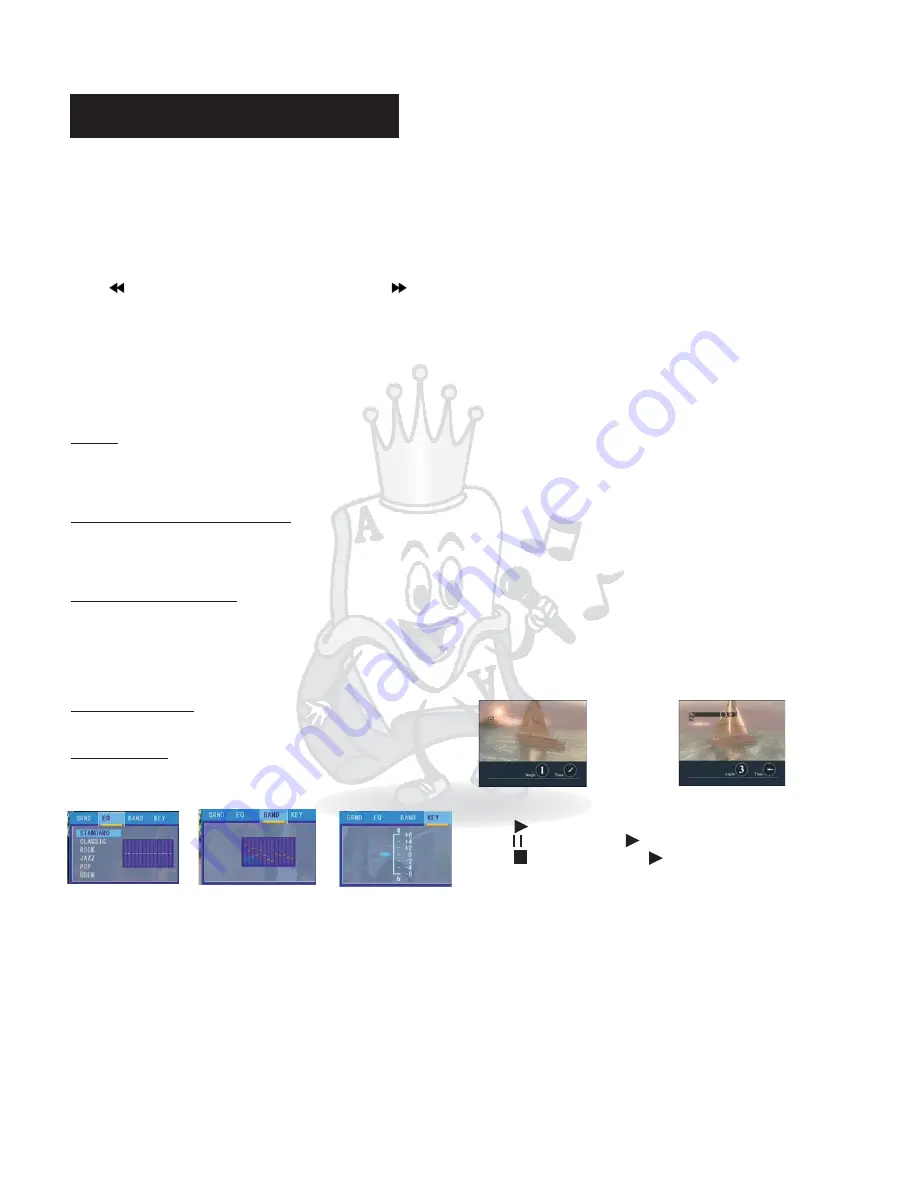
Basic Operation
FRAME-BY-FRAME PLAY:
Every time when STEP button is pressed a frame of
video will be displayed. Press PLAY button to switch the
player to normal play mode.*Does not work on CDG
Fast Forward:
Press
will search backward rapidly and press
will
search forward rapidly. The max rate can be 20 times.
* This function is not working when playing CDG disc
EQUALIZER:
:
Press EQ button to enter equalizer setting interface
and exit by press EQ button after finish setting by
following operations
This player provides 5 sound modes(concert,
church, passive, wide and live). One can switch one
mode to another by using the arrows button to highlight
the mode and pressing enter.
USER. Use left and
right direction buttons to select band and up and down
direction buttons to adjust value, then press OK button
to affirm.
User can also use preset
equalizer setting such as standard, classic, rock, jazz
and pop. To switch between the preset setting, use
arrow keys to highlight desire setting and press enter or
press the Music Mode button until the desire setting is
selected.
Use direction buttons to select
BAND to display spectrum curve.
select KEY by direction button to adjust
the key of the music.(Just like the adjust function
provided by shortcut on remote control panel )
SRND:
Personalized equalizer settings:
Select default equalizer:
Spectrum display:
Key changing:
EQUALIZER
SPECTRUM DISPLAY
KEY CHANGING
Slow Play
:
:
.
Press SLOW button to play DVD 1/7 times slower then
normal speed.
Note CD or CDG does not support this feature
9
RANDOM PLAY:
Press RANDOM button to enter random play mode and
the screen will display “random play on”. The player will
play tracks randomly. Press the button again will bring
the player back to normal play sequence, and the
screen will display “random play off”.
Browsing mode:
Press VIEW button to enter browsing mode. The
system will play the first 15 seconds of each item by
order automatically, and the disc information will be
displayed on the screen.
VOLUME ADJUSTMENT:
Use VOL+/- to adjust volume, and the range is 0-15
level. The screen will display 0-15.
MUTE:
Press MUTE button to mute the sound. MUTE appears
on the screen. Press MUTE again to restore sound.
MENU:
Press MENU button to enter disc programs menu. Use
direction button to select an item, then press OK button
or PLAY button to play. You can also use number
buttons to select items.*DVD mode with menu feature
only
PBC MENU:
,
When playing DVD with a menu press PBC button to
enter disc menu, and use number buttons to select
section.
TITLE:(subtitle)
Only can be used when playing DVD. SUBTITLE can
only be used if the DVD has subtitle.
MULTI ANGLE VIEWING
Press ANGLE button to enjoy multi angle viewing when
your DVD disc is recorded by multi
angle. The current angle appears on the screen.
ANGLE 1
ANGLE 3
PLAY AND STOP:
Press
to play disc.
Press
to pause and
to resume play.
Press
to stop play and
to play from the
beginning.
KARAOKE ADJUSTMENT:
1.
2.
3.
The player can adjust volume and digital reverberation
according to personal preference during singing
Volume adjustment: turn MIC1 VOL and MIC2 VOL to
adjust volume of mic1 and mic2 separately.
Turn ECHO to adjust reverberation times of
microphone.
Sound effects: Use BASS button to adjust the low
frequency , and use TREBLE button to adjust the high
frequency.










































