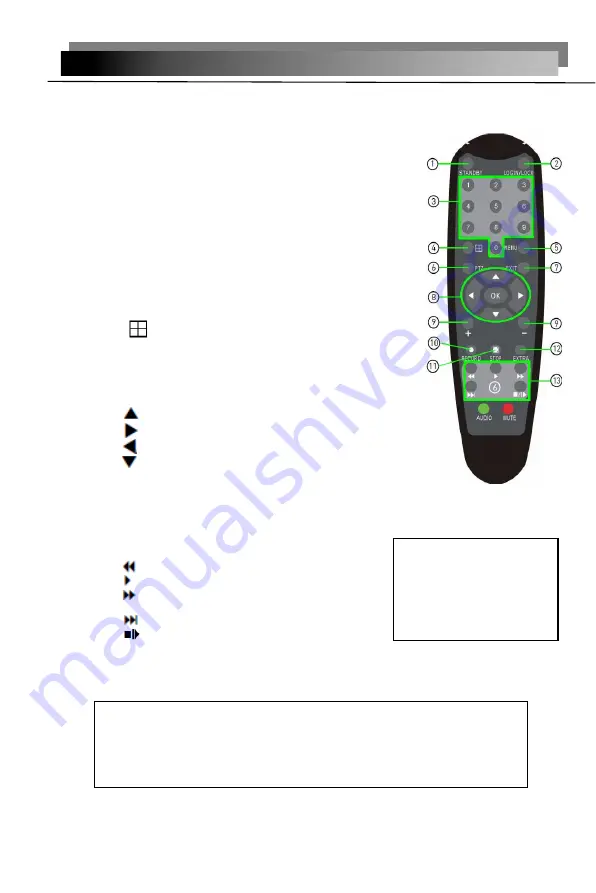
7
1.5 Remote control
In device operation, the enter key on remote control has the same function as
left click of the mouse.
The remote control is the secondary input device
For navigating the system’s interface.
To use the remote control:
1
.STANDBY
: When DVR on, constantly press the
RED button on the top for 3 seconds, the DVR will
be in standby status.Under standby mode, press
one time for immediate start.
2.
LOGIN/LOCK
: If "Security" has been enabled in the
Setup menu, press to open the user password login
screen.
3.
Number/Channel buttons
: While in menus,
press buttons 0~9 to enter values; during live
viewing, press to view channels in full-screen.
4.
: Press to switch between quad and
split-screen displays.
5.
MENU
: Opens the main menu.
6.
PTZ
: Press to open the PTZ control window.
7.
EXIT
: Close menu windows.
8.
Navigation/OK
:
•
: Move cursor in menus up;
•
: Move cursor in menus right;
•
: Move cursor in menus left;
•
: Move cursor in menus down;
•
OK
: In menus, press to confirm selections; during
playback and preview, press to view system information
9.
+
/
-
: In menus, press to adjust values.
10.
RECORD
: Press to start manual recording.
11.
STOP
: Press to stop manual recording.
12.
EXTRA
: For the future use.
13.
Playback controls
:
•
: Increase reverse playback speed 2X, 4X, 8X
•
: Press to start playback
•
: Press to increase forward playback speed 2X,
4X, 8X
•
: Press to slow playback speed by 1/2, 1/4, 1/8
•
: Press to freeze playback to one frame,
then press again to advance frame-by-frame
Check whether there is fluorescent light being used in the nearby
For the convenience of readers read and quick queries, the following
sections with a example of 4-channel digital hard disk recorders to introduce the
details, and pictures are base on this model, other model’s operation interface are
the same except channel and frame rate, Corresponding parameter to the same
settings
, individual parameters can be directly and so on.
TIP
: When using the remote
control to enter password
and camera titles, select the
field using the navigation
buttons, press ENTER, and
then
press
the
number
buttons.






















