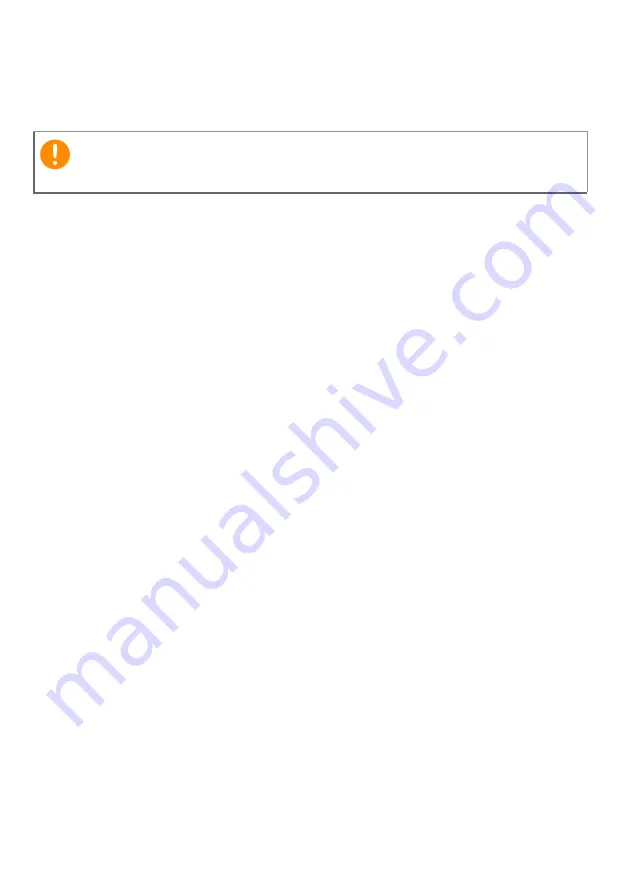
10 - Recovery
3. Click
Get started
under
Reset this PC
.
4. Select
Keep my files
to refresh your PC and reinstall your operating
system without removing your personal files. Click
Next
to continue.
5. Resetting the PC will reinstall Windows, change settings back to
their factory defaults and remove all preinstalled apps and programs
without removing your personal files. Click
Reset
to continue.
6. You will be shown the reset progress on the screen. The screen will
turn off during the reset process.
7. The screen will turn back on when it is installing Windows. Your PC
will restart several times during the reset process.
8. Follow the process until it completes.
9. When your PC has completed the reset process, Windows will have
been reset back to its factory default settings without removing your
personal files.
Reset this PC and remove everything
1. From
Start
, select
Control Center
then
Recovery Management
.
2. Select the
Restore
tab and click
Get started
to open the
Recovery
window.
3. Click
Get started
under
Reset this PC
.
4. Select
Remove everything
to reset your PC back to its factory
default. This process will reinstall your operating system and
remove all of your personal files, apps, and settings.
5. Click
Change settings
to let you choose the
Data erasure
options.
6. Select
Data erasure
Off
if you are keeping your computer. This will
be quicker, but less secure. Files may still be recovered with a file
recovery program.
Select
Data erasure
On
if you are not keeping your computer. This
Important
If you have apps installed on your PC, they will be removed.











































