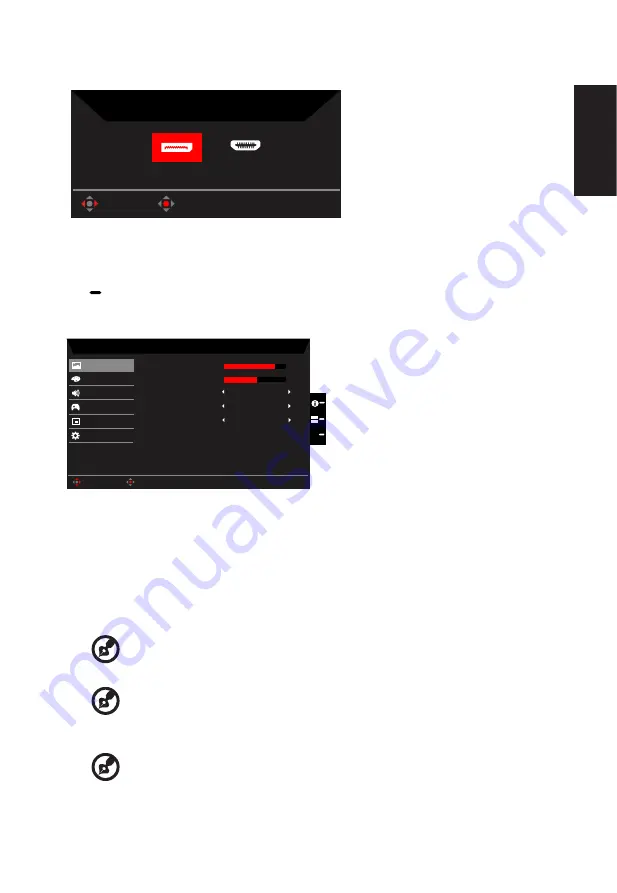
English
Selecting the input
Input
OK
Move
DP
HDMI
The Function page
Open the Function page to adjust the functions, settings which you want using the arrows.
When you are done, toggle the joystick to the left or right to go back one level or use
X
to exit current page and store.
Picture
Mode - Standard
80
50
Off
Off
Off
Color
Audio
Gaming
OSD
System
Brightness
Contrast
Dark Boost
Adaptive Contrast
Picture
Enter
Move
Blue Light
X
1. Press the MENU key to open the OSD.
2. Toggle the joystick to the up or down to select Picture from the OSD.Then toggle to the
right to
navigate to the element you wish to adjust and press the joystick to enter it.
3. Toggle to the left or right to adjust the sliding scales.
4. The Picture menu can be used to adjust Brightness, Contrast, Blue Light, Dark boost
and Adaptive contrast.
5.
Brightness: Adjust the brightness from 0 to 100.
-----------------------------------------------------------------------------------------------------------
Note:
Adjusts the balance between light and dark shades.
6. Contrast: Adjust the contrast from 0 to 100.
-----------------------------------------------------------------------------------------------------------
Note:
Sets the degree of difference between light and dark areas.
7. Blue Light: Filters out blue light to protect your eyes by adjusting how much blue light is
shown -- 80%, 70%, 60%, or 50%.
-----------------------------------------------------------------------------------------------------------
Note:
Higher values allow more blue light through. For the best protection select
a lower value.
8. Dark boost: This boosts the amplitude of the dark color levels of the display-blacks will
Содержание Z321QU
Страница 1: ...Acer LCD Monitor User Guide ...




















