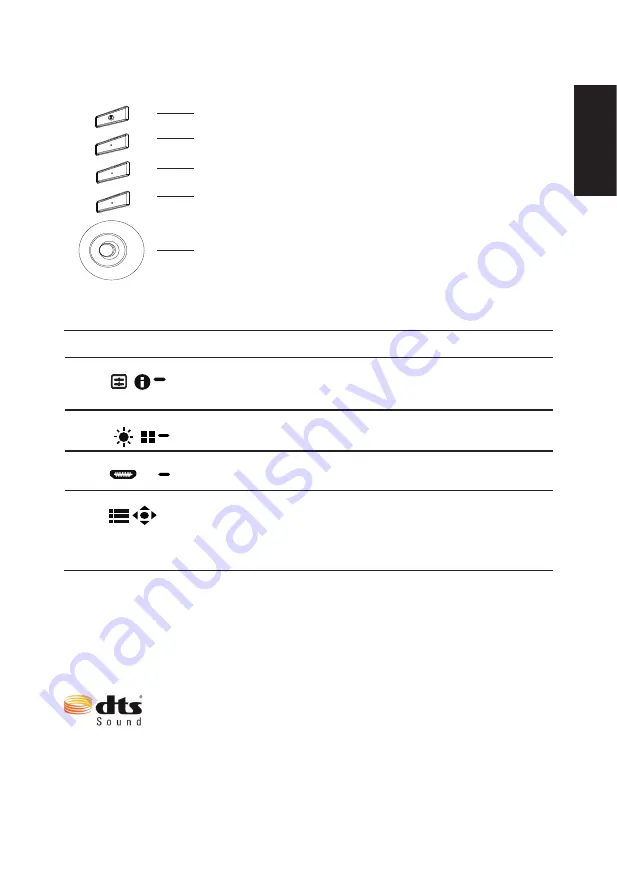
English
User Controls
1
2
3
4
5
External controls
1
Power button
Turns the monitor on/off.Blue indicates power on. Amber indicates
standby/ power saving mode.
2
Function key
/
a. Press to view Main page. Press again to enter hotkey1 function.
b. When the Function Menu is active, press this key to view the basic
information for your monitor and current input or reset the custom
color settings to the factory defaults.
3
Function key
/
a. Press to view Main page.Press again to enter hotkey2 function.
b. When the Function Menu is active, press this button to select
select scenario mode or game mode .
4
Function key
/
X
a. Press to view Main page.Press again to enter Input select
function.
b. When the Function Menu is active, this button will quit the OSD.
5
Function key
/
a. Press to view
Main page
.Press again to enter next function in
the Function Menu.
b. The single toggle button on the backside of the Display bezel
operates like a joystick. To move the cursor, simply toggle the
button in four directions. Press the button to select desired option.
Red indicates operable. Grey indicates inoperable.
FreeSync:
It can allow a FreeSync supported graphics source to dynamically adjust display refresh rate
based on typical content frame rates for power efficient, virtually stutter free and low-latency
display update.
DTS Sound:
For DTS patents, see http://patents.dts.com. Manufactured under license
from DTS Licensing Limited. DTS, the Symbol, & DTS and the Symbol
together are registered trademarks, and DTS Sound is a trademark of DTS,
Inc. © DTS, Inc. All Rights Reserved.
Содержание XZ271
Страница 1: ...Acer LCD Monitor User Guide ...








































