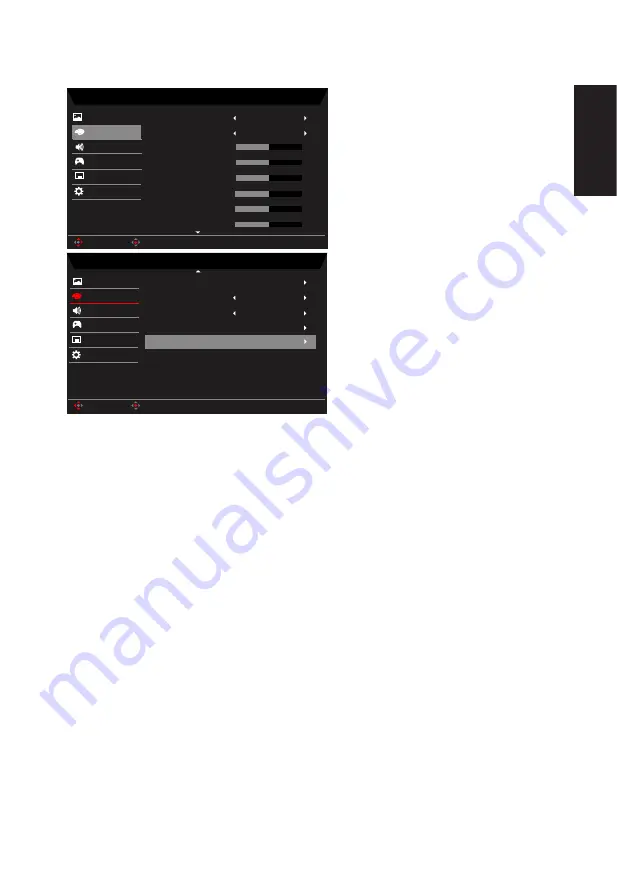
English
Color
Mode - User
2.2
Warm
Gamma
Color Temp.
R Gain
G Gain
B Gain
Picture
50
50
50
Mode - User
Picture
Color
6-axis Saturate
R Bias
G Bias
B Bias
50
50
50
6-axis Hue
Enter
Move
Enter
Move
Off
Grayscale Mode
Color
OSD
System
Save Settings to...
Audio
OSD
System
Save Settings to...
Audio
Modes
Gaming
Gaming
Off
sRGB Mode
1.
Press the MENU key to open the OSD.
2. Toggle the joystick to the up or down to select Color from the OSD.Then toggle to the
right to
navigate to the element you wish to adjust and press the joystick to enter it.
3. Toggle to the left or right to adjust the sliding scales.
4. Gamma mode allows you to adjust the luminance tone.The default value is 2.2 (standard
value for Windows).
5.
Color temperature: Default is warm. You can choose Cool, Normal, Warm, Bluelight or
User.
6. Modes:To choose scenario mode.
7.
sRGB Mode: Default is off. You can turn sRGB on or off to better color match with
peripheral devices, such as printers and digital cameras.
8. Grayscale Mode:To choose Grayscale mode.
9. 6-axis Hue: Adjust the red, green, blue, yellow, magenta and cyan hue.
10. 6-axis
Saturate: Adjust the red, green, blue, yellow, magenta and cyan saturation.
Содержание XV270
Страница 1: ...Acer LCD Monitor User Guide ...




















