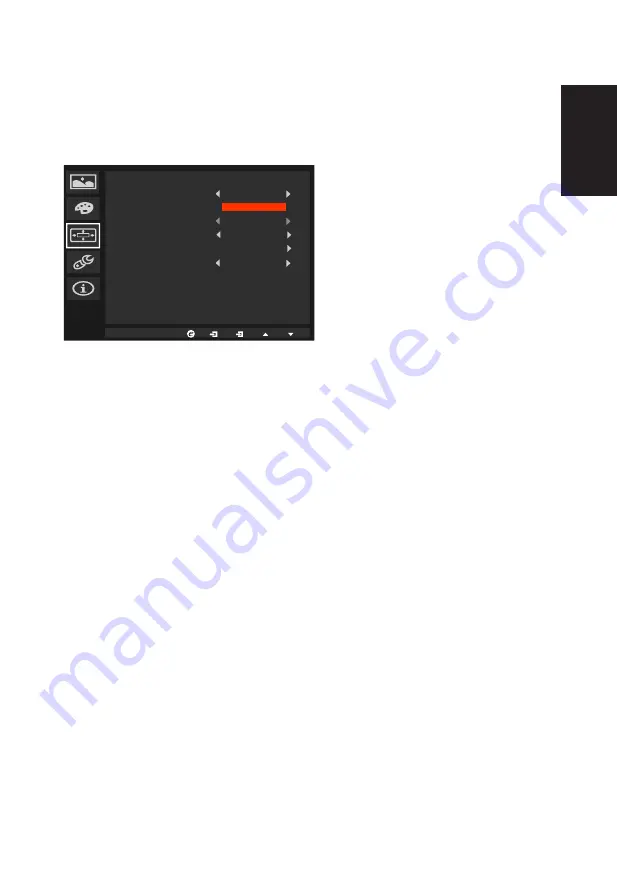
English
devices, such as printers and digital cameras.
7. 6-axis Saturate: Adjust the red, green, blue, yellow, magenta and cyan saturation.
8. 6-axis Hue: Adjust the red, green, blue, yellow, magenta and cyan hue.
OSD
OSD
Language
OSD Timeout
Refresh rate num
Transparency
Game mode
Aim point
Off
Off
English
Off
120
1. Press the MENU key to open the OSD.
2. Using the ▲/▼ keys, select OSD from the OSD. Then navigate to the setting you wish
to change.
3. Use the ◄/► keys to adjust any sliding scales.
4. Language: Set the OSD menu language.
5. OSD timeout: Adjust the delay before turning off the OSD menu.
6. Refresh rate num: Display the panel’s current refresh rate on the screen.
7. Transparency: Select the transparency when using gaming mode. The transparency
can be 0% (OFF), 20%, 40%, 60%, or 80%.
8. Game mode: There are three user-defined profiles available. When you have decide
what settings suit you, save them and system will be able to recall the settings in the
future when you turn on gaming mode and press 1, 2 or 3.
9. Aim point: Show an Aim point on the screen for shooting games.
Содержание XF270H
Страница 1: ...Acer LCD Monitor User s Guide ...
Страница 10: ...XF270H XF270H xxxxxx Jul 20 2015 Acer ...



































