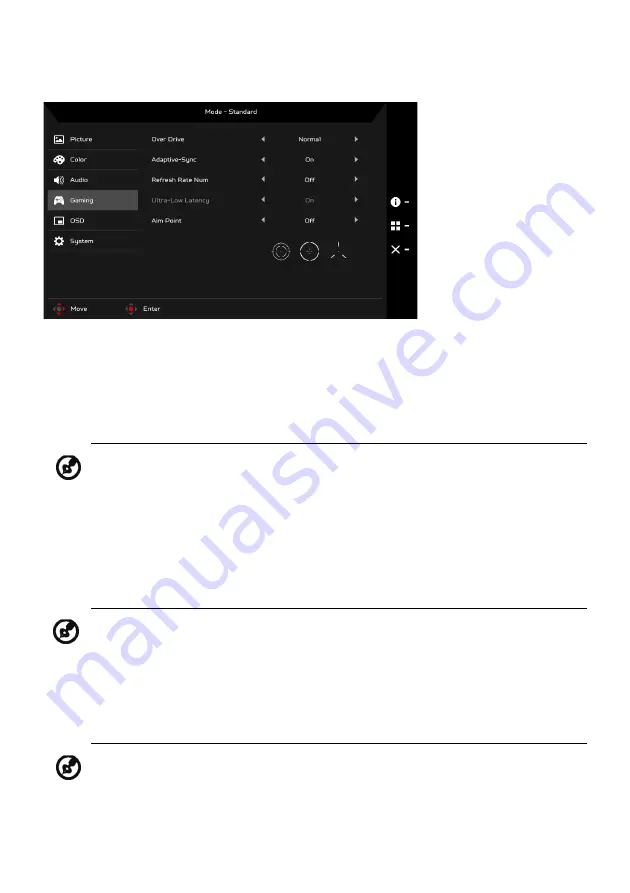
EN-18
Adjusting the Gaming
1.
Press the MENU key to open the OSD.
2.
Using the Navi/OK button, select Gaming from the OSD. Then navigate to
the setting you wish to adjust.
3.
Use the Navi/OK button to adjust any sliding scales.
4.
Over Drive: Select Off, Normal, or Extreme.
5.
Adaptive-Sync: To control supporting Adaptive-Sync or not; the default is
On.
6.
Refresh Rate Num: Display the panel’s current refresh rate on the screen.
7.
Ultra-Low Latency: Select On to speed up the processing time of the
display switching process.
Note:
1. If Adaptive-Sync is “ON”, then the Over Drive selection is set to
“Normal” automatically
2. If Adaptive-Sync is “OFF”, then the user can set Over Drive to
either one of the three settings including: (a) Extreme (b) Normal
(c) Off
Note: Adaptive-Sync provides artifact-free performance. It is
compatible with both Nvidia G-Sync and AMD FreeSync technologies
when used in combination with select Nvidia/AMD graphics cards.
Note:
1. If Adaptive-Sync is “ON”, then the Ultra-Low Latency is
automatically turned On and grayed out.
2. Ultra-Low Latency is not supported at resolutions below 800 x
600.






















