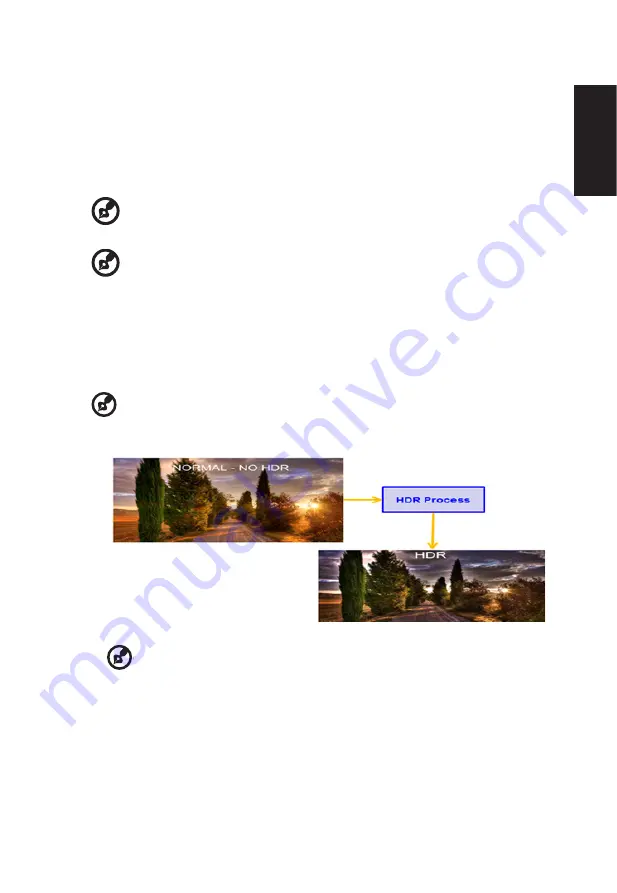
English
1.
Press the MENU key to open the OSD.
2. Toggle to the up or down to select the functions from the Picture page. Then toggle to
the right to navigate to the function you wish to adjust and press the enter it.
3. Toggle to the left or right to adjust the sliding scales or to choose functions.
4. The Picture menu can be used to adjust the Brightness, Contrast, Black Boost, Low
Blue Light, ACM, HDR, Light Sensor, Super Sharpness, Max Brightness.
5.
Brightness: Adjust the brightness from 0 to 100.
-----------------------------------------------------------------------------------------------------------
Note:
Adjusts the balance between light and dark shades.
6. Contrast: Adjust the contrast from 0 to 100.
-----------------------------------------------------------------------------------------------------------
Note:
Sets the degree of difference between light and dark areas.
7. Black Boost: Adjust the black level from 0 to 10. Enhances shadows by increasing the
brightness without changing lighter shades.
8.
Low Blue Light: The display uses the low blue light panel. It complies with TÜV
Rheinland Low Blue Light Hardware Solution certification under factory reset/default
setting (Low Blue Light=Standard, Brightness: 80%, Contrast: 50%, CCT: 6500K).
9. ACM: Turn ACM on or off.
-----------------------------------------------------------------------------------------------------------
Note:
Set to "On", will be based on the current screen to dynamic contrast adjustment.
10. HDR: can control off, HDR-400 and auto, the default is off, set to auto will automatically
detect and deal with HDR signal.
--------------------------------------------------------------------------------------------------------
Note:
1. When HDR = Auto, the Modes will also be automatically set to “HDR”.
2. When HDR = Auto or HDR-400, some parameters :(ACM, Gamma, Contrast, Low
Blue Light, Black Boost…) functions is gray out and disable, and if you change other
adjustable parameters, the “Modes” will not jump to “User” Mode.
11.
Light Sensor: Light Sensor can choose: (Off, Level 1, Level 2 and Level 3), Off is
default, Level 3 brightness automatically adjust the maximum range, Level 2 brightness
automatically adjust the range is moderate, Level 1 brightness automatically adjust the
minimum range.
12. Super Sharpness: Turn the Super Sharpness On or Off. Super Sharpness technology
Содержание XB323QU
Страница 1: ...Acer LCD Monitor User Guide ...
Страница 32: ...Product Information for EU Energy ...
























