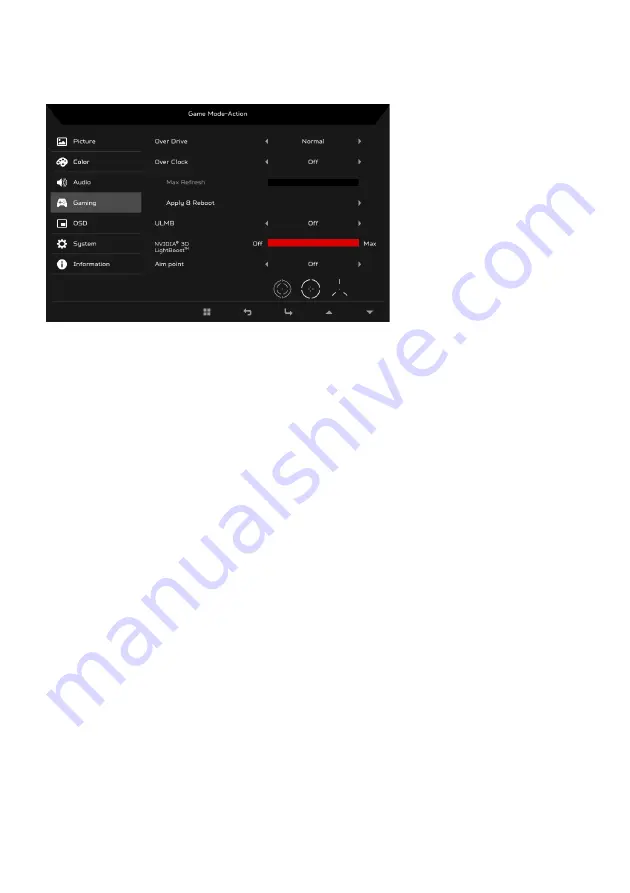
EN-16
Adjusting the Gaming
1.
Press the MENU key to open the OSD.
2.
Using the
/
keys, select Gaming from the OSD. Then navigate to the
picture element you wish to adjust.
3.
Use the
/
keys to select setting.
4.
OD: Select Off, Normal, or Extreme.
5.
Over Clock (selective models): The monitor can be overclocked to a higher
refresh rate than advertised by the panel specification.
* This function allows you to reset the maximum refresh rate in the
NVIDIA Control Panel after rebooting. If nothing is displayed,
disconnect the DisplayPort™ cable and use the monitor’s on-screen
display to select a default refresh rate.
IMPORTANT: Overclocking may result in flicker or other adverse effects that
may derive from the total configuration of the system
connected to the display, and possibly, in addition, the
display’s panel specifications. It may be possible to resolve or
reduce such effects by setting a lower refresh rate.
6.
ULMB (Ultra Low Motion Blur): Adjusts the slider to reduce motions blur
effect while you are watching fast-moving images. Please visit the NVIDIA
website for more information.
7.
Aim point: Show an Aim point on the screen for shooting games.
Содержание XB241YU
Страница 1: ...Acer LCD Monitor User s Guide ...
Страница 32: ...EN 22 ...
Страница 34: ...EN 24 ...























