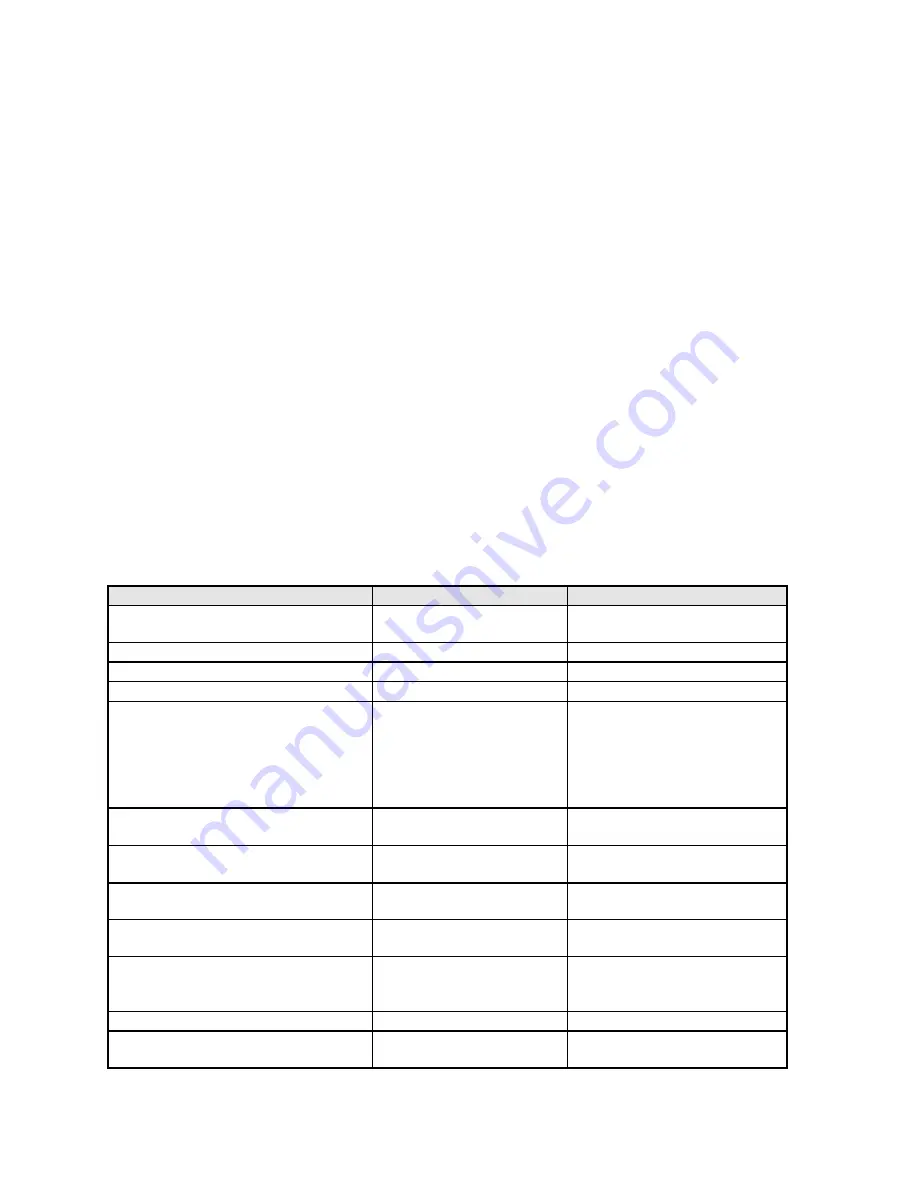
- 5 -
3. Product Overview
3.1 Introduction
X203H is defined as our new 20’W model in ACER V series which will be the ACER project in
Qisda. X203H is defined as 20’W LCD Monitor supports 1600(H) x 900(V) resolution with DPMS
(Display Power Management System) and ACER eColor function. There are double input types,
D-sub, and DVI. X203H adopts SEC LTM200KT03 and LGD LM200WD1-TLC1. V203H has
included 1W+1W speaker.X203H also support ACM 10000:1.
The features summary is shown as below,
*All panel spec. in Q201 definition depends on the variance of panel source.
*All spec. of monitor need to warm up at least 1hr.
* To test the “Contrast Ratio” and “Luminance” functions, the color status must be “User preset”
mode.
* 1. “Contrast Ratio”: Set “brightness” at 100, and “contrast” at 50.
* 2. “Luminance”: Set “brightness” at 100, and “contrast” at 100.
Feature items
Specifications
Remark
Panel supplier & module name
SEC LTM200KT03
LGD LM200WD1-TLC1
TN, Normally white
Screen diagonal
20W”
Display Format
1600(H) x 900 (V)
Panel Display information
Pixel Pitch
276.8 um x 276.8um
per one triad
Viewing Angle (@ Contrast Ratio
>= 10)
SEC LTM200KT03
R/L:160 degrees (typ)
U/D: 160 degrees (typ)
LGD LM200WD1-TLC1
R/L:170 degrees (typ)
U/D: 160 degrees (typ)
Analog interface with Scaling
supported
Yes
With 15-pin D-sub connector
HDMI interface with Scaling
supported
No
Only For 1A2H model
Panel native resolution supported
1600 (H) x 900
(V)@60Hz
Number of Display Colors
supported
16.7 Millions
RGB 6-bit +Hi-FRC
Contrast Ratio
1000:1 (typ.), 700:1(min)
Test Condition: Set Contrast
at 50, Brightness at 100,
Color at User preset
1. ACM
10000:1
2. Luminance
250 cd/m
2
(typ.),200
cd/m
2
(min)
Test Condition: Set Contrast
at 50, Brightness at 100,
Содержание X203H
Страница 21: ... 21 4 Disassembly Assembly 4 1 Exploded View 1 2 3 18 9 8 14 4 5 19 6 21 20 13 12 17 11 7 15 10 16 22 23 24 25 ...
Страница 22: ... 22 ...
Страница 33: ... 33 13 Get off the panel from the bezel 14 Get off the big tap from the tape 15 Disassemble the control board ...
Страница 42: ... 42 5 3 EDID Upgrade Procedure Step 1 Run the program Q EDID V012 exe when the UI popped up ...
Страница 43: ... 43 Note If VGA choose 128bytes and DVI choose 128bytes Step 2 Click Open File and select VGA or DVI EDID file ...
Страница 45: ... 45 Step 5 If read EDID is successful it shows Read EDID OK ...
Страница 46: ... 46 5 4 OSD Operation Guide ...
Страница 47: ... 47 ...
Страница 48: ... 48 ...
Страница 49: ... 49 ...
Страница 50: ... 50 ...
Страница 53: ... 53 6 1 3 Check Scalar ...
Страница 55: ... 55 6 1 5 Power Board no work troubleshooting ...
Страница 56: ... 56 6 1 6 Audio Function ...
Страница 66: ... 66 Appendix 2 Physical Dimension Front View and Side view Fig 1 Physical Dimension Front View and Side view ...
Страница 67: ... 67 Fig 2 Appearance Description ...
Страница 68: ... 68 Appendix 3 Interface Board ...
Страница 69: ... 69 ...
Страница 70: ... 70 ...






































