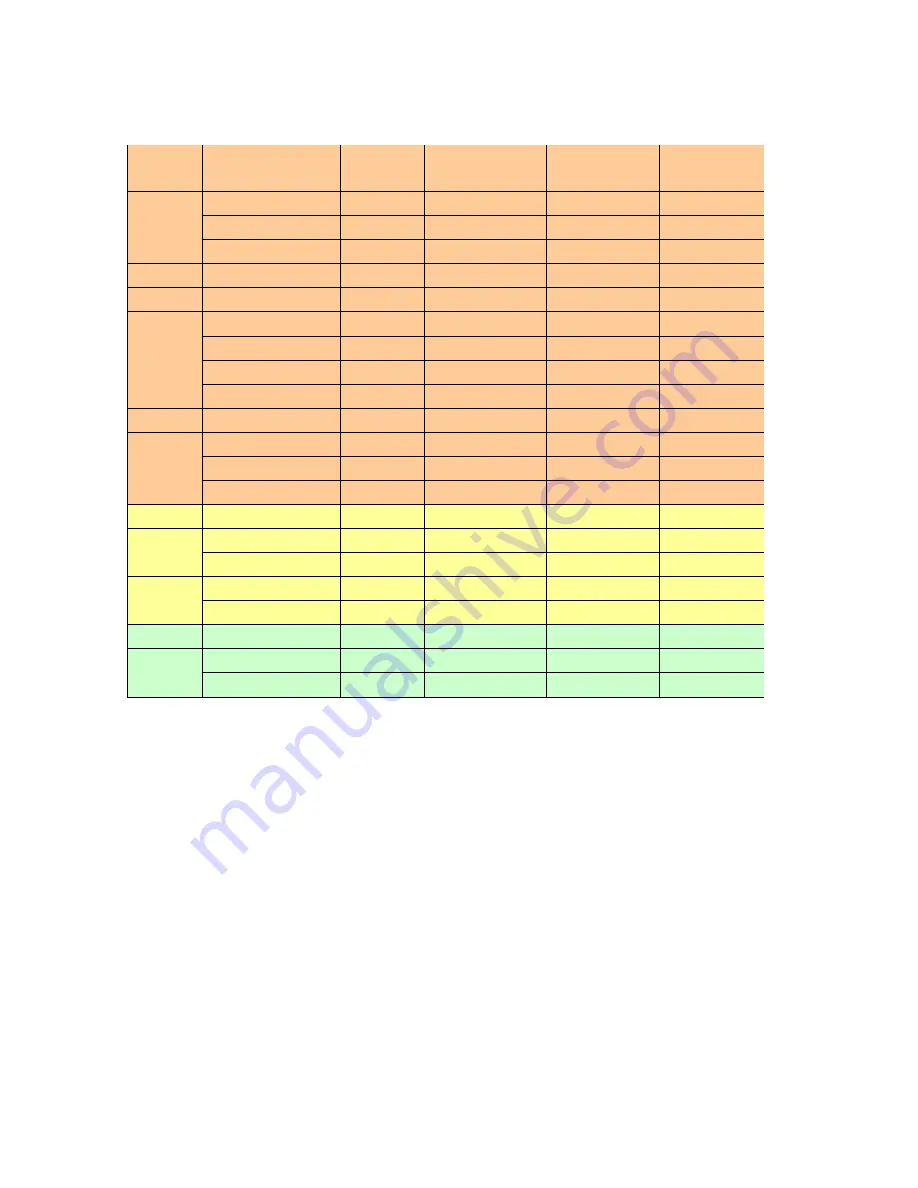
- 12 -
3.2.6 Support Timings
Mode
Resolution
(active dot)
Resolution
(total dot)
Horizontal
Frequency (KHz)
Vertical
Frequency (Hz)
Nominal Pixel
Clock (MHz)
640x480@60Hz
800 x 525
31.469
59.941
25.175
640x480@72Hz
832 x 520
37.861
72.809
31.500
640x480@75Hz
840 x 500
37.500
75.000
31.500
MAC
864x525
35
66.66
30.24
VESA
720x400@70Hz
900x449
31.469
70.087
28.322
SVGA
800x600@56Hz
1024 x 625
35.156
56.250
36.000
800x600@60Hz
1056 x 628
37.879
60.317
40.000
800x600@72Hz
1040 x 666
48.077
72.188
50.000
800x600@75Hz
1056x625
46.875
75.000
49.500
MAC
1152x667
49.722
74.55
57.28
XGA
1024x768@60Hz
1344x806
48.363
60.004
65.000
1024x768@70Hz
1328x806
56.476
70.069
75.000
1024x768@75Hz
1312x800
60.023
75.029
78.750
MAC
1152x870@75Hz
1456x915
68.681
75.062
100.000
VESA
1152x864@75Hz
1600x900
67.5
75
108
1280x960@60Hz
1800x1000
60
60
108
SXGA
1280x1024@60Hz
1688x1066
63.981
60.020
108.000
1280x1024@75Hz
1688x1066
79.976
75.025
135.000
VESA
1280x720@60Hz
1650x750
44.955
59.940
74.176
WXGA
1680x831
49.702
59.810
83.500
1792x798
47.712
59.790
85.500
Note:
1.
Show “Input Not Supported” warning message. When Vertical Frequency is over 76Hz or
under 55Hz, but Pixel Clock is between 25.175MHz and 135MHz, the monitor can show
image, and the same time has “Input Not Supported” warning message. If Pixel Clock is over
the range of 25.175MHz ~ 135MHz, the display is Black and show warning message.
2. If Hf /Vf is set in the range of 31KHz~80KHz and 55Hz ~76Hz, and Pixel Clock is set in the
range of 25.175MHz~135MHz, but is not the above Resolution, then it will display the nearest
mode.
Содержание X193HQL
Страница 24: ...24 3 9 Packing...
Страница 25: ...25 4 Disassembly Assembly 4 1 Exploded View Please see the next page...
Страница 26: ......
Страница 38: ...37 11 Disassembled the SPK shielding 4 screws Screw driver 12 Get off the panel from the bezel...
Страница 45: ...44 Note you can change program speed bar to meet your equipment speed if program firmware fail...
Страница 47: ...46 5 3 EDID Upgrade Procedure Step 1 Run the program Q EDID V012 exe when the UI popped up...
Страница 48: ...47 Note If VGA choose 128bytes and HDMI choose 256bytes Step 2 Click Open File and select VGA or HDMI EDID file...
Страница 51: ...50 Step 5 If read EDID is successful it shows Read EDID OK...
Страница 52: ...51 5 4 OSD Operation Guide OSD Function Requirements...
Страница 53: ...52...
Страница 54: ...53...
Страница 55: ...54 Remark Acer logo must be appeared while power on or suspend...
Страница 57: ...56...
Страница 71: ...70 Appendix 2 Physical Dimension Front View and Side view Fig 1 Appearance Description...
Страница 72: ...71 Appendix 3 LED Driver...
Страница 73: ...72 Appendix 4 Power Board...
Страница 74: ...73 Appendix 5 Interface Board Please see next page...













































