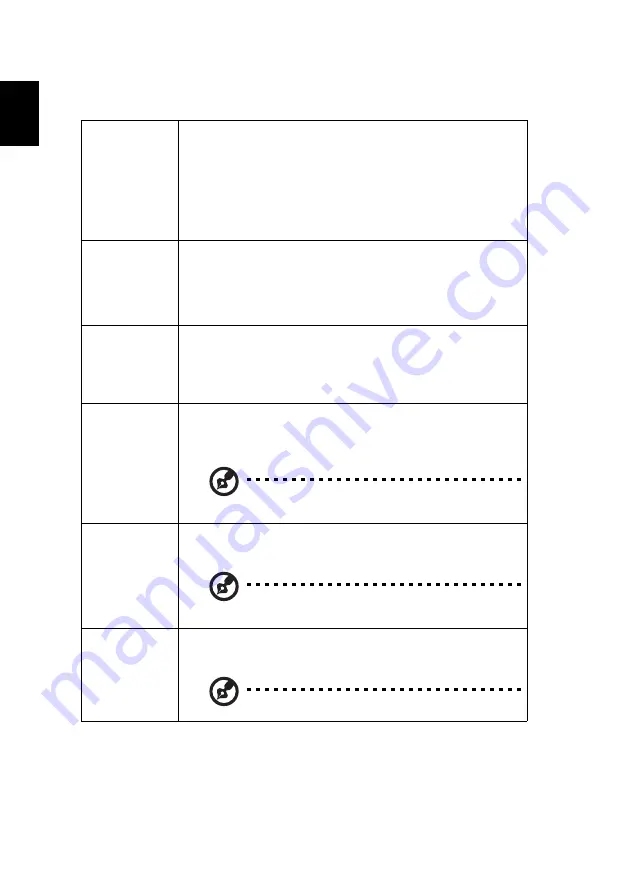
22
English
Setting
Startup Screen
Use this function to select your desired startup screen. If you
change the setting, it will take effect when you exit the OSD
menu.
•
Acer: The default startup screen of your Acer projector.
•
User: Use the picture you transfer to the projector. See
"Acer Splash Downloader" for how to transfer the
picture.
Source Selection
•
Manual: When switching input signals, you need to press
"SOURCE" on the control panel or remote control, or
the direct source key on the remote control.
•
Auto: The projector will detect your source
automatically.
Closed Caption
Selects a preferred closed captioning mode from CC1, CC2,
CC3, CC4 (CC1 displays captions in the primary language in
your area). Select "Off" to turn off the captioning feature.
This function is only available when a composite video or S-
Video input signal is selected and its system format is NTSC.
VGA OUT
(Standby)
Selecting "On" enables the function. The projector can
output a VGA signal when it is in standby mode and the VGA
IN (or VGA IN 1) and VGA OUT sockets are correctly
connected to the devices.
Enabling this function increases the standby power
consumption.
USB 5V
(Standby)
Selecting "On" enables the function. The MHL port(s) and the
DC 5V out port/USB A port (if available) on the projector can
output 5V power when the projector is turned on.
Only MHL port(s) will provide power output when
MHL port(s) and USB A port are both plugged.
HDMI CEC
Selecting "On" allows synchronized power ON/OFF operation
between the projector and a CEC-compatible device
connected to the HDMI/MHL port of the projector.
This function is only available for the HDMI/MHL port.
















































