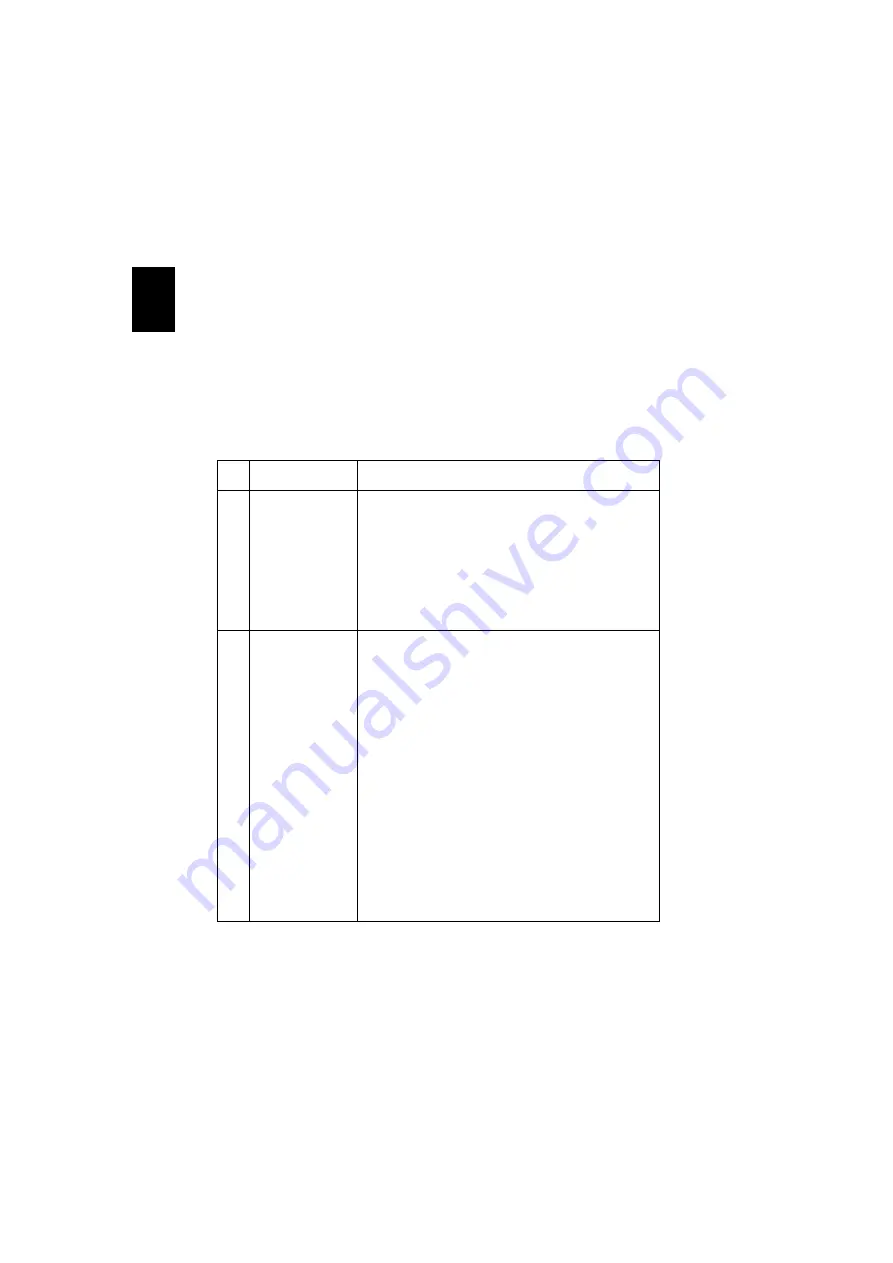
44
En
gl
ish
Appendices
Troubleshooting
If you experience a problem with your Acer projector, refer to the following
troubleshooting guide. If the problem persists, please contact your local reseller
or service center.
Image Problems and Solutions
#
Problem
Solution
1
No image appears
onscreen
•
Connected as described in the "Getting Started"
section.
•
Ensure none of the connector pins are bent or
broken.
•
Check if the projector lamp has been securely
installed. Please refer to the "Replacing the Lamp
(For service personnel only)" section.
•
Make sure you have removed the lens cap and the
projector is switched on.
2
Partial, scrolling
or incorrectly
displayed image
(for PC (Windows
2000/XP/Vista/
Windows 7/
Windows 8))
•
For an incorrectly displayed image:
•
Open "My Computer", open the "Control
Panel", and then double-click the "Display"
icon.
•
Select the "Settings" tab.
•
Verify that your display resolution setting is
lower than or equal to WUXGA-RB (1920 x
1200).
•
Click the "Advanced Properties" button.
If the problem still appears, change the monitor display
you are using and follow the steps below:
•
Verify that the resolution setting is lower than
or equal to WUXGA-RB (1920 x 1200).
•
Click the "Change" button under the
"Monitor" tab.
•
Click "Show all devices". Next, select "Standard
monitor types" under the SP box, and choose
the resolution mode you need under the
"Models" box.
•
Verify that the resolution setting of the
monitor display is lower than or equal to
WUXGA-RB (1920 x 1200).
















































