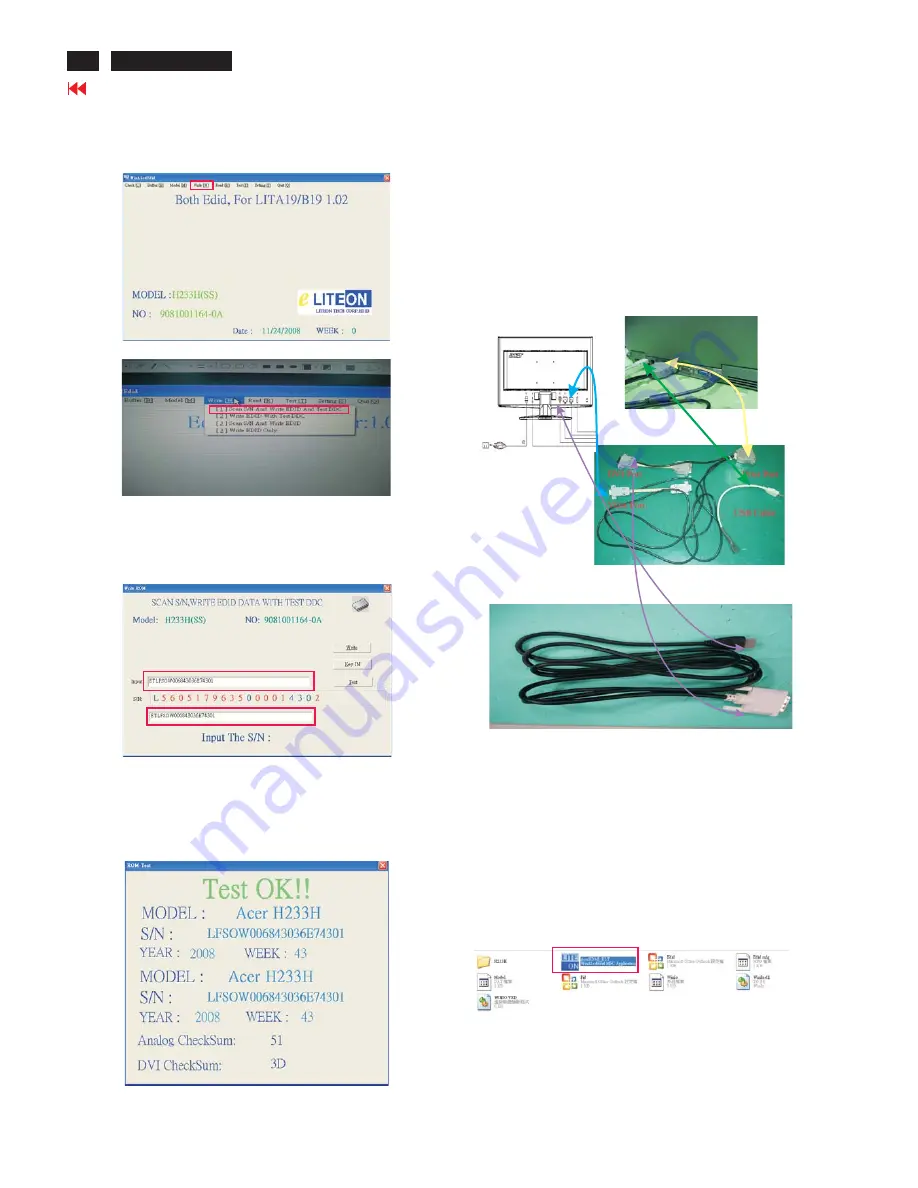
S3 Choose "WRITE" from menu then select "Scan S/N
And Write EDID And Test DDC”
S4 Key in series number in the input column and input 2
column
Press write button after key in S/N
S5 When EDID was written successfully that will show below
message on the screen
Entering Factory mole to let “EDID WP” be off
Writing EDID procedure
S1 Choose the folder “X233H-H233H-HDMI”
Double click “ AcerHDMI_RLT “
The writing process same as writing VGA and DVI
process.
Hardware Configuration:(Writing EDID for
)
1. Connect the PRINTER PLUG of DDC FIXTURE with the
printer port of Desktop PC.
2. Plug USB A PLUG of DDC FIXTURE to USB socket of
Desktop PC
3
Use DVI transfer HDMI cable connect between of the DVI
EXTENDING SOCKET and Monitor(Writing EDID for HDMI
port)
4
Take a video cable then connect the D-SUB PLUG and the
D-sub socket of monitor.
5. Re-confirm all the connectors are connected well.
HDMI port’s
PARALLEL CONNECTION
USB CONNECTION
VGA CONNECTION
HDMI TRANSFER DVI CONNECTION
Go to cover page
38
7. Writing EDID Process (continued)
ACER H233H





























