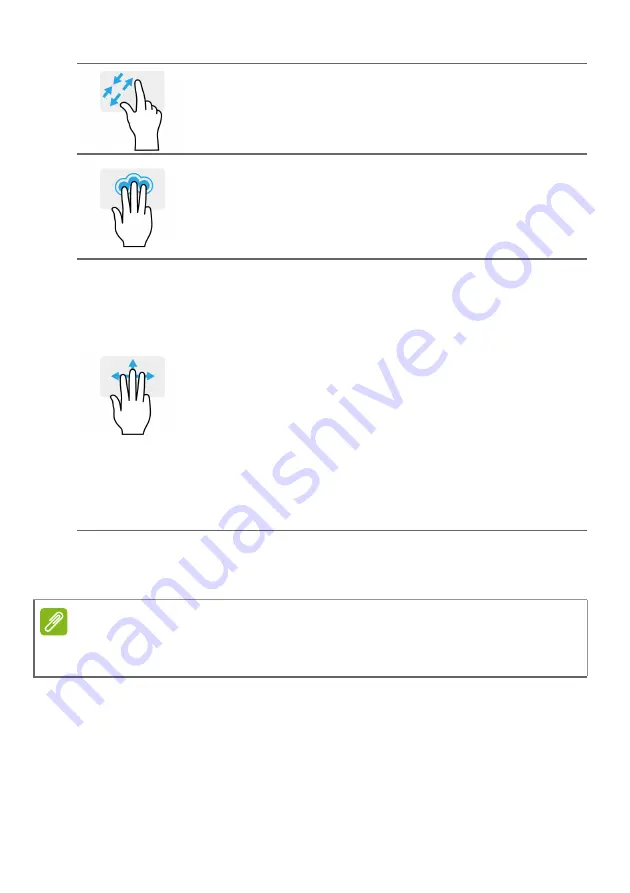
Using the Precision Touchpad - 17
The precision touchpad includes added technology features that help
recognize and prevent unintentional gestures such as accidental taps,
gestures, and pointer movement.
Changing touchpad settings
To change the touchpad settings to suit your personal requirements,
please do the following.
Two-finger pinch
Zoom in and out of photos, maps and
documents with a simple finger-and-thumb
gesture.
Three-finger press
Lightly tap the touchpad with three fingers
to open Cortana (if your computer supports
Cortana) or open the
Action Center
(if your
computer does not support Cortana).
Three-finger swipe
Swipe across the touchpad with three
fingers.
• Swipe up to open
Task View
. Move the
cursor over a window and tap the
touchpad to select that window, or swipe
downwards to exit
Task View
.
• Swipe down to minimize all open
windows and show
Desktop
; swipe
upwards to restore the minimized
windows.
• Swipe left or right to switch between
open windows.
Note
The touchpad is sensitive to finger movement; the lighter the touch, the better
the response. Please keep the touchpad and your fingers dry and clean.
Содержание VN7-593G
Страница 1: ...USER S MANUAL VN7 593G...
Страница 34: ...34 Connecting to the Internet...
















































