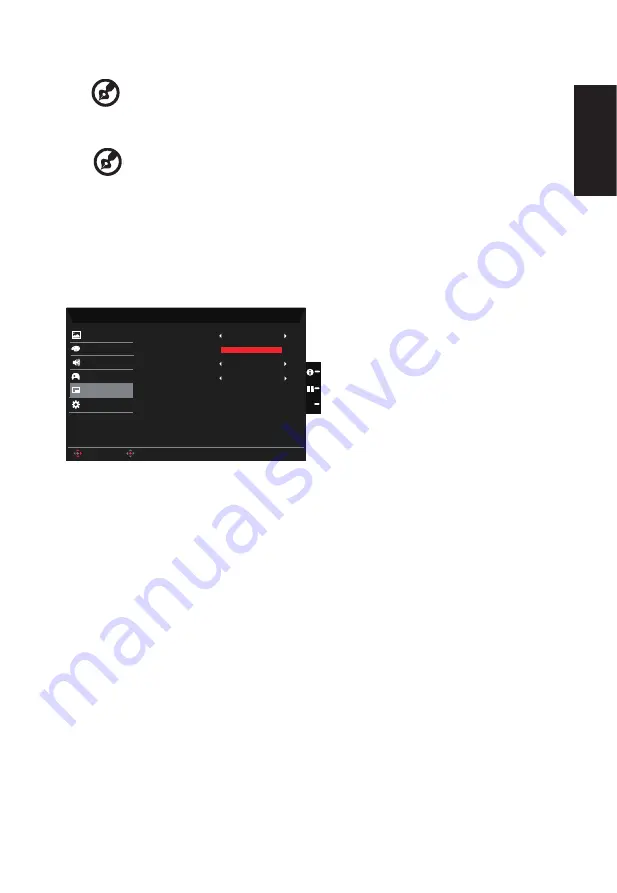
English
6. Refresh rate num: Display the panel’s current refresh rate on the screen.
-----------------------------------------------------------------------------------------------------------
Note:
If FreeSync set "On" you can see the V Frequency to changes in the OSD.
7. Ultra-Low Latency: Set to On to speed up the processing time of the display switching
process.
---------------------------------------------------------------------------------------------------------
Note:
1. FreeSync is On, the Ultra-Low Latency automatic set to On and gray
out unavailable.
2. Ultra-low latency is not supported at resolutions below 800x600.
8. Aim point: Show an Aim point on the screen for shooting games.
OSD
Mode - User
120
English
OSD Timeout
Picture
Color
Language
Off
Transparency
Enter
Move
Off
OSD Lock
OSD
System
Save Settings to...
Audio
Gaming
X
1.
Press the MENU key to open the OSD.
2. Toggle the joystick to the up or down to select OSD from the OSD.Then toggle to the
right to
navigate to the element you wish to adjust and press the joystick to enter it.
3. Toggle to the left or right to adjust the sliding scales.
4. Language: Set the OSD menu language.
5.
OSD timeout: Adjust the delay before turning off the OSD menu.
6. Transparency: Select the transparency when using gaming mode. The transparency
can be 0% (OFF), 20%, 40%, 60%, or 80%.
7.
OSD Lock: To choose OSD lock on/off.
Note:
OSD Locked:
•
Set the OSD Lock to "On" by the OSD option and press "Enter" to execute the
All Key lock function.
•
The "OSD Locked" message will be displayed in the middle of the screen.
•
LED lights will be changed from blue light to orange light.
•
Press any Key screen to prompt "OSD Locked" message.
Содержание VG280K
Страница 1: ...Acer LCD Monitor User Guide ...


















