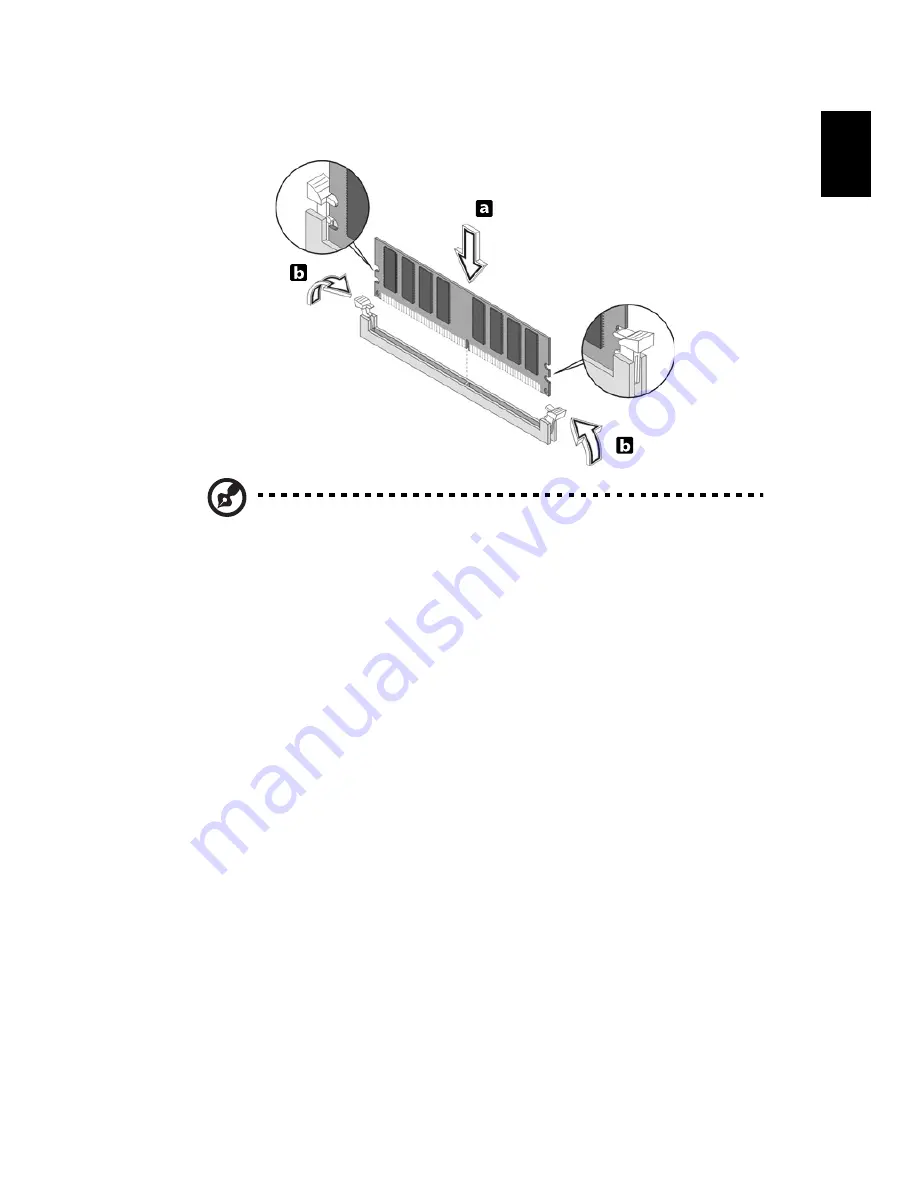
13
Eng
lis
h
2
Align the DDR2 DIMM with the socket (a). Press the DDR2 DIMM
into the socket until the clips lock onto the DDR2 DIMM (b).
Note: The DDR2 DIMM sockets are slotted to ensure proper
installation. If you insert a DDR2 DIMM but it does not fit easily
into the socket, turn the DDR2 DIMM around and try to insert
it again.
To reconfigure your computer
Your computer automatically detects the amount of memory installed.
Run the BIOS utility to view the new value for total system memory
and make a note
of it.
Replacing the hard disk
Follow these steps to replace your computer's hard disk:
1
Remove the computer cover.
2
Detach all cables connected to the hard disk and pull the hard disk out.
3
Remove the drive rails that hold the hard disk to the disk frame and detach
the hard disk. Set the drive rails aside.
4
Insert the new hard disk into the frame and secure it with drive rails.
5
Reattach all cables to the new hard disk.
Содержание Veriton Series
Страница 1: ...Veriton Series User s Guide ...
Страница 11: ...1 System tour ...
Страница 15: ...2 Setting up your computer ...
Страница 19: ...3 Upgrading your computer ...
Страница 25: ...4 Frequently asked questions ...
Страница 28: ...5 Regulations and safety notices ...
















































