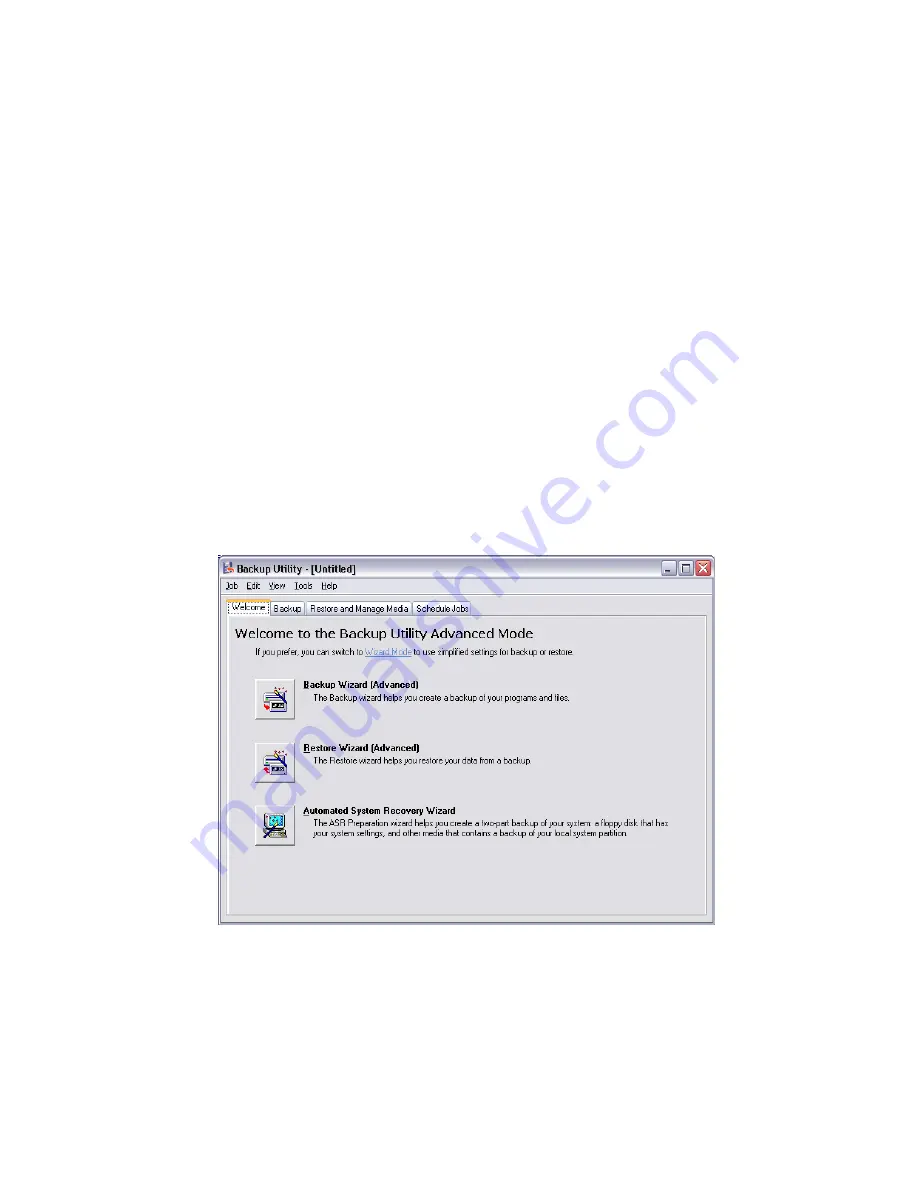
99
Using Backup (Windows® XP only)
The Backup utility creates copies of information on your hard
disk. In the event that the original data on your hard disk is
erased or overwritten, or becomes inaccessible because of a
hark disk malfunction, you can use the copy to restore your lost
or damaged data.
How do I back up files from my hard drive?
To run the Backup utility:
1
Click the Start button in the taskbar.
2
Highlight All Programs
3
Click Accessories
4
Select System Tools
5
Click Backup
When Backup starts, follow the onscreen instructions to set up
your backup profile and schedule.
For more information about Backup, refer to Windows® XP
help.
Содержание Veriton 7600G
Страница 1: ...Veriton 7600G 7600GR User s guide ...
Страница 6: ...Contents vi ...
Страница 7: ...1 First things first ...
Страница 8: ......
Страница 9: ...This chapter describes the system specifications and the contents of your computer package ...
Страница 14: ...1 First things first 8 ...
Страница 15: ...2 System tour ...
Страница 16: ......
Страница 17: ...This chapter discusses the features and components of your computer ...
Страница 18: ...2 System tour 12 ...
Страница 21: ...15 Front panel Your computer s front panel consists of the following ...
Страница 23: ...17 Rear panel Your computer s rear panel consists of the following ...
Страница 36: ...2 System tour 30 ...
Страница 37: ...3 Setting up your computer ...
Страница 38: ......
Страница 40: ...3 Setting up your computer 34 ...
Страница 61: ...4 Upgrading your computer ...
Страница 62: ......
Страница 66: ...4 Upgrading your computer 60 ...
Страница 70: ...4 Upgrading your computer 64 2 Secure the side panels with the four screws you removed earlier ...
Страница 73: ...67 Veriton 7600G mainboard layout ...
Страница 81: ...75 4 a Insert the new hard disk into the frame b Connect the power and hard disk cables to the new hard disk ...
Страница 85: ...5 System utilities ...
Страница 86: ......
Страница 87: ...This chapter describes applications that are preinstalled on your computer ...
Страница 101: ...95 6 Confirm the new password and click OK ...
Страница 103: ...97 8 After 15 seconds the system will reboot and initiate the restore operation ...
Страница 107: ...6 Frequently asked questions ...
Страница 108: ......
Страница 113: ...Appendix A Notices ...
Страница 119: ...Appendix B Taking care of your computer ...
Страница 123: ...Appendix C RAID introduction for R series model only ...






























