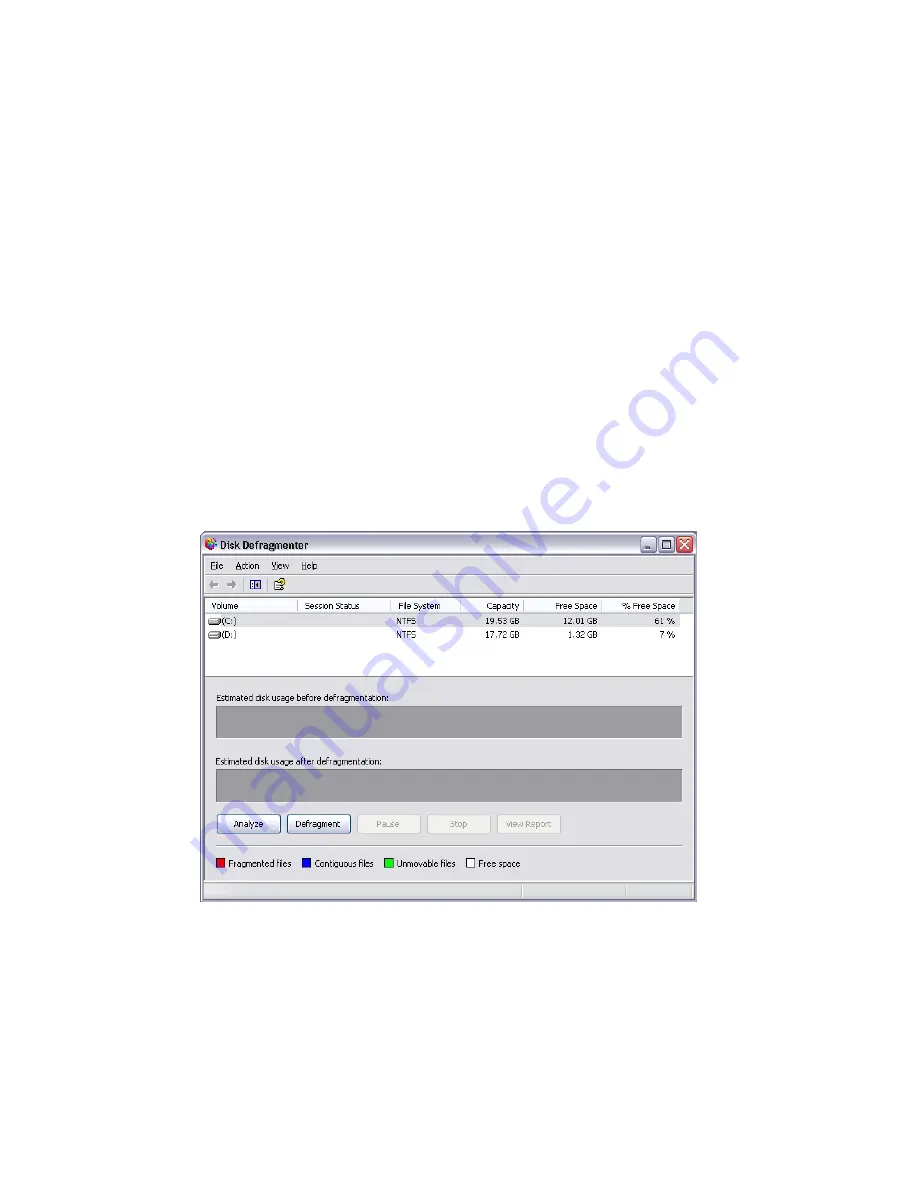
5 System utilities
84
Disk Defragmenter (Windows® XP only)
The disk degfragmentation utility consolidates files and folders on
your computer’s hard disk. This allows your computer to access files
and folders and save new data more efficiently. By consolidating your
files and folders, the defragmenter also consolidates the volume’s free
space, making it less likely that new files will be fragmented.
How do I defragment my hard drive?
To run the Disk Defragmenter:
1
Click the Start button in the taskbar.
2
Highlight All Programs
3
Click Accessories
4
Select System Tools
5
Click Disk Defragmenter
When Disk Defragmenter opens, select a drive/volume and click
Analyze. The system will quickly examine the volume and determine
wether it needs to be defragmented or not.
For more information about Disk Defragmenter, refer to Windows®
XP help.
Содержание VERITON 7600
Страница 1: ...Veriton 7600GT GTR V User s guide ...
Страница 7: ...1 First things first ...
Страница 8: ...This chapter describes the system specifications and the contents of your computer package ...
Страница 12: ...1 First things first 6 ...
Страница 13: ...2 System tour ...
Страница 14: ...This chapter discusses the features and components of your computer ...
Страница 30: ...2 System tour 24 ...
Страница 31: ...3 Setting up your computer ...
Страница 53: ...4 Upgrading your computer ...
Страница 59: ...53 2 Secure the side panels with the two thumbscrews ...
Страница 70: ...4 Upgrading your computer 64 ...
Страница 71: ...5 System utilities ...
Страница 72: ...This chapter describes applications that are preinstalled on your computer ...
Страница 87: ...81 5 After 15 seconds the system will reboot and initiate the restore operation ...
Страница 91: ...6 Frequently asked questions ...
Страница 96: ...6 Frequently asked questions 90 ...
Страница 97: ...Appendix A Notices ...
Страница 106: ...Appendix A Notices 100 ...
Страница 107: ...Appendix B Taking care of your computer ...
Страница 111: ...Appendix C RAID introduction for R series model only ...






























