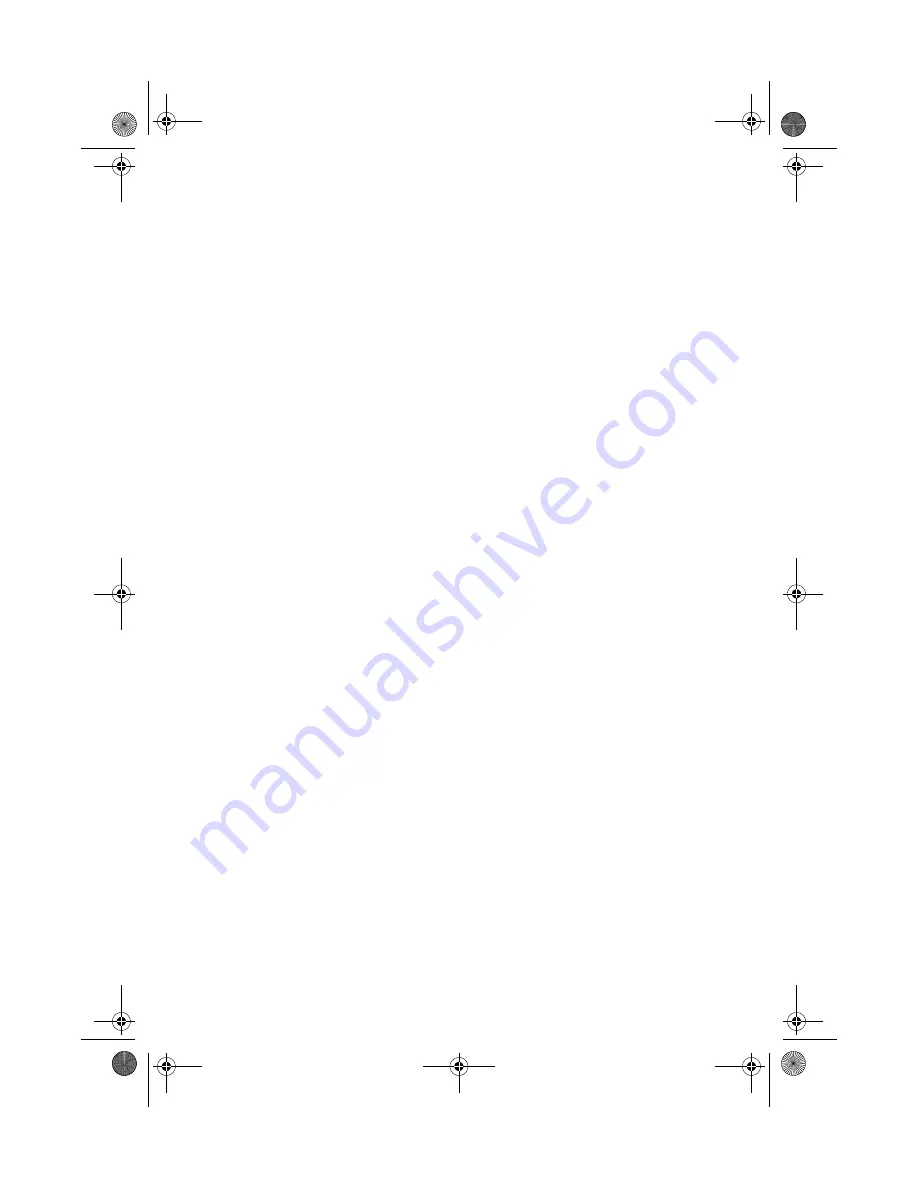
v
c
If the product has been exposed to rain or water
d
If the product does not operate normally when the operating
instructions are followed. Adjust only those controls that are covered
by the operating instructions since improper adjustment of other
controls may result in damage and will often require extensive work
by a qualified technician to restore the product to normal condition.
e
If the product has been dropped or the cabinet has been damaged
f
If the product exhibits a distinct change in performance, indicating a
need for service.
12
Replace the battery with the same type as the product's battery we
recommend. Use of another battery may present a risk of fire or explosion.
Refer battery replacement to a qualified serviceman.
13
Warning!
Batteries may explode if not handled properly. Do not
disassemble or dispose of them in fire. Keep them away from children and
dispose of used batteries promptly.
14
Use only the proper type of power supply cord set (provided in your
accessories box) for this unit. It should be a detachable type: UL listed/CSA
certified, type SVT, rated 7A 125V minimum, VDE approved or its
equivalent. Maximum length is 15 feet (4.6 meters).
Laser compliance statement
The CD-ROM/DVD-ROM/CD-RW drive in this computer is a laser product. The
CD-ROM/DVD-ROM/CD-RW drive’s classification label (shown below) is located
on the drive.
CLASS 1 LASER PRODUCT
CAUTION:
INVISIBLE LASER RADIATION WHEN OPEN. AVOID EXPOSURE TO
BEAM.
Lithium battery statement
CAUTION
Danger of explosion if battery is incorrectly replaced. Replace only with the
same or equivalent type recommended by the manufacturer. Discard used
batteries according to the manufacturer’s instructions.
VT5500series_EN.book Page v Tuesday, April 9, 2002 4:29 PM
Содержание Veriton 5500
Страница 10: ...x VT5500series_EN book Page x Tuesday April 9 2002 4 29 PM ...
Страница 11: ...1 First things first VT5500series_EN book Page 1 Tuesday April 9 2002 4 29 PM ...
Страница 17: ...2 System tour VT5500series_EN book Page 7 Tuesday April 9 2002 4 29 PM ...
Страница 35: ...3 Setting up your computer VT5500series_EN book Page 25 Tuesday April 9 2002 4 29 PM ...
Страница 56: ...3 Setting up your computer 46 VT5500series_EN book Page 46 Tuesday April 9 2002 4 29 PM ...
Страница 57: ...4 Upgrading your computer VT5500series_EN book Page 47 Tuesday April 9 2002 4 29 PM ...
Страница 65: ...55 Veriton 5500 mainboard layout VT5500series_EN book Page 55 Tuesday April 9 2002 4 29 PM ...
Страница 78: ...4 Upgrading your computer 68 VT5500series_EN book Page 68 Tuesday April 9 2002 4 29 PM ...
Страница 79: ...5 System utilities VT5500series_EN book Page 69 Tuesday April 9 2002 4 29 PM ...
Страница 89: ...6 Frequently asked questions VT5500series_EN book Page 79 Tuesday April 9 2002 4 29 PM ...
Страница 94: ...6 Frequently asked questions 84 VT5500series_EN book Page 84 Tuesday April 9 2002 4 29 PM ...






































