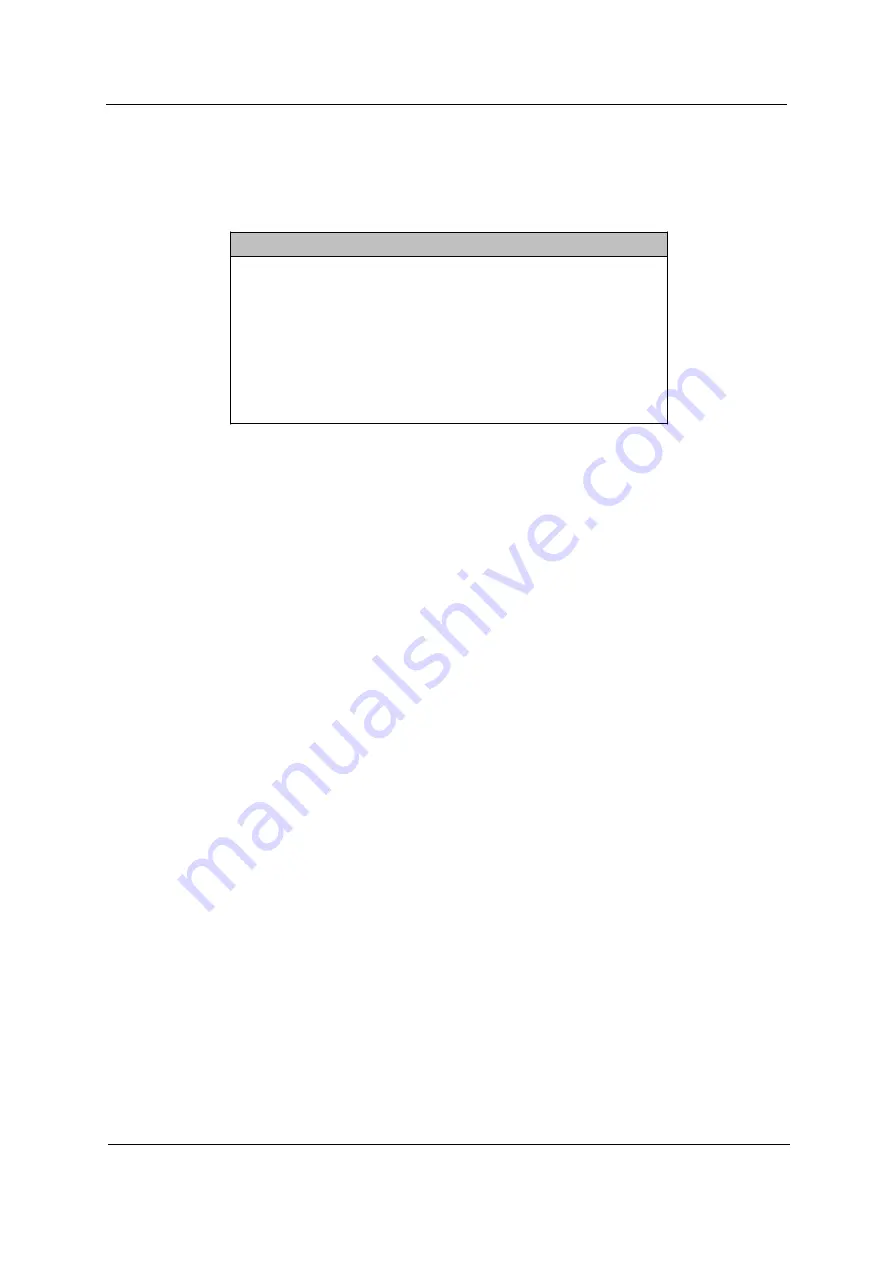
Chapter 2
45
Setting a Password
3.
Enter the BIOS utility and select “System Security” .
4.
Highlight the “Supervisor Password”
parameter to set a Setup password, or “User Password” to set a
power-on password. Then press the left or right arrow key. The following creen appears:
5.
Type a password. The password may consist of up to seven characters. Then press
Enter
.
6.
Retype the password then press
Enter
.
7.
After setting the password, highlight the “Set or Change Password” option.
8.
Press
Esc
to return to the System Security screen. If you have set a Supervisor password (and/or User
password), the Supervisor Password (and/or User password) setting automatically changes to
Present
.
9.
Press
Esc
to return to the Main menu.
10.
Press
Esc
to exit the BIOS utility. A dialog box appears asking if you want to save the CMOS data.
11.
Select “Yes” to save the changes and reboot the system.
If you have set a Supervisor password, the next time you want to enter the BIOS utility, you must key-in your
Supervisor password.
If you have set a User password, you will be prompted to enter that password every time you boot your
system.
Supervisor Password
Enter your Password twice. The Password
may be up to 7 characters long.
Enter Password ...................... [
!!!!!!!
]
Enter Password again ................ [
!!!!!!!
]
Set or Change Password
Содержание Veriton 5100
Страница 10: ...4 Chapter 1 Front Panel Veriton 5100 ...
Страница 12: ...6 Chapter 1 Rear Panel Veriton 5100 ...
Страница 32: ...26 Chapter 1 ...
Страница 86: ...80 Chapter 4 ...
Страница 92: ...86 Chapter 6 Veriton 5100 Exploded Diagram ...
Страница 93: ...Chapter 6 87 Veriton 7100 Exploded Diagram ...
Страница 114: ...108 Appendix B ...
Страница 116: ...110 Appendix C ...
















































