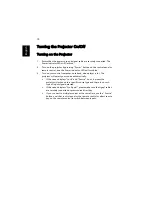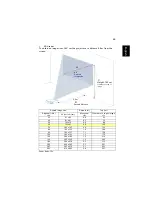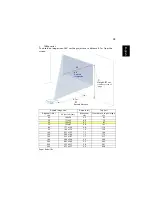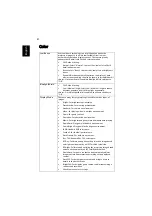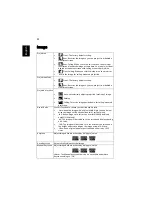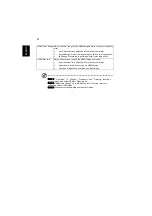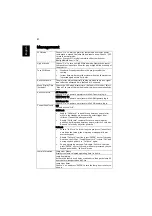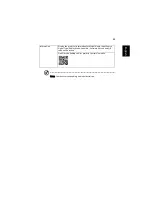29
En
gl
ish
User Controls
Installation menu
The installation menu provides an onscreen display (OSD) for projector
installation and maintenance. Use the OSD only when the message "No signal
input" is displayed on the screen.
The menu options include settings and adjustments for screen size and distance,
focus, keystone correction and more .
1
Turn on the projector by pressing "Power" button on the control pad.
2
Press the "MENU" button on the remote control to launch the OSD for
projector installation and maintenance.
3
The background pattern acts as a guide to adjusting the calibration and
alignment settings, such as screen size and distance, focus and more .
4
The Installation menu includes the several options.
Use the up and down arrow keys to select an option, the left and right
arrow keys to adjust selected option settings, and the "ENTER" to enter a
submenu for feature setting. The new settings will be saved automatically
upon exiting the menu.
5
Push the "MENU" or "BACK" button anytime to exit the menu and return
to the Acer welcome screen.
Note:
Functions vary depending on model definition.