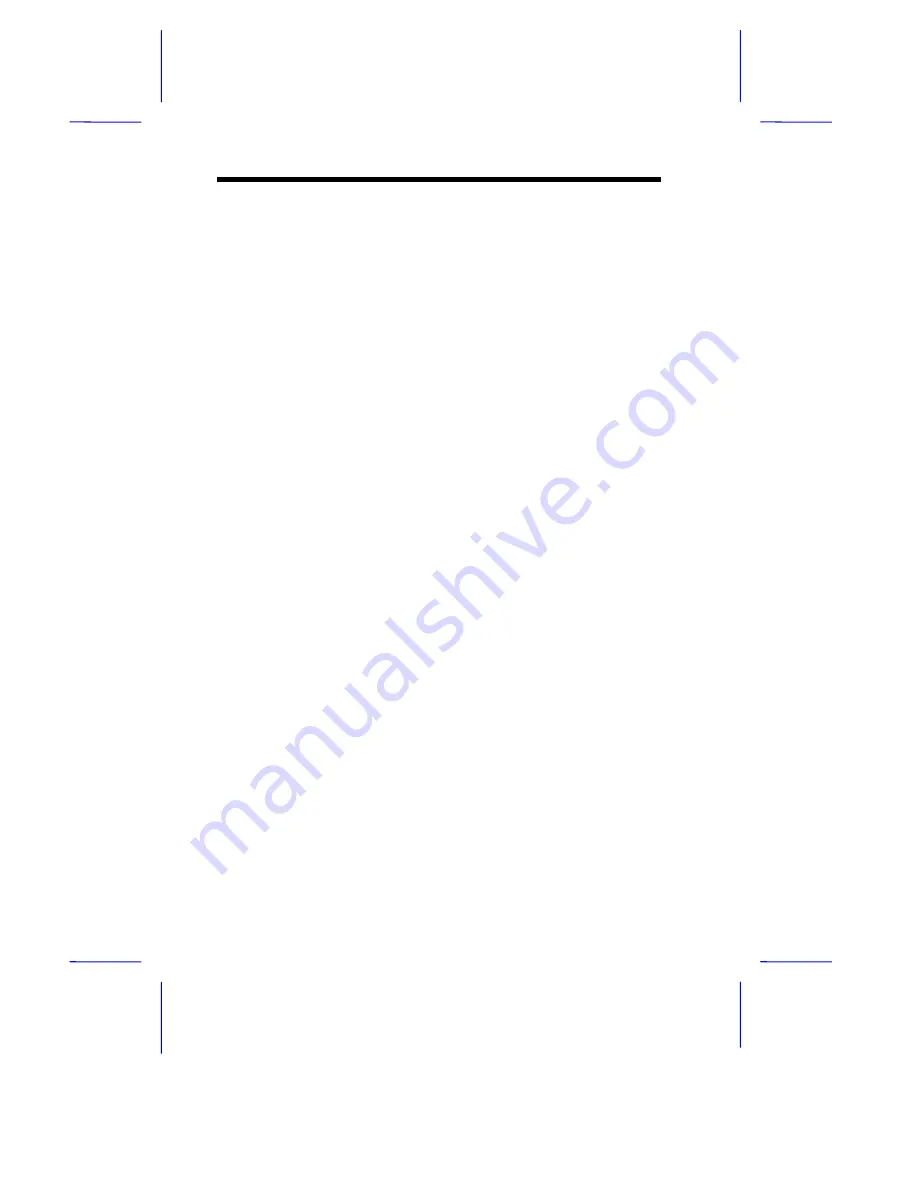
1-18
User’s Guide
1.10
Post-installation Instructions
Observe the following after installing a system component:
1.
See to it that the components are installed according to the step-
by-step instructions in their respective sections.
2.
Make sure you have set all the required jumpers. See section
1.3.2 for the correct jumper settings.
3.
Replace any expansion boards or peripherals that you removed
earlier.
4.
Replace the system cover.
5.
Connect the necessary cables and turn on the system.
1.11
Error Messages
Do not continue using the computer if you receive an error message of
any type. Note the message and take corrective action. This section
explains the different types of error messages and corresponding
corrective measures.
There are two general types of error messages:
•
Software
•
System
1.11.1
Software Error Messages
Software error messages are returned by your operating system or
application. These messages typically occur after you boot the
operating system or when you run your applications. If you receive
this type of message, consult your application or operating system
manual for help.


















